LifterLMS Quizzes Overview
Course creators and membership site owners use quizzes for lots of different reasons to increase learning results, value, personalization, and more. In LifterLMS you can build quizzes using the Course Builder and attach one quiz to each lesson. For a general overview of how to use the quiz builder, check out this documentation: https://lifterlms.com/docs/create-quiz-lifterlms/
The core quiz builder in the free LifterLMS plugin has many features and includes the following automatically graded question types:
The Advanced Quizzes add-on includes these question types:
If you are using the Advanced Quizzes add-on or Infinity bundle, you can also create quiz question banks.
With the help of “Question Bank” feature Instructors can design exams that include randomized questions selected from a pool of alternatives.
Here is resource on How to Create Question Bank with LifterLMS Advanced Quizzes.
The question types included in the core LifterLMS plugin are graded automatically. Students will see their score at the completion of the quiz. Some of the advanced question types involve manual grading, and the ability for the instructor to leave comments as well.
Manual grading is great for things like:
- Testing competency
- Certification programs
- Mandatory continuing education programs
- Collecting uploads from students that need review
- Short free key answers to questions
- Long-form essays
- And much, much more.
There is also a feature in some of the automatically graded quiz questions where you can have multiple correct answers. This means that the user has to select all correct answers in order to get it right.
There is more information on how to grade and review quizzes here: https://lifterlms.com/docs/grade-review-quizzes/ as well as this document which pertains specifically to grading configuration options and how grading works: https://lifterlms.com/docs/lesson-weight-in-lifterlms/
Students are able to review quizzes and quiz grades by going to “My Grades” on the Student Dashboard. For more information on how students can navigate to their grades please see our documentation on How a Student Can See Their Grade.
We also added an assessments feature where you can weight a particular question to zero points to collect an answer to a question but not apply the question towards the grade.
Some examples of ways you might use ungraded questions would be for collecting:
- Testimonials
- Course feedback
- Instructor feedback
- Net promoter scores
- Ungraded coaching client information
By default, a quiz cannot be resumed by a student once they have exited the quiz or refreshed the page. A student can be allowed to resume a quiz by enabling “Can be resumed” in the quiz settings.
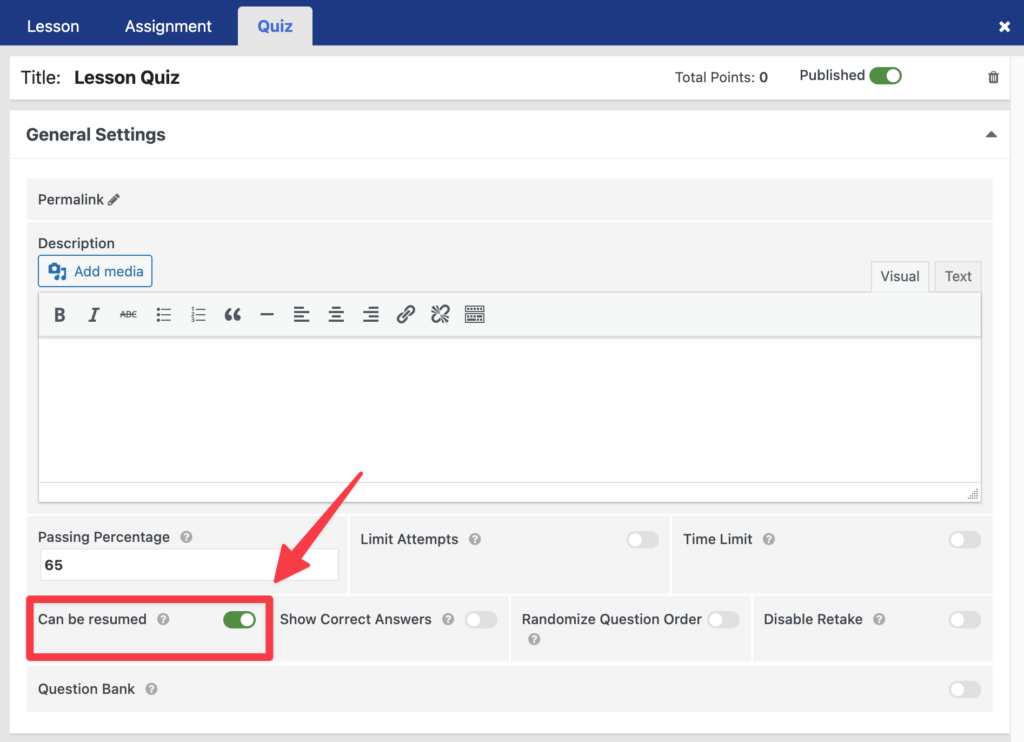
The student is able to resume the quiz within 24 hours of the start of the quiz attempt. This can be increased or decreased using a filter.




