How do I create a quiz in LifterLMS?
We do have a free mini-course with video demos on each quiz question type at Academy.LifterLMS.com/course/quiz-system-masterclass/
Quizzes are made up of quiz questions and are associated with a specific lesson in a LifterLMS course. If a quiz is present, a “Take Quiz” button appears at the bottom of the lesson content instead of a “Mark Complete” button.
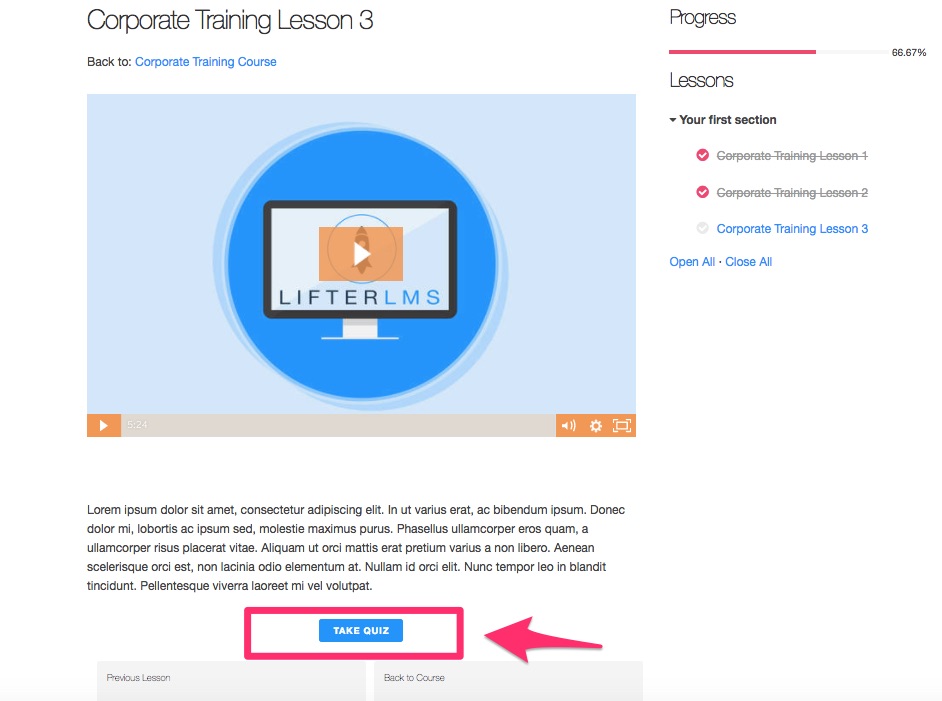
The first step is to create a quiz is to head over to the course builder.
Go to WordPress > Courses > Course Builder
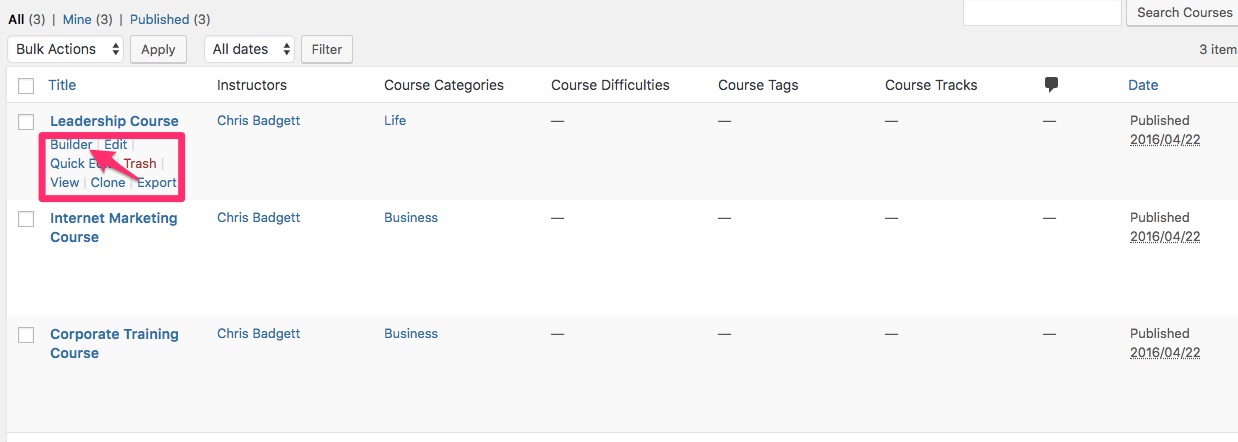
Expand a section to see lessons and select option to Add a quiz or Edit Quiz.
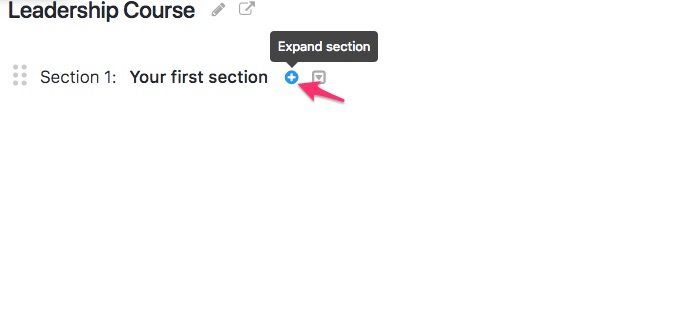
Either create a new quiz or select “Add Existing Quiz” to clone a quiz from another lesson or to attach a quiz that’s currently not associated with any lessons.
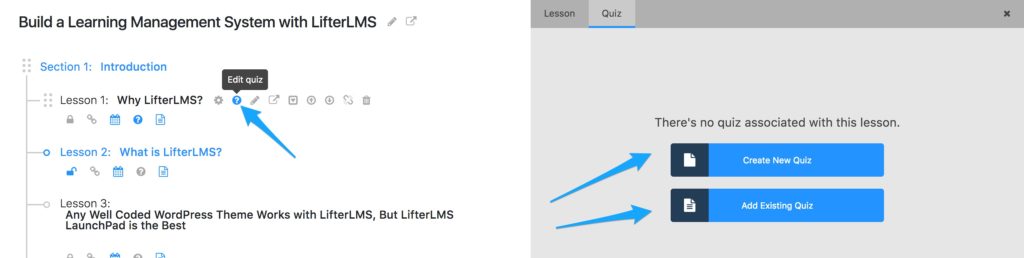
Give your quiz a title.
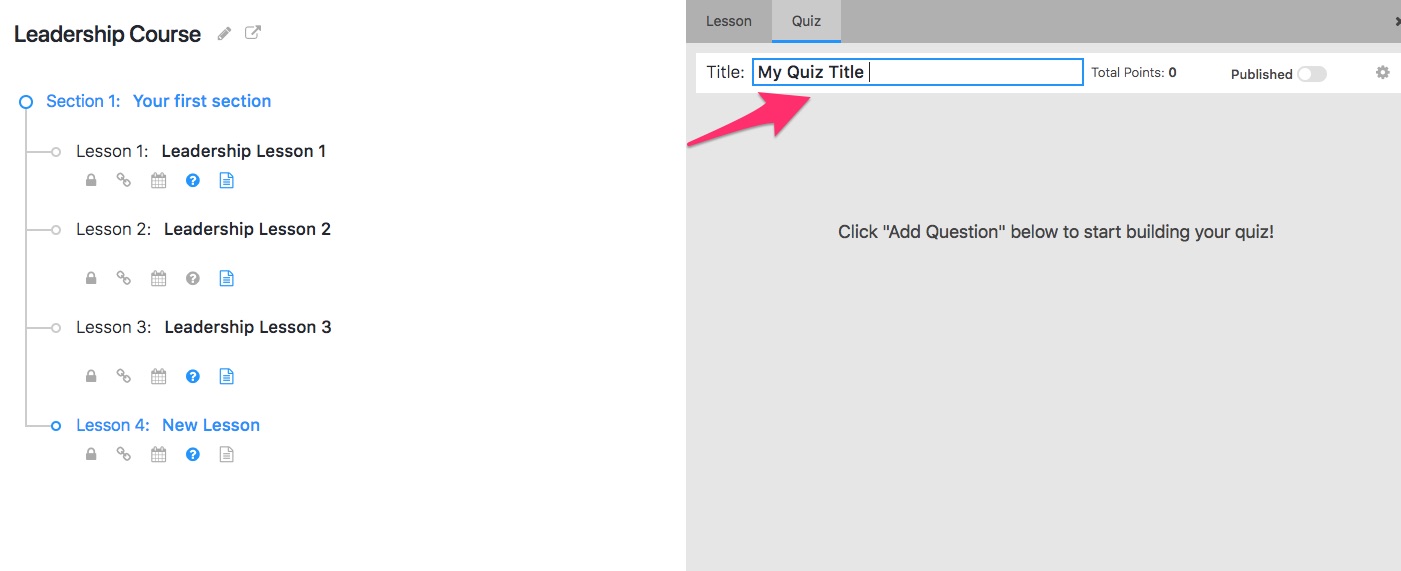
In this example we are using multiple choice quiz questions. First click “Add Question” to start building your quiz.
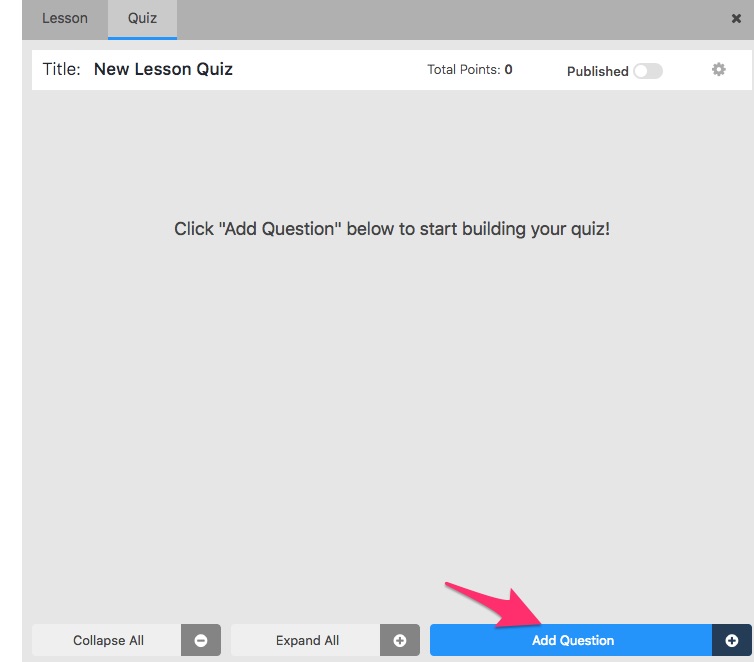
Next, add your quiz question and answers. Each question can be assigned a particular weight (a higher number indicates it is more heavily weighted in the overall grade.
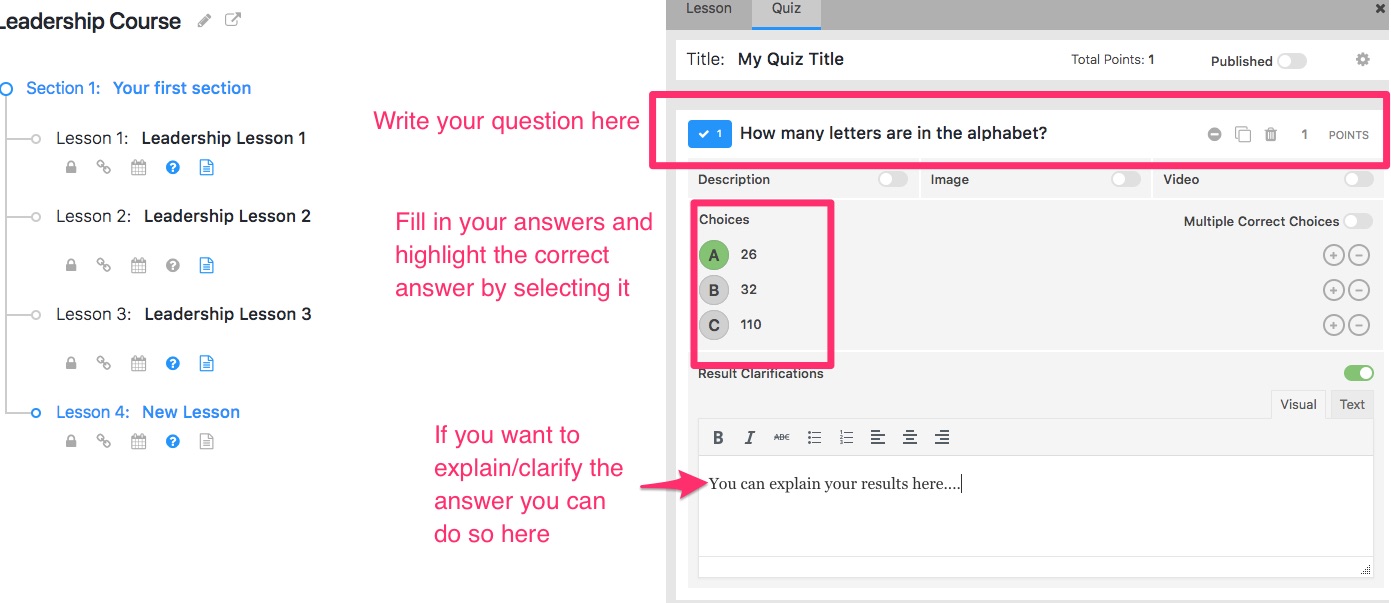
To continue by adding additional questions, click “Add Question” at bottom of screen.
When you are ready to publish your quiz, toggle the “published” switch to the on (green) position by clicking on it. When a quiz is not published it will be accessible by admins or instructors, but not students.
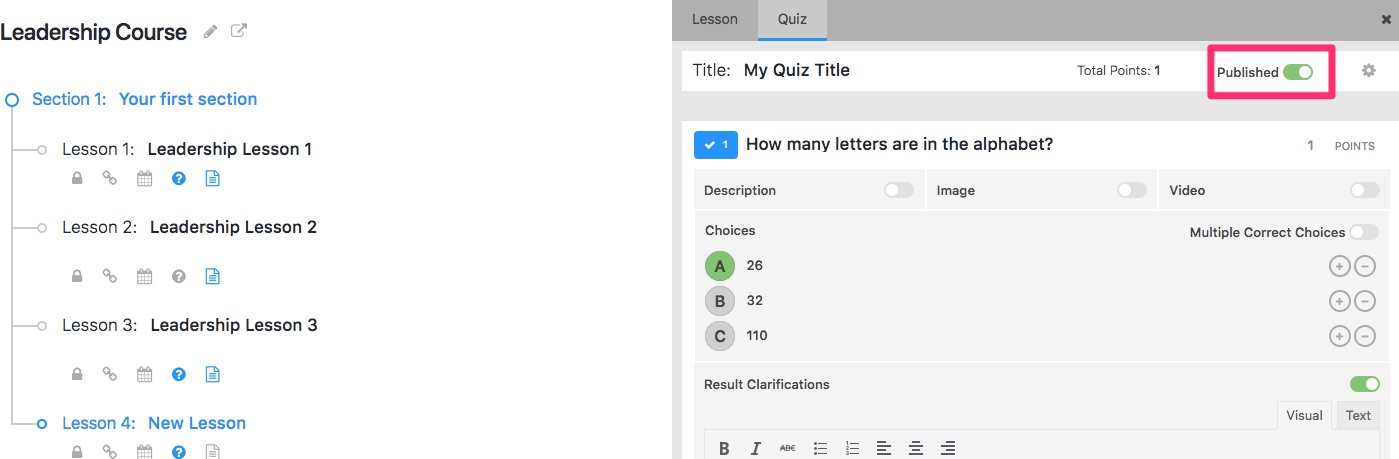
Your changes will be saved automatically and your quiz will be added to the lesson you were working in. For more information on the Course Builder see full documentation.
It’s always good to test your quizzes with a test user to make sure you have the settings configured to your liking.

