Getting Started with LifterLMS Groups
We’ve made it easy to offer training to groups with LifterLMS.
With the LifterLMS Groups add-on you will be able to:
- Offer courses and memberships to a group of users
- Have a group leader invite, enroll, and manage group users into the seats
- Have a group leader view progress and reporting for only their users
To enable LifterLMS Groups you must install and activate the add-on plugin.
Once, activated you can configure global group settings and start using LifterLMS Groups.
The plugin’s main integration settings allow site administrators to configure:
- Global group privacy options
- Default settings which will apply to every newly created group on the site.
- Language settings which allow changing the terms used by the plugin (such as “Group” and “Leader”).
For more information about these settings, see LifterLMS Groups Integration Settings.
Create a group by clicking “Add Group”
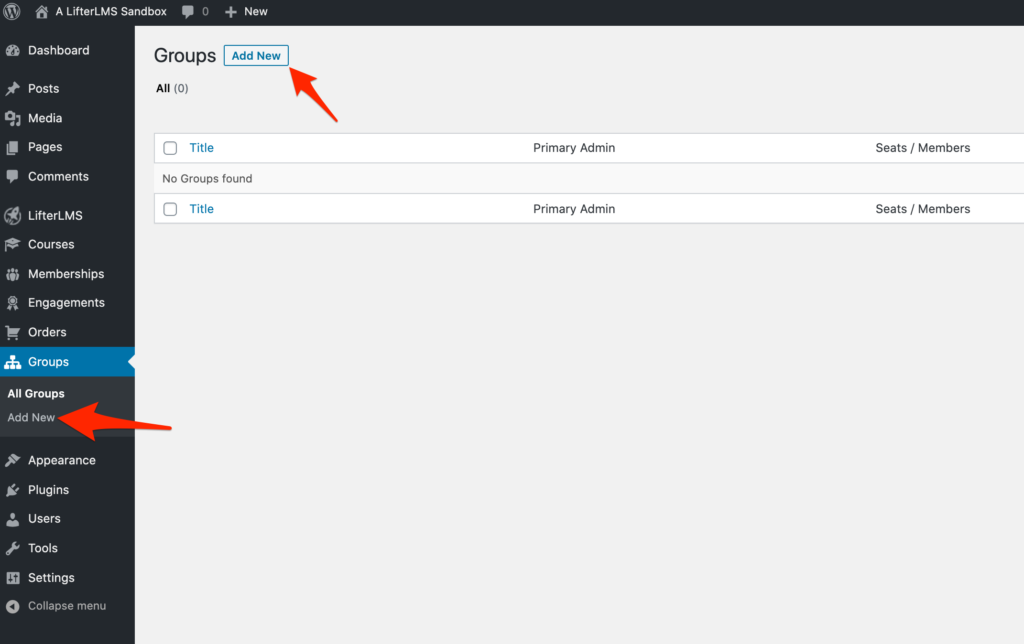
Customize the Group Profile
Click through all the Group Profile menu items and add content, associate a course or membership with the group, and adjust settings to your liking.
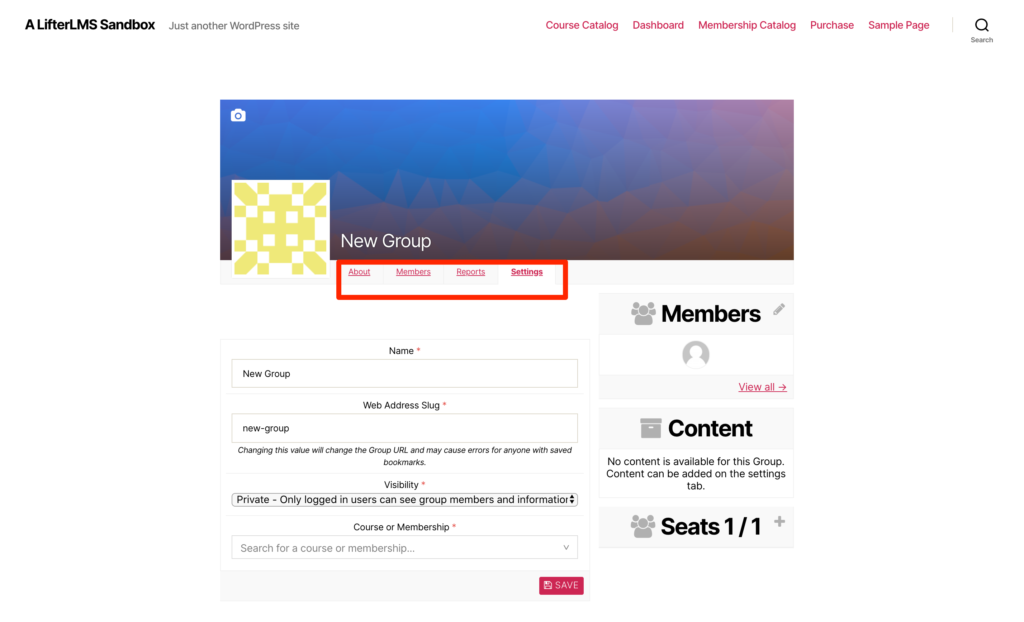
Once your group is setup and configured you can add seats and invite members.
Seats determine the number of members the group is allowed to have and invitations allow group administrators and leaders to add members to the group.
To learn how to manage group seats, invitations, and members, read the guide.
Each user within a group are granted group-specific permissions based on their group user role.
A single user may belong to any number of groups and have a different role within each of the groups.
The group user roles provide users within a group with permission to perform actions within that group. These permissions range from viewing the group’s content to managing group members and closing the group.
To learn more about the provided roles and what permissions each user role is granted, see our guide Group member roles and capabilities.
The LifterLMS Groups is powered by REST API endpoints which are publicly accessible (with valid API keys) through the LifterLMS REST API.
To start using the REST API in your application, have a look at the general REST API getting started guide and then LifterLMS Groups add-on endpoints.




