Getting Started with LifterLMS Twilio
Twilio is a cloud communications platform for building SMS, Voice & Messaging applications.
LifterLMS Twilio utilizes Twilio’s Programmable SMS API’s to extend the default features of LifterLMS and allow you to:
- Create customizable SMS text messages which will be automatically delivered to your student’s SMS-enabled devices during engagement triggers you’re familiar within LifterLMS (users must opt-in at the course or membership checkout in order to receive engagement text messages).
- Create customizable SMS notifications for site administrators and authors so you can stay up-to-date on your student’s progress.
- Allow students to enroll into free access plans for courses and memberships using LifterLMS Text to Enroll.
Twilio has a large suite of products and LifterLMS Twilio integrates only with a small set of the tools known as Programmable SMS. LifterLMS Twilio does not integrate with Twilio’s voice, video, chat, or authentication services.
LifterLMS Twilio does not currently integrate with Twilio Shortcodes.
If you are looking to utilize other Twilio products with LifterLMS we’d love to hear from you. Please submit a new feature request and let us know which other Twilio product(s) you’d like to use with LifterLMS and why. We build products based on what our user base finds most useful and would love to expand this feature set based on your feedback.
LifterLMS Twilio requires:
- LifterLMS 4.0 or later
- An active Twilio account with at least one SMS-capable phone number
Install LifterLMS Twilio:
- Download LifterLMS Twilio from your account at https://lifterlms.com/my-account/
- On your WordPress Admin Panel navigated to Plugins -> Add New
- Click “Upload Plugin”
- Select the .zip file for LifterLMS Twilio from your computer and click “Install Now”
- After installing press “Activate”
Activate LifterLMS Twilio with lifterlms.com:
- Retrieve your license key from https://lifterlms.com/my-account/
- Navigate to LifterLMS -> Settings -> Add-ons & More
- Select ‘My License Keys’ and paste in your license key
- Click “Add New” at the bottom of the box
To purchase a phone number you must head to the Phone Numbers -> Buy a Number from within your Twilio Console.
Search for a phone number and select any number you desire from the results list. Click the “Buy” button to add a phone number to your Twilio account.
Ensure that you select a number which is SMS-capable!
Note that these phone numbers are subject to Twilio’s pricing structure!
After purchasing a new number if you don’t see this number listed on your LifterLMS Twilio Integration settings you can refresh the list by clicking the “Refresh” button.
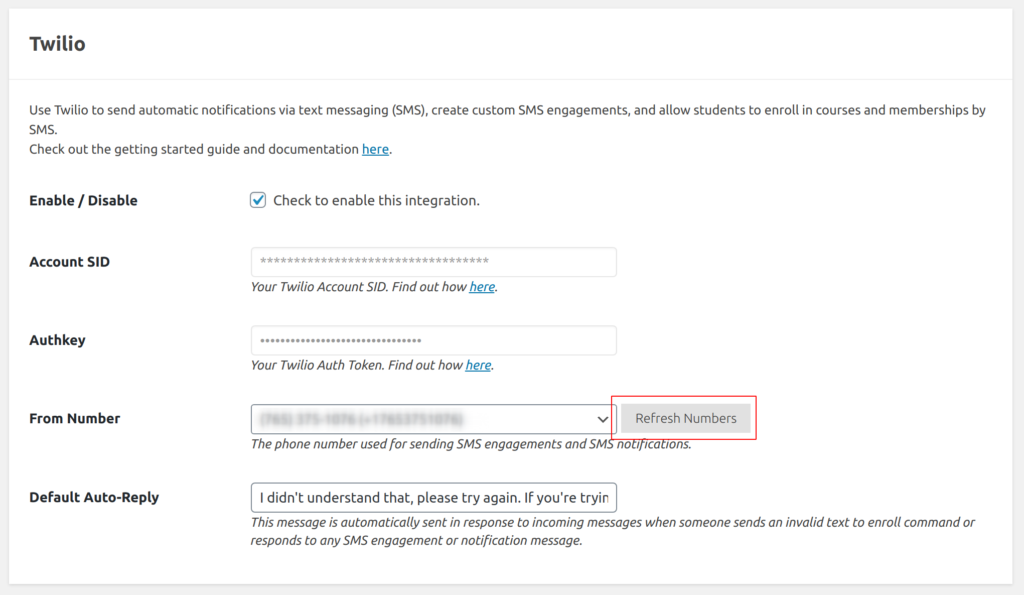
For LifterLMS Twilio to function, it must be able to connect to the Twilio API. To connect to the API you must locate your Account SID and your Auth Token and add them to the LifterLMS Twilio settings fields.
- Login to your Twilio account console
- Find your Account SID and Auth Token
- Once you have your keys, navigate to your WordPress admin panel in a new tab
- Head to LifterLMS -> Settings -> Integrations and locate the Twilio section
- Paste your Account SID and Auth Token into the respective fields
- Check the box for “Enable / Disable” to turn the integration on
- Click “Save Changes”
This will save your API credentials to the database. For increased security you can store your credentials in your wp-config.php file:
// Don't copy this line! /** * llms-twilio-api-cred-constants.php * * @since 2020-04-22 */ // Twilio. define( 'LLMS_TWILIO_SID', 'XXXXXXXXXXXXXXXXXXXXXXXXXX' ); define( 'LLMS_TWILIO_AUTHKEY', 'XXXXXXXXXXXXXXXXXXXXXXXXXX' );
After adding your API credentials, a list of of SMS-capable phone numbers from your Twilio account will be available.
Select the From Number which SMS notifications and engagements will come from.
If no phone numbers are listed you need to purchase a phone number on your Twilio Account to proceed.
The Default Auto-Reply setting allows you to customize the response message sent to anyone who sends an SMS message to this number that cannot be parsed by the Text To Enroll handler.




