Using Text to Enroll with LifterLMS and Twillio
LifterLMS Text to Enroll allows your students to enroll into courses and messages via text messages sent to a Twilio phone number.
To enable Text to Enroll on an access plan
- Enroll to the access plan area of a course or membership
- Create a new Free access plan (check the box for “No payment required”
- Check the box for “Enable Text to Enroll”
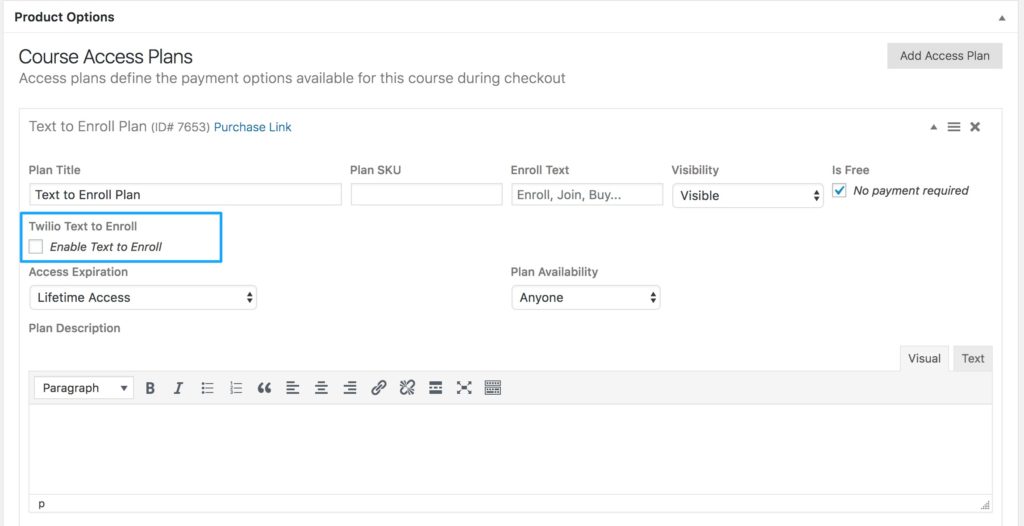
- Add a “Enroll Command Message”, a short command that users can send to the “To Number” to initiate a text to enroll conversation.
- Select a “To Number” from the list of available Twilio phone numbers on your account
- Save the access plan
Note: you may create as many text to enroll access plans as you’d like but the combination of enroll commands and to numbers should be unique. During a text to enroll conversation, the most recently created text to enroll access plan will be used if these combinations are not unique.
1. Conversation Initiation (Command Verification)
- A text to enroll conversation begins when a text message is received by a Twilio number attached to an access plan
- LifterLMS Twilio will attempt to locate an access plan by looking for an access plan that matches the To Number where the text was received and the message matches the Enroll Command
- If an access plan is found, LifterLMS Twilio will respond requesting an email address to be used for enrollment (Proceed to Step 2)
- If no access plan is found, LifterLMS Twilio will respond with the Default Auto-Reply message configured in your LifterLMS Twilio Settings
2. Email Verification
- If a new message is received from the phone number which initiated the conversation in Step 1, LifterLMS Twilio will attempt to parse the message as an email address.
- If the message is not an email address, LifterLMS Twilio will respond with with “That didn’t appear to be a valid email address. Please try again.”
- If the message is an email address, LifterLMS Twilio will proceed with the text to enroll process (step 3)
- A Twilio text conversation will be terminated after four hours if no further responses are received
3. Enrollment
- LifterLMS Twilio will attempt to locate an existing user for the email address
- If a user already exists
- LifterLMS Twilio will respond with links to the student’s dashboard and the course or membership
- If a user does not exist
- LifterLMS Twilio will create a new user with the submitted email address
- LifterLMS Twilio will respond with links to the password reset page so they may begin to use their new account.
- LifterLMS Welcome emails will be sent to the user and any engagements for User Registration will be triggered.
- In both scenarios
- LifterLMS Twilio will record a new completed order and transaction for the user and the user will be enrolled in the course or membership.
- Any email engagement associated with the purchase of this course or membership will be triggered
- If a user already exists
If you enable text to enroll on an access plan students can still enroll into that plan normally via your website without any issue.

