How do I create a quiz in LifterLMS?
Quizzes are made up of quiz questions and are associated with a specific lesson in a LifterLMS course.

If a quiz is present, a Take Quiz button appears at the bottom of the lesson content instead of a Mark Complete button.
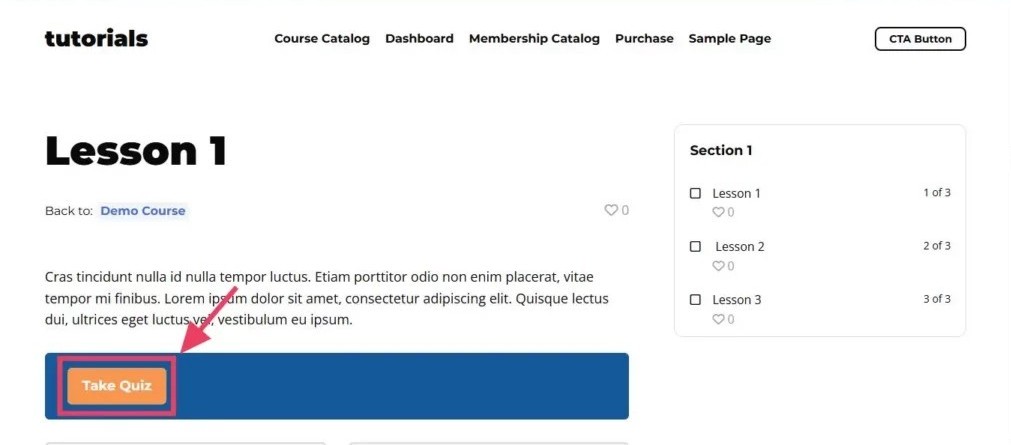
For a more comprehensive introduction to LifterLMS quizzes, we encourage you to enroll in our free Quiz system course.
Step 1. Open the course builder for the course you want to add a quiz to.
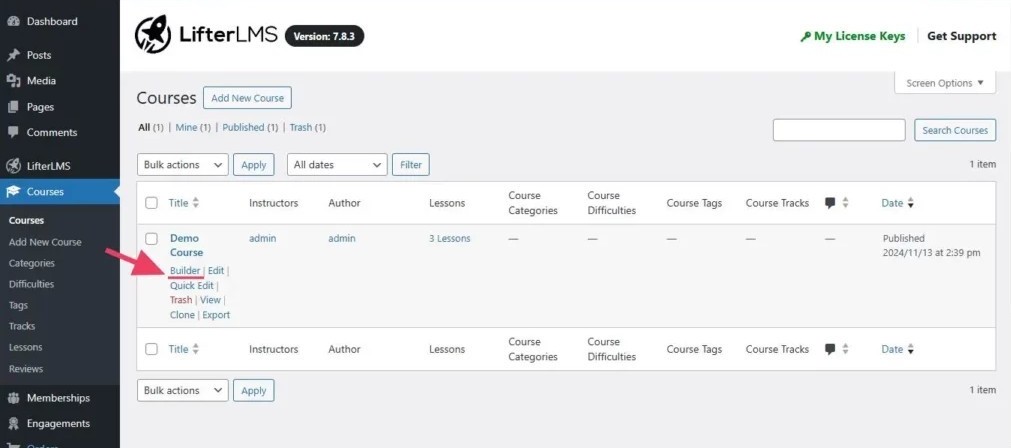
Step 2. Expand a section to see lessons and click “Add a quiz” to add a quiz to a lesson.
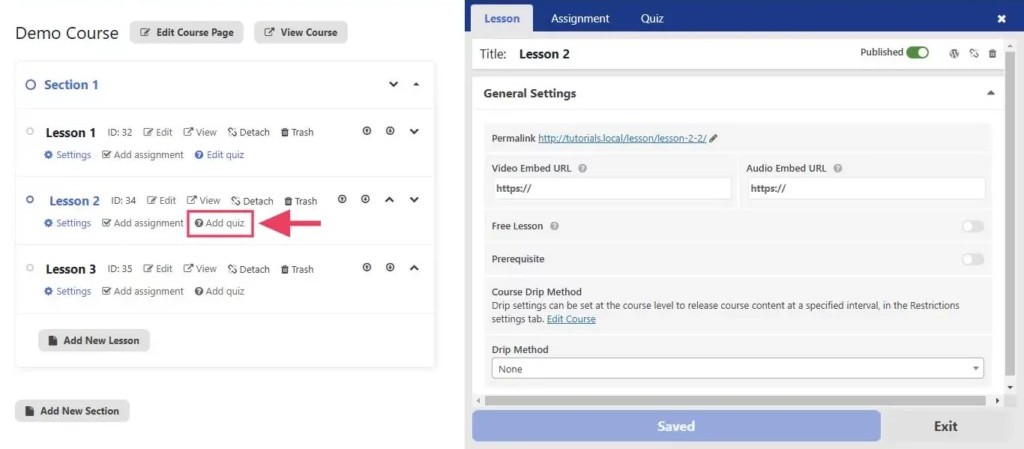
On the other hand, if a quiz already exists and you want to modify it, click on the “Edit quiz” link instead.
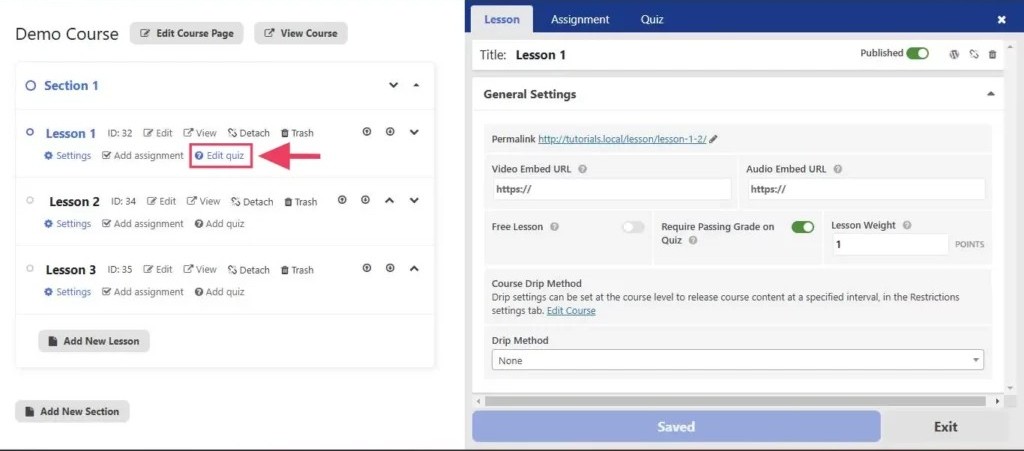
Step 3. Click on the Create New Quiz button to create a new quiz from scratch.
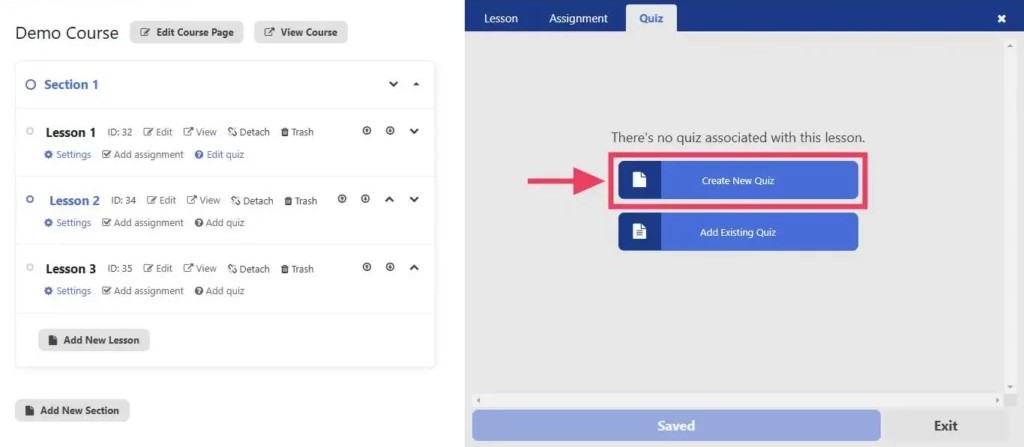
Otherwise, click on the Add Existing Quiz button to clone an existing quiz and attach it to the current lesson.
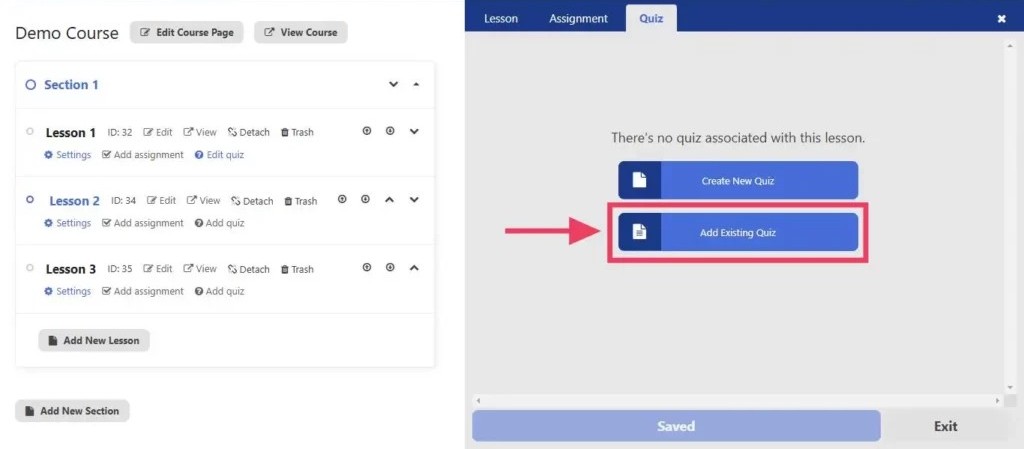
Step 4. Give your quiz a title.
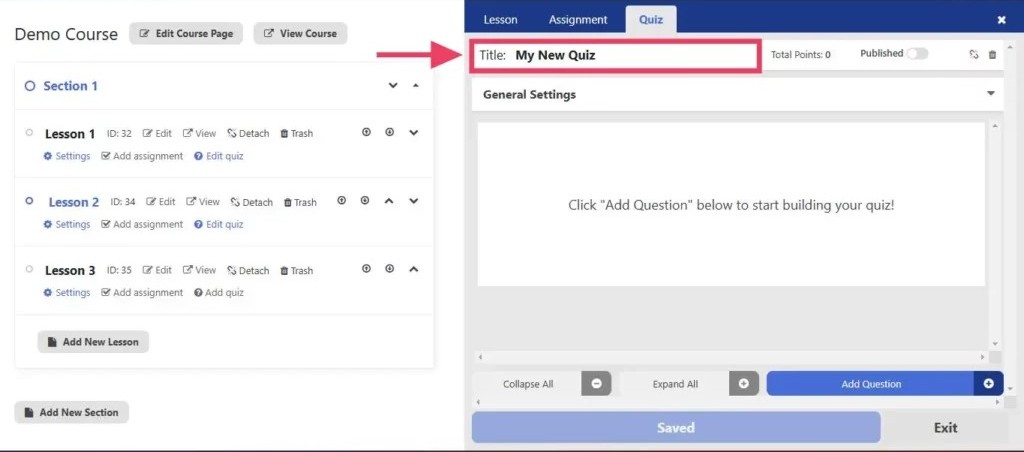
Step 1. First access the quiz you want to add a question to.
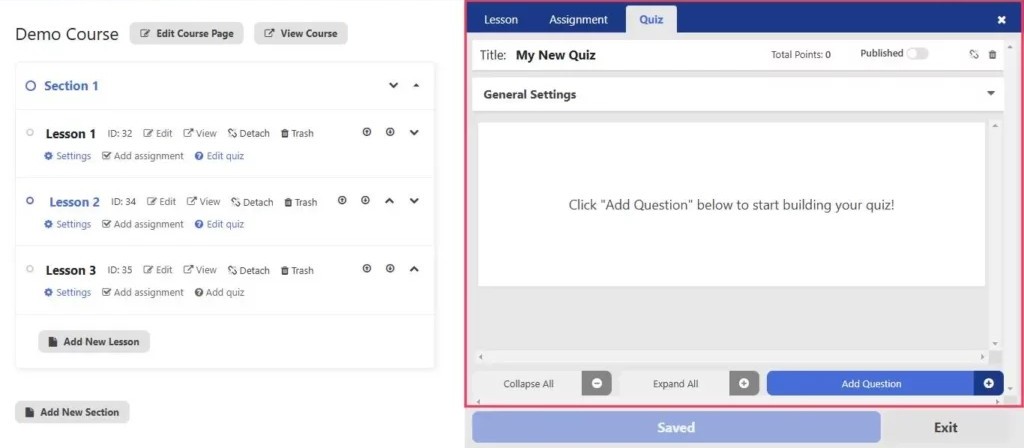
Step 2. Click on the Add Question button at the bottom of the “Quiz” tab.
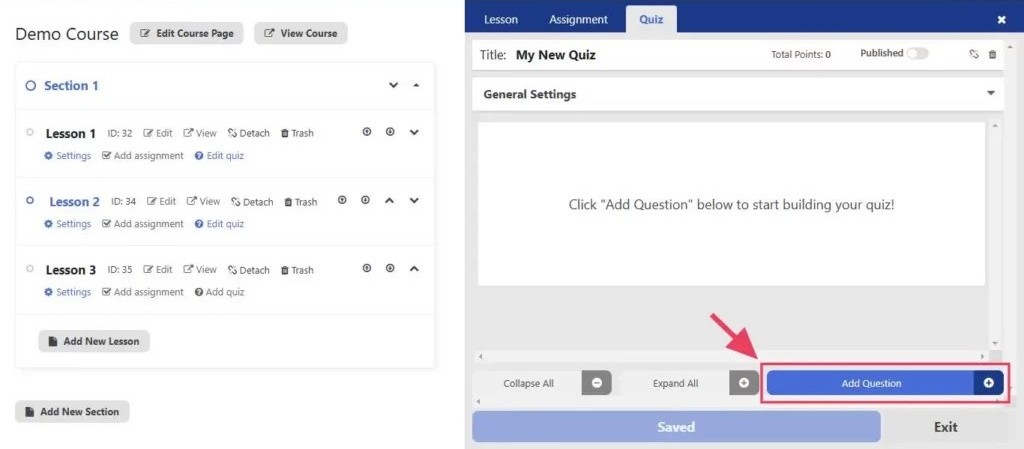
Step 3. On the pop up box that appears, select the question type of the question you want to add. In this example, we’ll use the Multiple Choice question type.
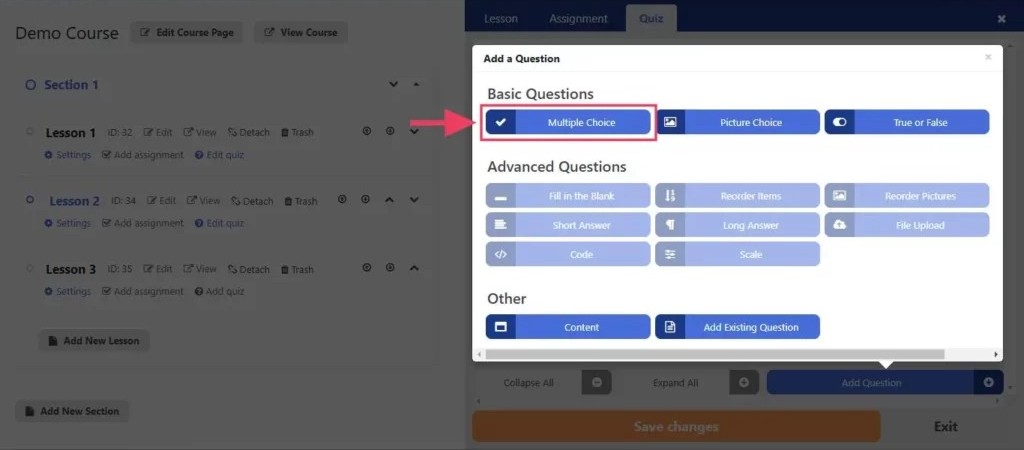
Step 4. Add your quiz question and answers. Each question can be assigned a particular number of points where a higher number indicates it is more heavily weighted in the overall grade. Add as many questions as you would like.

Step 5. Click on the Save changes button to save the changes.
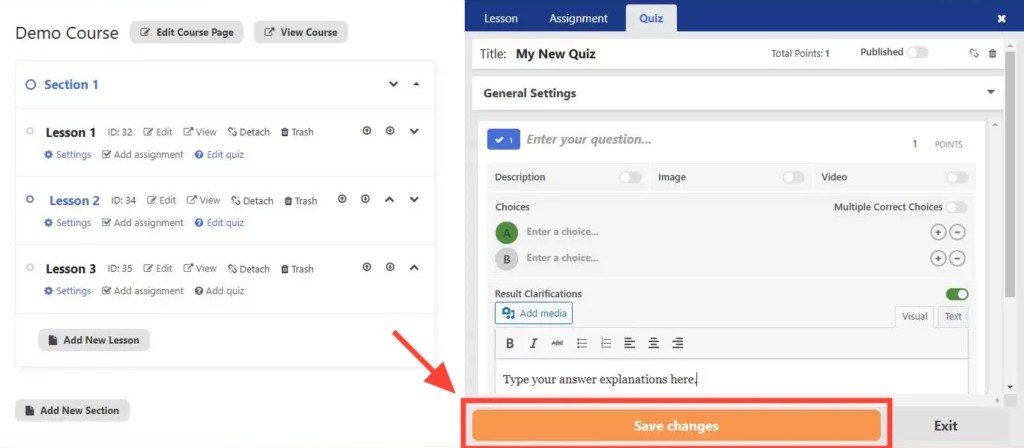
To save your quiz, click on the Save changes button at the bottom of the course builder. To learn more about how to save changes made in the course builder, refer to our comprehensive course builder documentation.
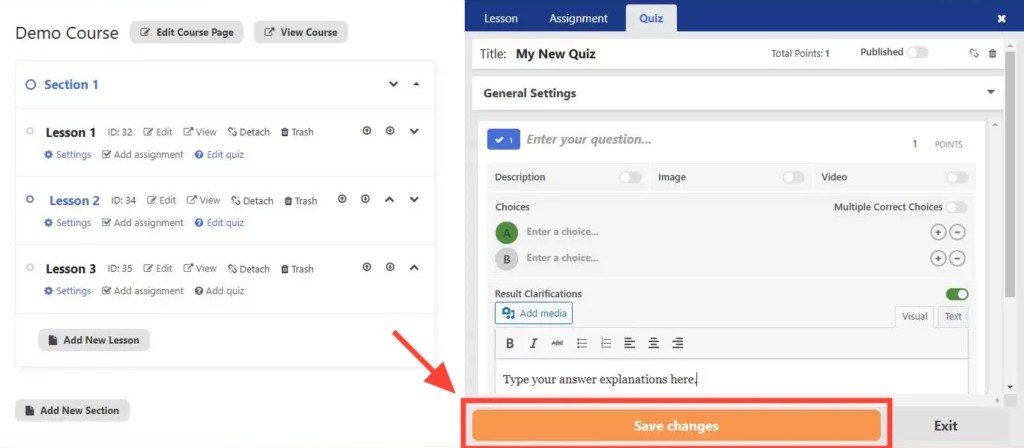
If a quiz is not published, only you, the WordPress administrator will be able to see that quiz on the front end. Quizzes that are not published will not be seen by students unless they also have WordPress administrator privileges.
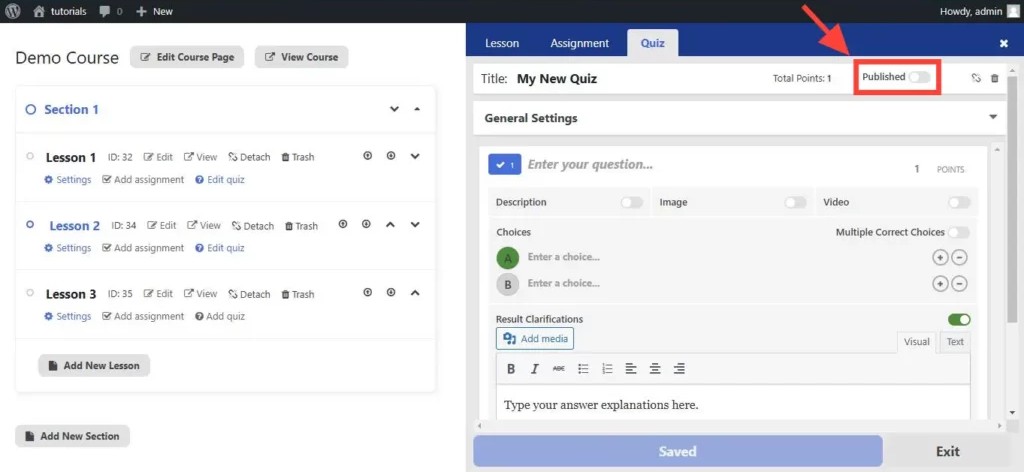
To publish a quiz, click on the “Published” toggle so that it is enabled.

It’s always good to view your quizzes as if you were the student. One way to do that is to use the “View as Student” built-in feature of LifterLMS.
You can also test your published quizzes with an actual test student account. This is done to make sure you have the settings configured to your liking. To login to your site as a test student, you could sign up for the course using a different email using a voucher or an access plan. Alternatively, you could use the free User Switching plugin.




