Exporting LifterLMS Courses
Since LifterLMS 3.3.0 it is possible to export entire courses. Course exports can be used to back up your course content or, when coupled with course imports, can be used to move courses between LifterLMS installations.
When exporting a course the following data is included in the resulting export file:
- Course Author information
- Course settings
- Course featured image
- Course Categories, Tags, and Tracks
- Course descriptions
- All sections contained within the course
- Section titles
- Section order within the course
- All lessons
- Lesson author information
- All lesson settings
- Lesson content and description
- Lesson order within the section
- All quizzes attached to lessons within the course
- All point values
- All questions within the quizzes
- Lesson relationships
- All access plans
- Access plan settings
- Access plan title
- Access plan description
Video Tutorial
To export a single course:
- Navigate to your courses list on the WordPress Admin panel
- Hover over the course record in the table to reveal the course action links
- Click “Export”
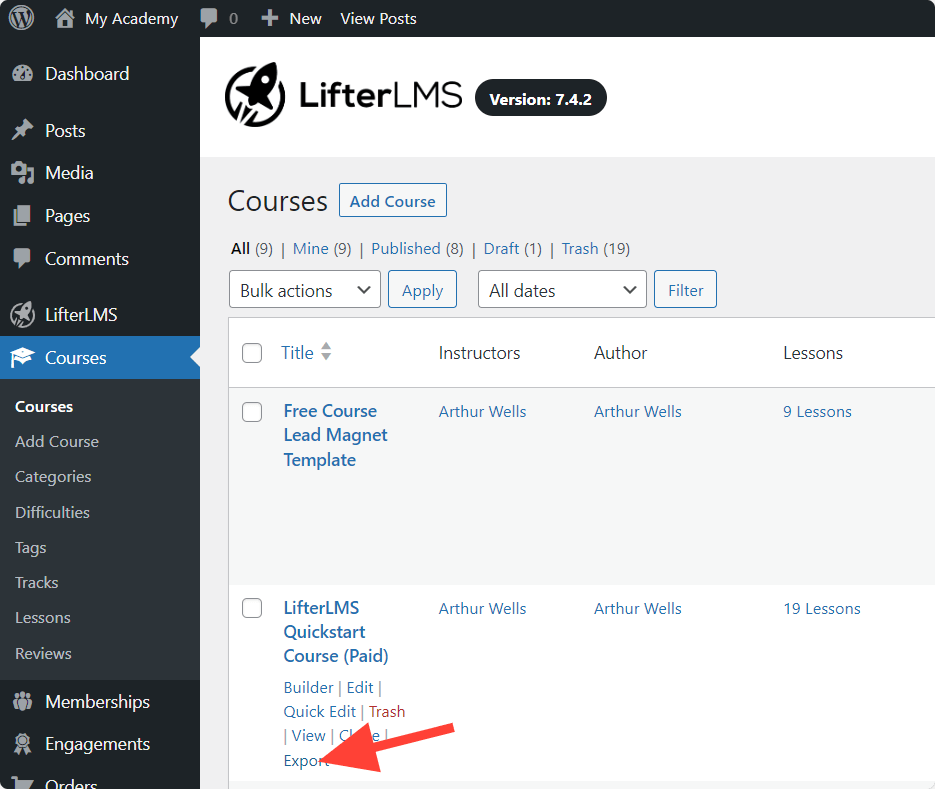
- The export file will be generated and downloaded to your computer automatically
To bulk export courses:
- Navigate to your courses list on the WordPress Admin panel
- Using the checkboxes on the left-hand side of the table, select all the courses you wish to export.
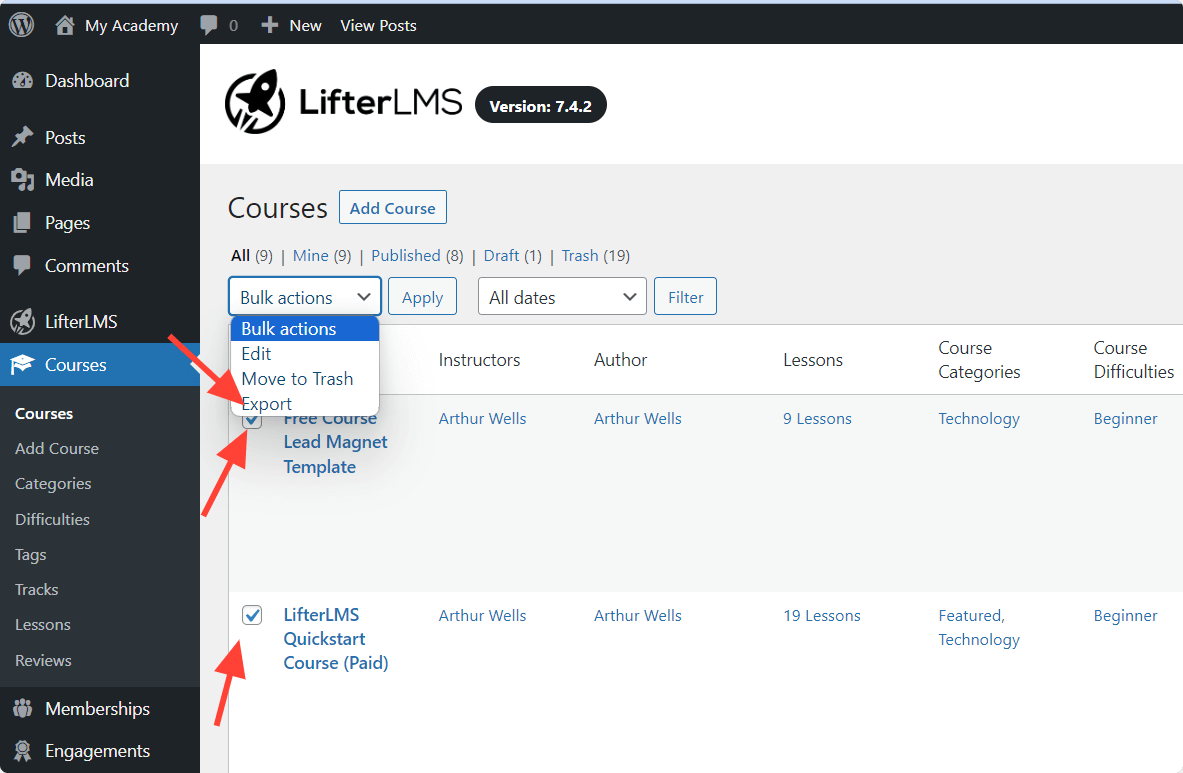
- Click the “Bulk Actions” select box at the top or bottom of the table and select “Export” and then click “Apply”
- An export file will be generated and downloaded to your computer
Note: By default you will see 10 courses per page, if you wish to export more that 10 courses at a time you can adjust the number of courses per page using the “Screen Options” tab at the top of the screen. If you are attempting to export a large number of courses at a time you may encounter timeout issues. We are planning to build a background exporter in the future which would gracefully handle exports of large numbers of courses.




