Enable Sharing Certificates
Students can now enable public sharing for their earned certificates!
On the certificate page once a student has earned a certificate they will now see an option to enable sharing:
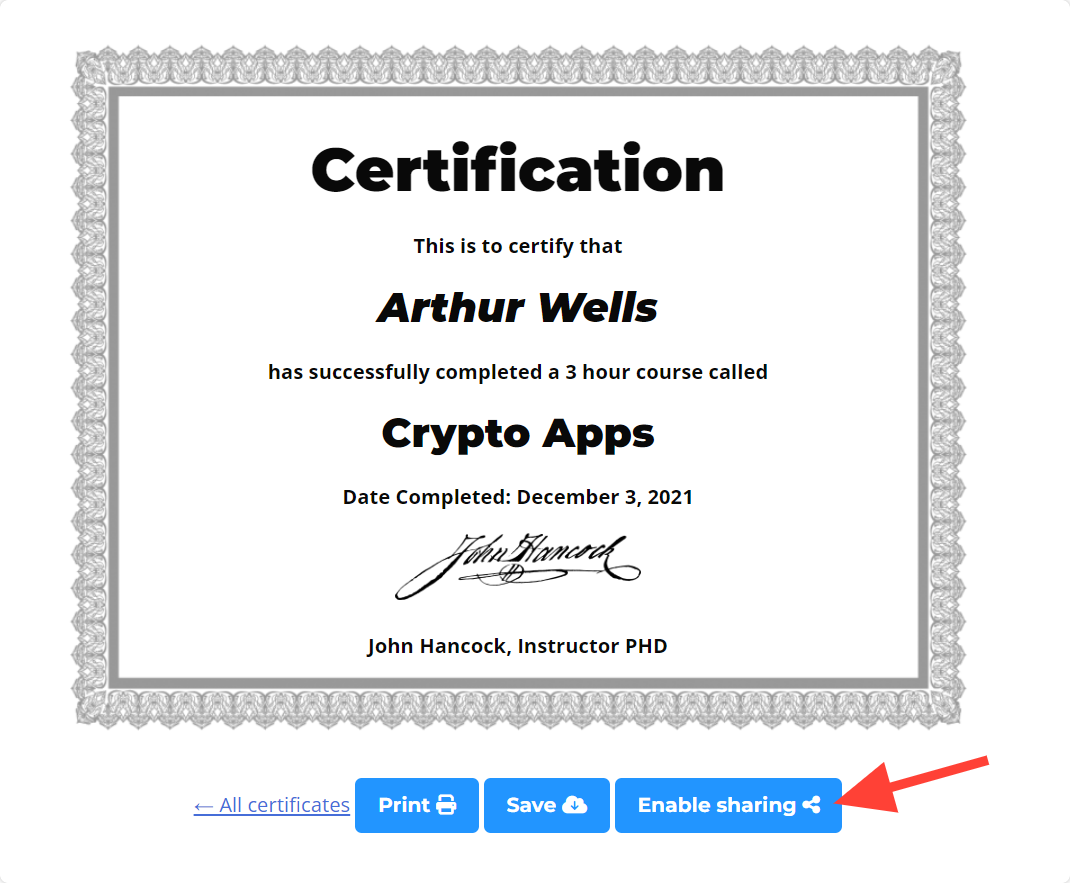
By default the sharing option is disabled. However, students can click the Enable sharing/Disable sharing button to turn this setting on and off.
Once Enable sharing is turned on the URL can be sent and posted anywhere on the World Wide Web for anyone to access and see.
Disabling sharing with then hide the certificate from public viewing if someone tries to find the URL.
If the admin needs to change this setting for a student, this can be done by going into the LifterLMS > Reporting settings and locating the student in question.
From the Student’s Dashboard select the Certificate tab and view the certificate.
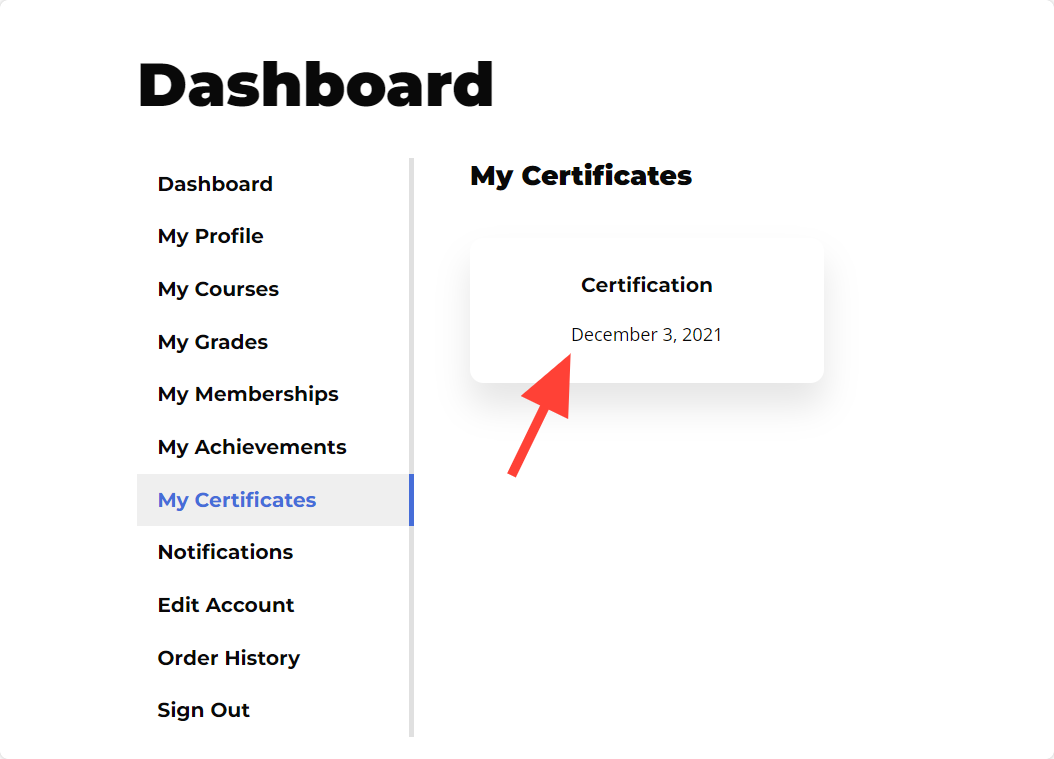
From the certificate view the Enable/Disable sharing button will be visible and the admin can then disable or enable sharing.

