The Course Catalog
The LifterLMS Course Catalog is the page utilized by LifterLMS to display a paginated list of all the courses you have published and made available.
You can select any WordPress page to be your Course Catalog but ensure that this page is not also configured to be one of the other 3 primary LifterLMS Pages (Membership Catalog, Purchase, or My Courses).
You can customize the order of courses in the course catalog, as well as the number of courses listed on each page. Visit LifterLMS > Settings, “Courses” tab, and update the settings for the “Course Catalog.”
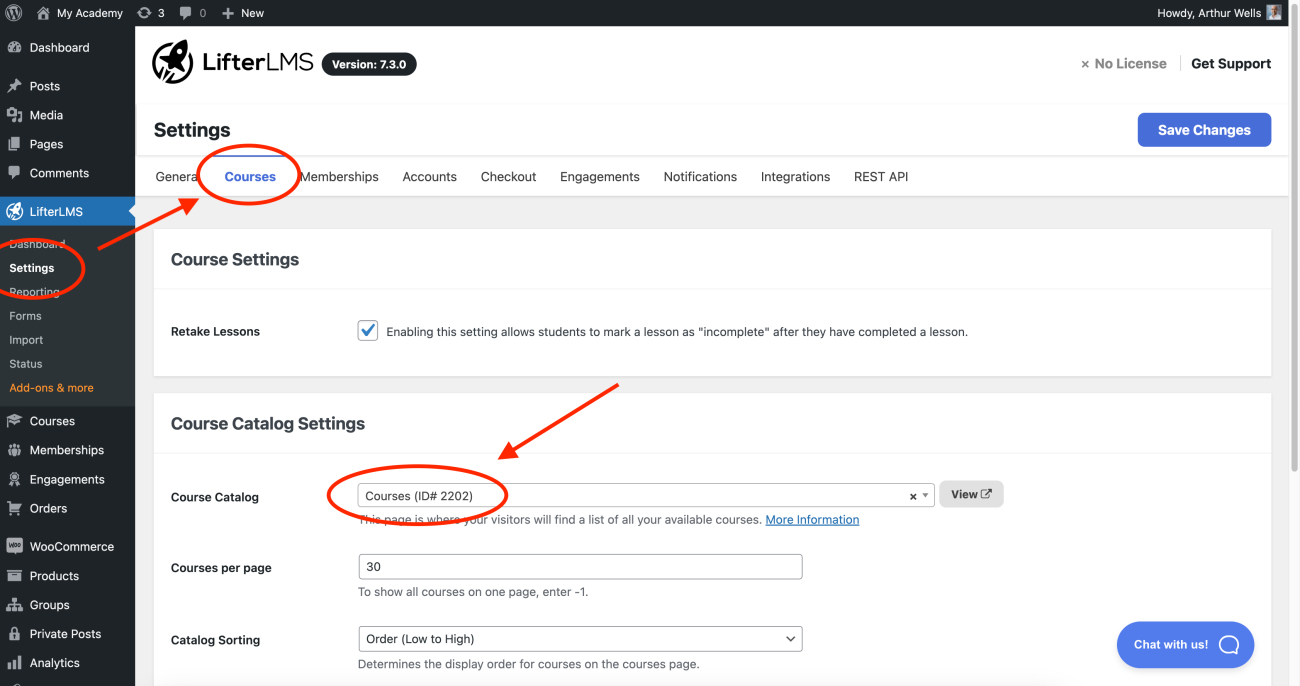
Video Tutorial
Featured Pricing Information allows you to display a pricing comparison, such as a sale price, directly in the course catalog. This helps users quickly identify discounts without needing to click into the details.
Below are the steps to add Featured Pricing Information for Courses:
Step 1. Navigate to LifterLMS > Courses and select the course you want to edit.
Step 2. Go to the “Course Options” section.
Step 3. Click on the “General” tab.
Step 4. Locate the “Featured Pricing Information” field.
Step 5. Enter the original price (e.g., $500), apply strikethrough formatting, and add the new sale price (e.g., $250).
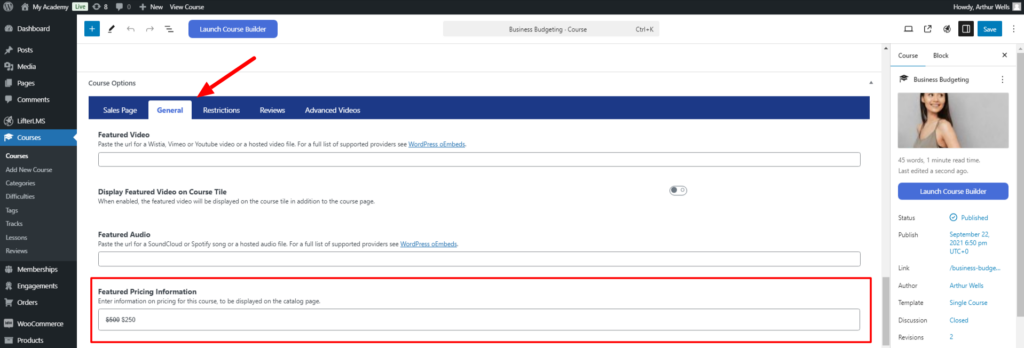
Step 6. Save your changes. The updated pricing will be displayed in the course catalog, helping users see the discount at a glance.
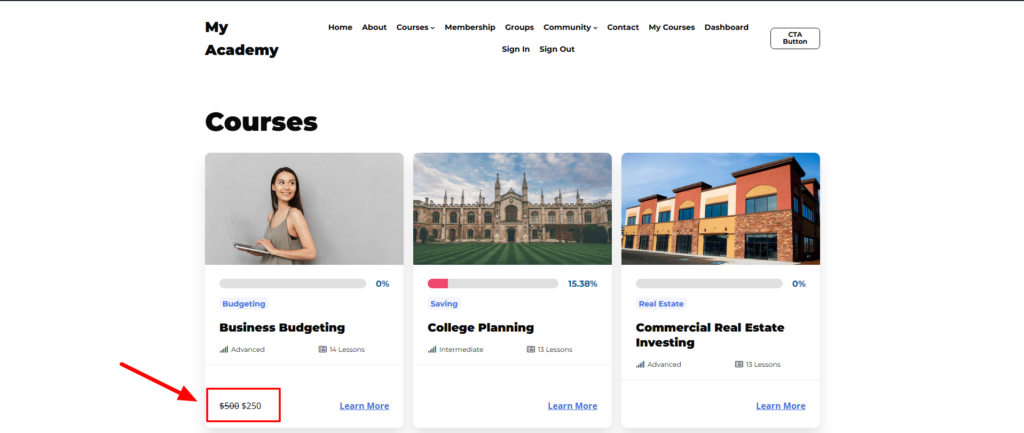
The Catalogs are to your courses and memberships as your site’s blog is to your blog posts.
In the same way that you cannot customize the content of the blog page (it only displays a list of your posts) you cannot add custom content to your catalog.
There are some actions you can use to add content before or after the catalogs.
A simpler method would be to create a new page (not selected as your catalog) and use the [lifterlms_courses] or [lifterlms_memberships] shortcode to output the catalog content. You can then use the WYSIWYG editor to add custom content above or below your catalog.
If you use this method you’ll want to add a 301 redirect from the page configured as your catalog to the new custom catalog. You can use a plugin like Redirection or add a rule to your .htaccess file.




