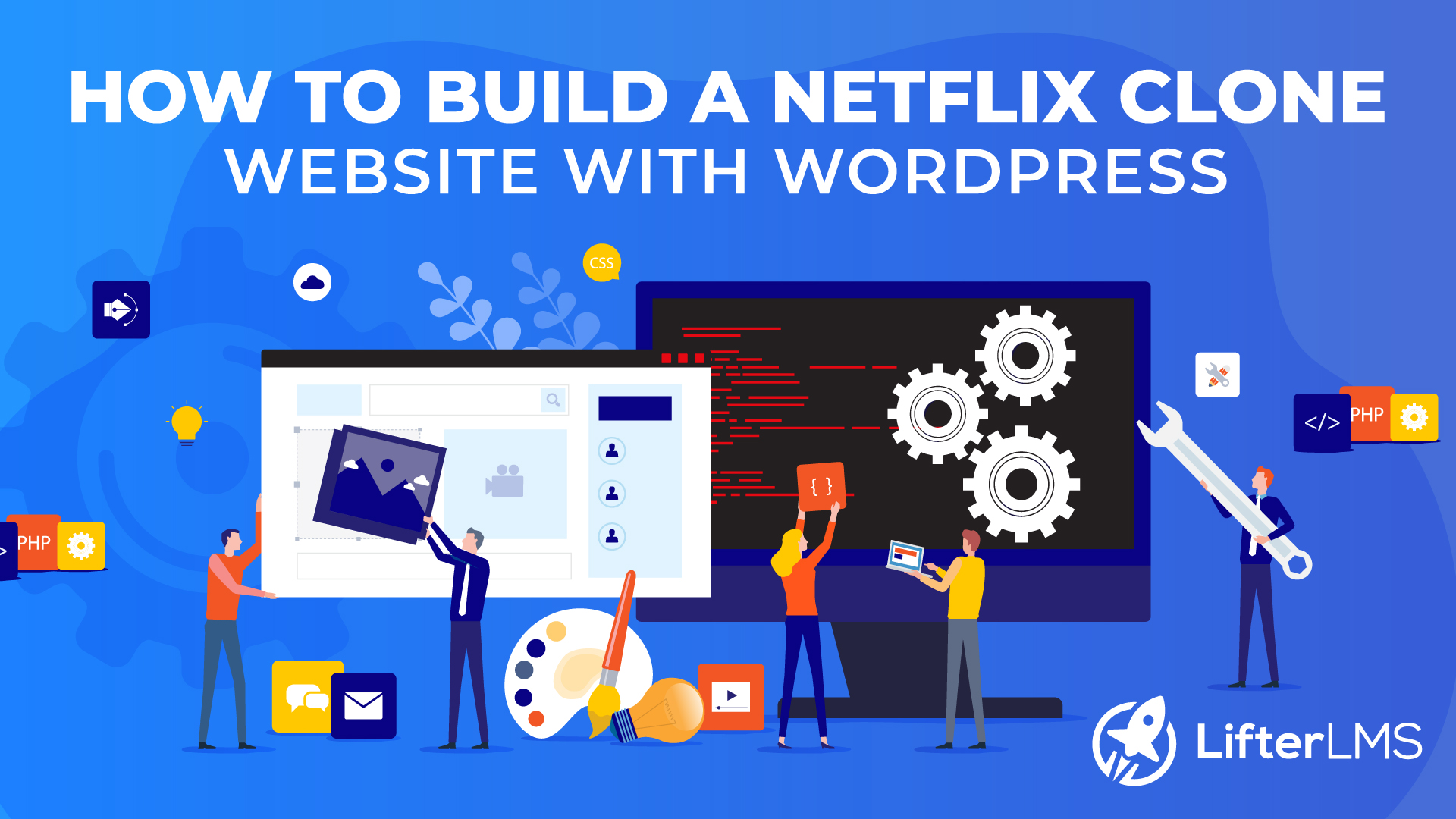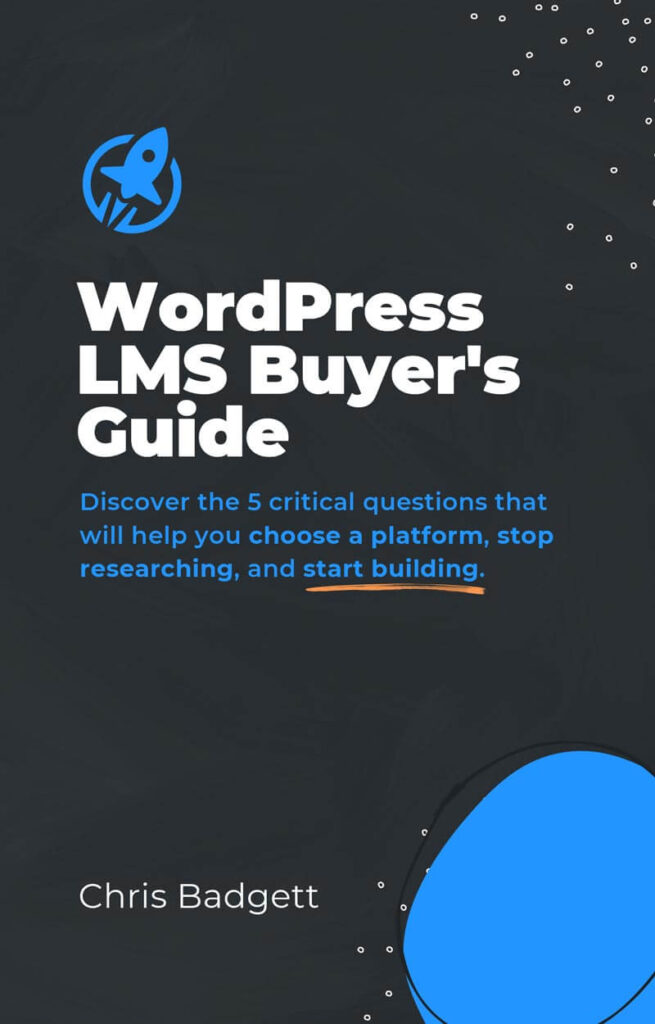Have you ever thought about creating a Netflix clone website with WordPress?
You can indeed create a website like Netflix with WordPress using the Learning Management System plugin LifterLMS!
About Netflix
Netflix is a subscription-based streaming service and generates its revenue primarily through monthly subscription fees. In the most recent quarter, the company reported revenue of over 6 billion dollars, which was a year-over-year increase of 24%.
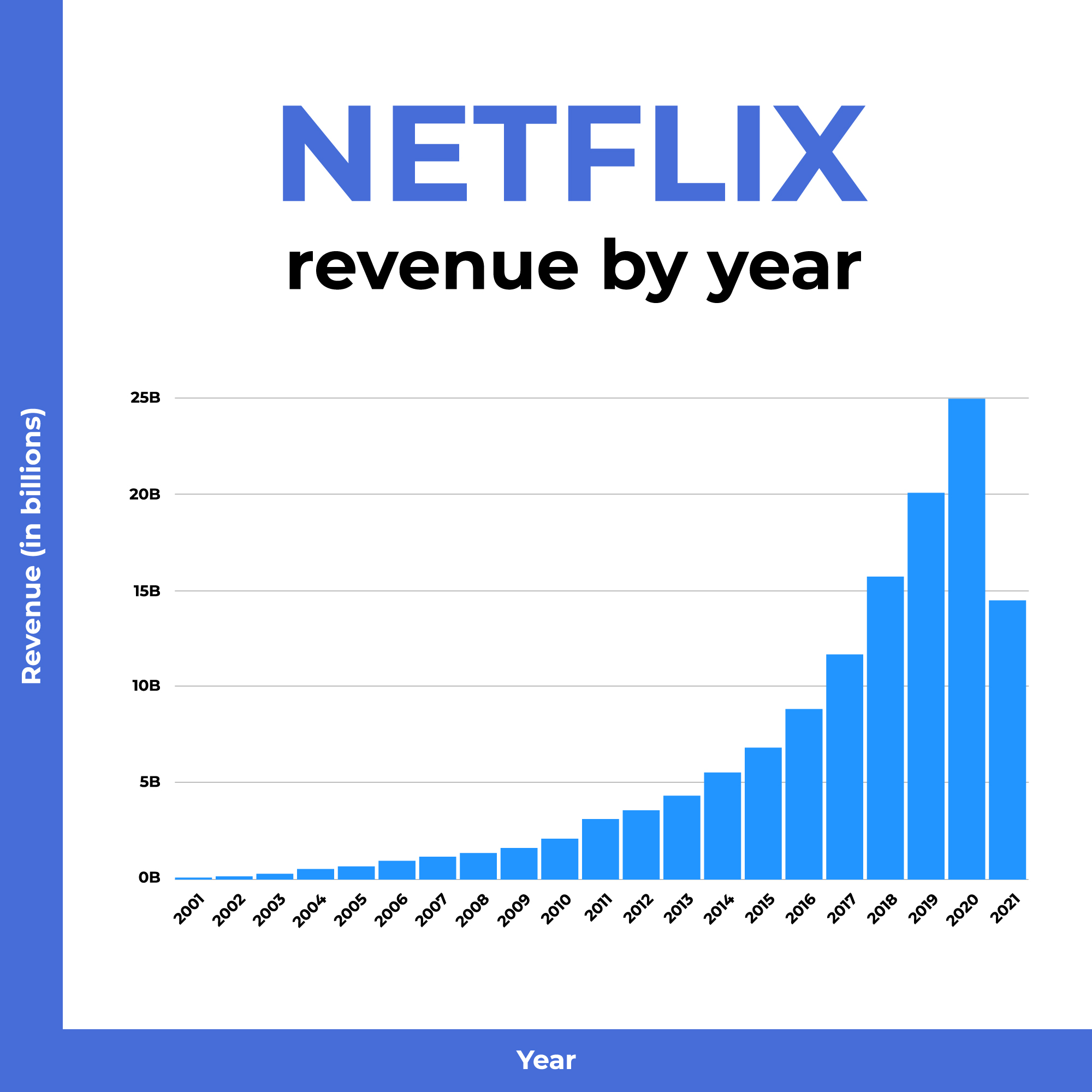
Why Netflix Clone?
Building a course-focused Netflix clone can be a valuable opportunity due to the success of Netflix’s model. Here are some reasons why you might consider building a course-focused Netflix clone:
- Growing demand for online learning: There has been a significant growth in demand for online learning in recent years, and this trend is projected to continue. You may get into this booming industry by creating a course-focused Netflix clone that provides a platform for consumers to learn new skills and gain knowledge.
- Wide range of course offerings: Broad range of course offerings: Netflix has a massive collection of material, including original programs. Similarly, a course-focused Netflix clone may provide a vast choice of courses to attract and retain a diverse spectrum of learners.
- Growing market: The market for online learning is quickly expanding, and this trend is projected to continue. You may capitalize on this trend by creating a course-focused Netflix clone and establishing yourself as a player in the online learning market.
This step by step tutorial will show you how to build a Netflix clone with WordPress.
Things we need for building a website like Netflix:
- Domain
- Hosting
- Theme
- LMS Plugin
- Design
Video Tutorial: Build a Netflix Clone Website with WordPress (Step by Step)
Step 1) Register Domain Name
A domain name is an address that visitors use to access your website. It instructs the web browser on where to look for your website. For example with LifterLMS, “LifterLMS.com” is the address/name of our website.
Here is a popular place to register a domain name:
Step 2) Get Web Hosting
Your website needs a place to live, and that’s what web hosting is. A hosting provider saves your website and all of its key files and data on a server that it supplies, allowing visitors to access your website through the internet.
No one would ever be able to discover or access your website on the Internet without the server offered by your hosting service.
Most hosting providers also have a backup of your website so that you can easily restore your website if there is a problem with your website for any reason.
Here are some popular web hosting providers that have WordPress ready to go on the server:
Step 3) Install the Theme
Now we need an LMS WordPress template theme for our LMS website. A theme is one of the essential parts of any WordPress website. The theme is the foundation for a website’s overall appearance.
There are thousands of free or premium themes on WordPress. Picking the right theme can be an extremely complicated task.
Here are some popular themes for an LMS or any kind of website:
For this tutorial, we’ll use the Kadence theme.
Paid Theme Uploading Process:
For uploading your paid theme to your dashboard, follow the below steps:
Step 1: Navigate to your WordPress Dashboard > Appearance > Themes > Add New.
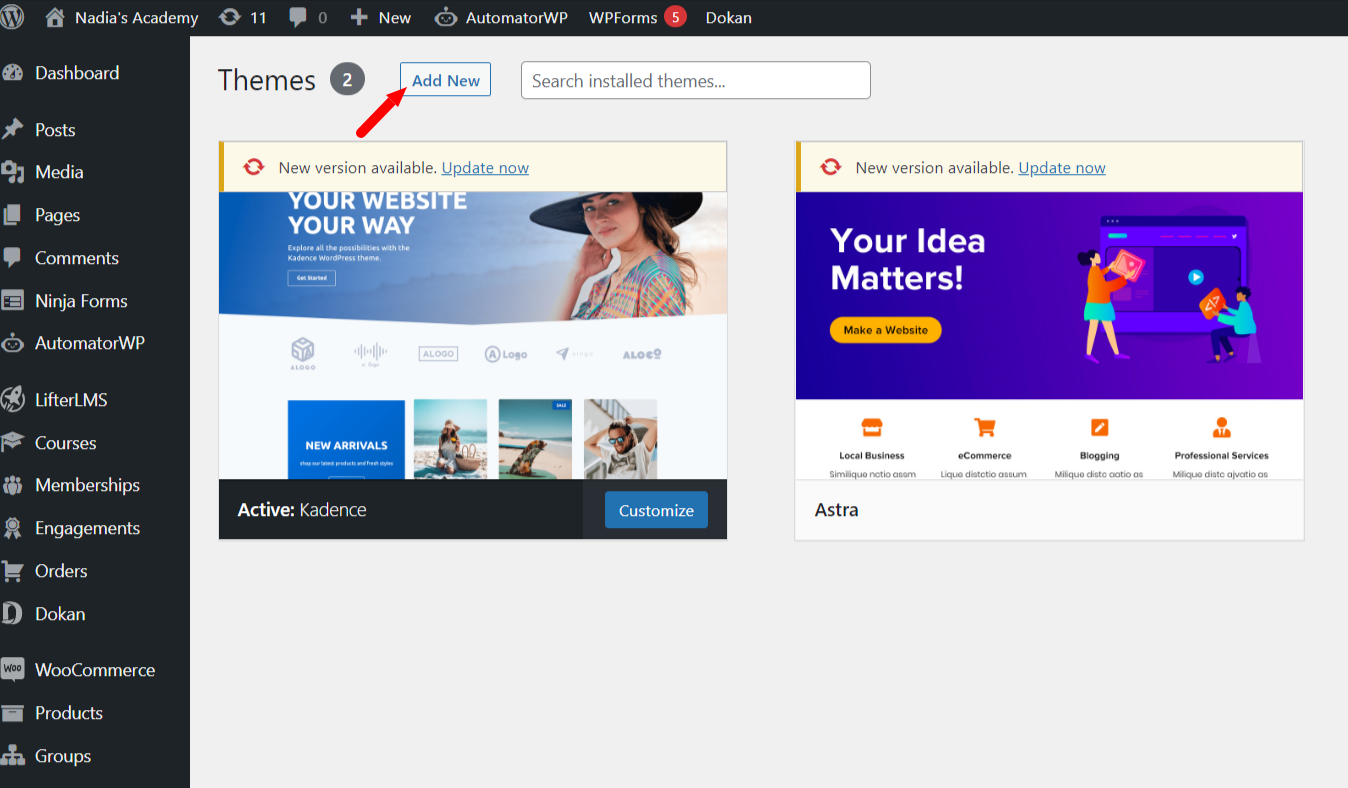
Step 2: Now, Click on Upload Theme > Choose your downloaded zip file and click on Install > And then Activate.
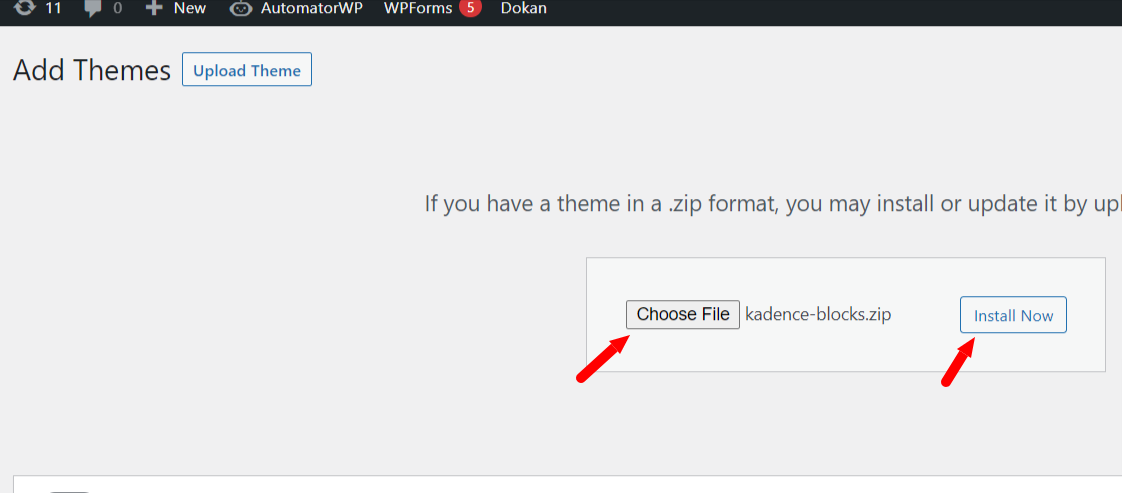
Free Theme Uploading Process:
Here is the uploading method for free theme users. If you want to use the free version you can install the theme from your dashboard.
Step 1 : Navigate to your WordPress Dashboard > Appearance > Themes > Add New.
Now In the search box type your favorite theme.
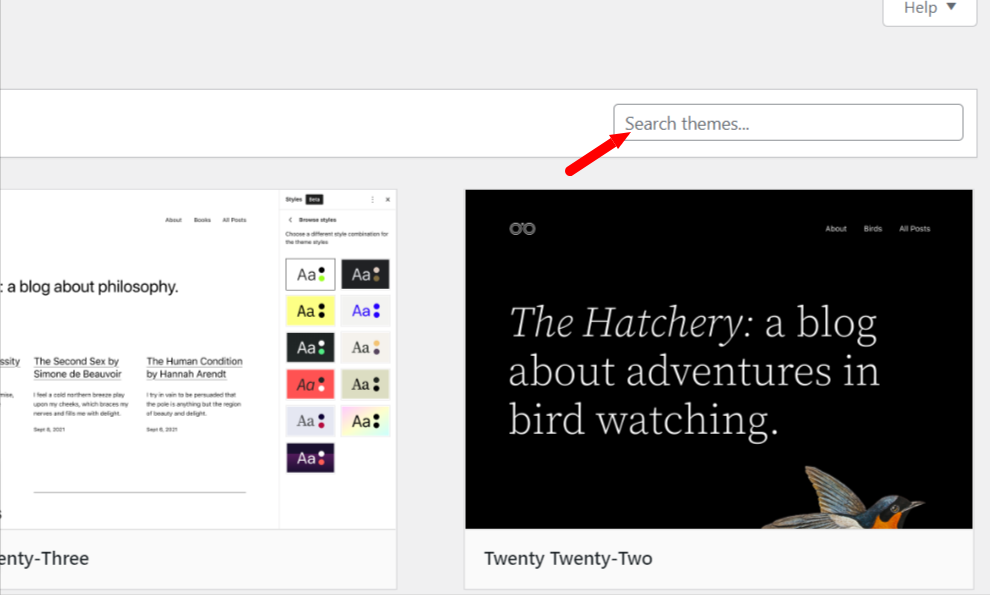
Step 2: Then click on Install > Activate.
So, Now your theme is successfully installed.
Note that the Kadence theme used in this tutorial has both a paid and free version.
You can use either, but we recommend the paid version because the premium version of Kadence gives you more options for LifterLMS.
Step 4) Install LMS Plugin:
And now the most important part of creating a Netflix clone is the Learning Management System (LMS) plugin. Without this plugin, we can not create an LMS website like Netflix.
In this tutorial, we’re using the LifterLMS plugin. LifterMS is one of the most popular and influential learning management systems available.
For installing LifterLMS, follow the below steps:
Step 1: Navigate to the Dashboard > Plugins > Add New > In the search box type for LifterLMS > Install Now > Activate.
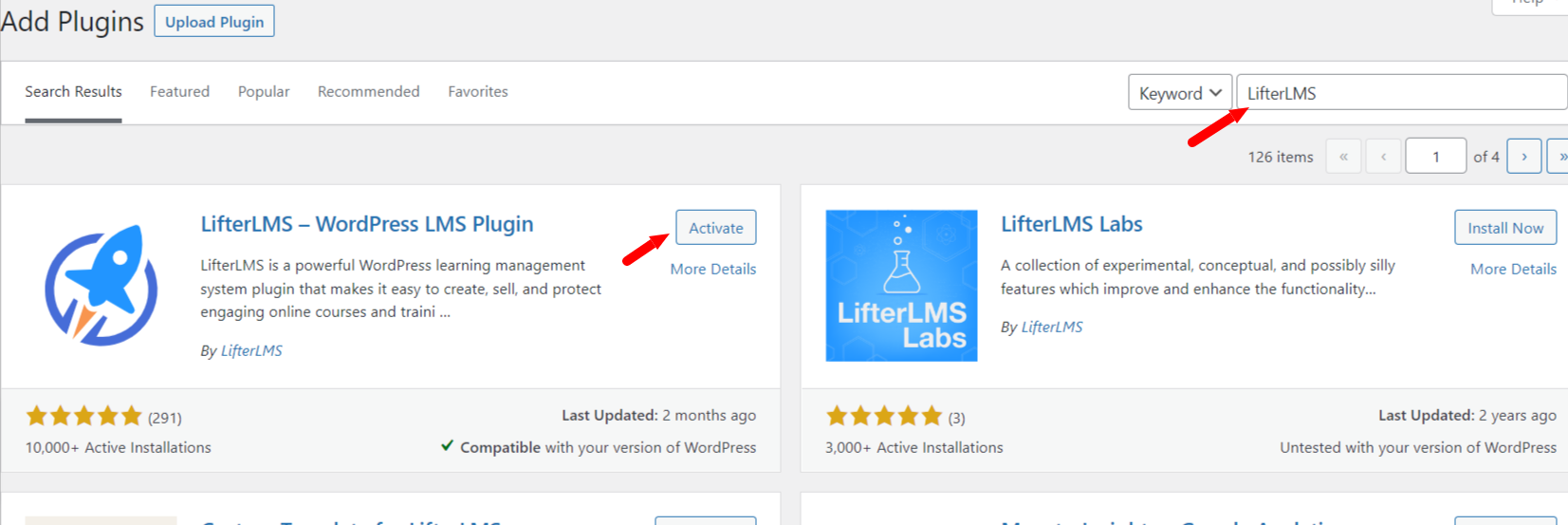
After activating the plugin it will redirect you to the setup wizard page. Now click on Get Started Now > Save & Continue > Select your country and currency, Check on the Enable offline payment option and now click on Save & Continue > Allow > Start from Scratch.
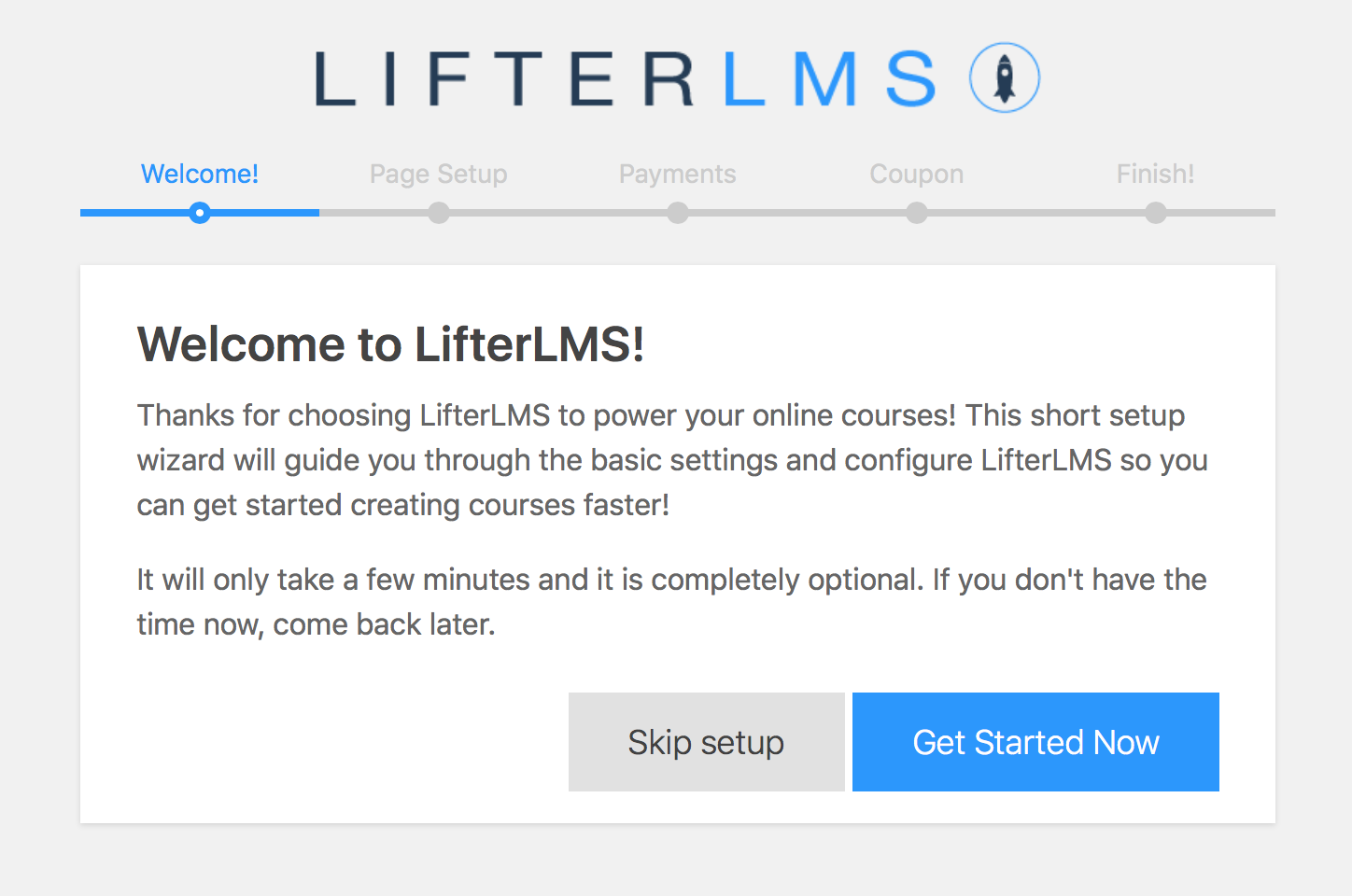
With LifterLMS successfully installed on your website, you’re now ready to add courses to house your videos contained within the Netflix-style membership.
Step 5) Add On-Demand Video Courses
After clicking on Start from scratch, your website will redirect you to the course editor.
Here you can add your course title, information, price, and everything you would like to add to your course.
You can also create your courses from your Dashboard > Courses > Add Courses.
We also have video tutorials about LifterLMS core plugin features so you can go deeper in your learning of the best LMS software.
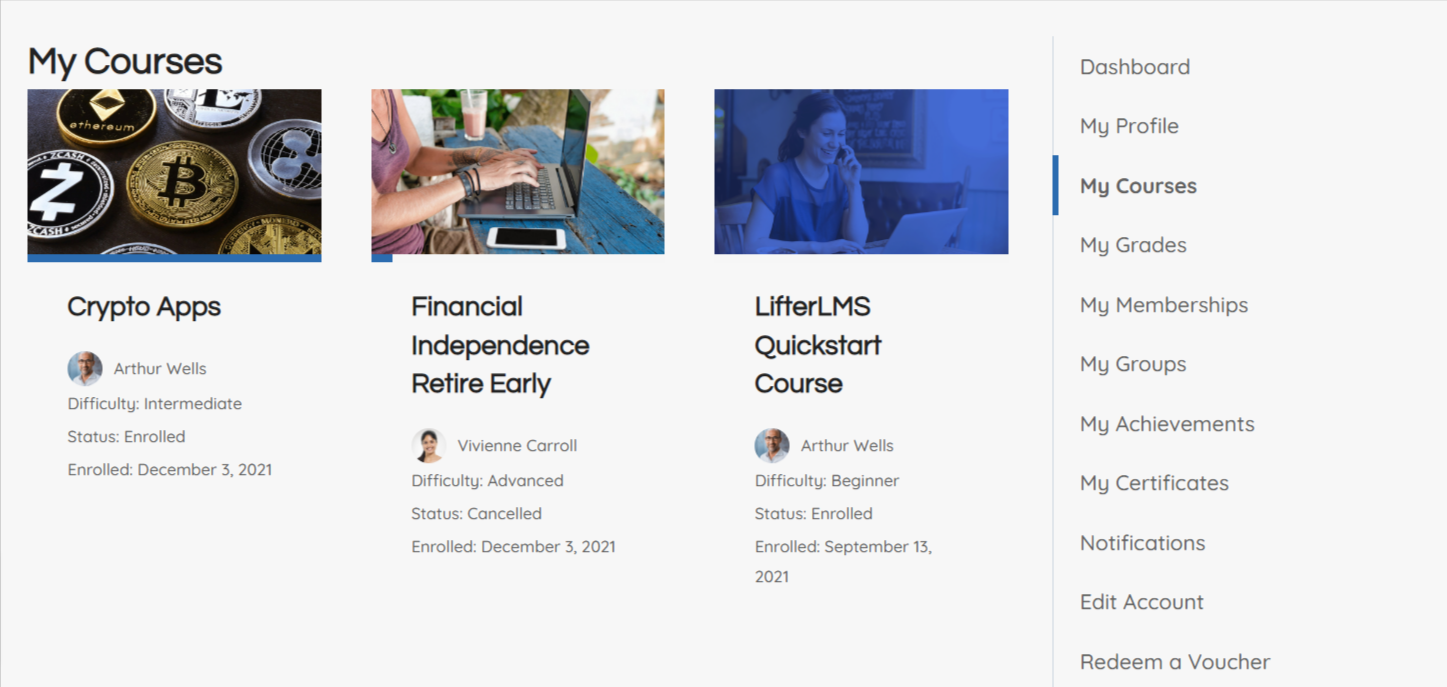
You can optionally add assignments, quizzes, and more to your courses as we offer a huge collection of Add-ons you can choose to use.
Step 6) Create a Membership for Your Netflix Style Website
For creating memberships, visit your Dashboard > Memberships > Add Membership.
And now follow a similar process as creating a course. Fill in your membership title, price, details, and click “Publish.”
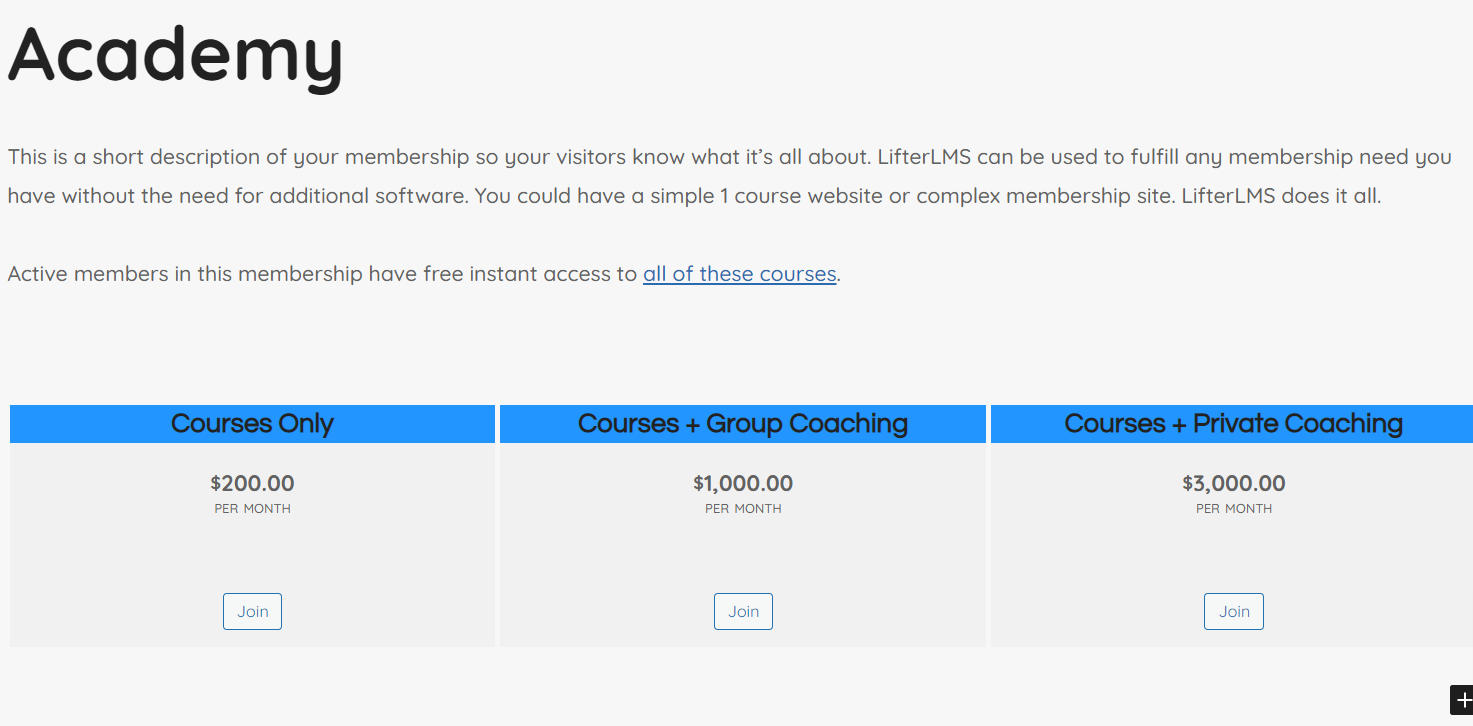
Step 7: Complete the Website Design
Homepage Creation:
For creating a page visit Pages > Add New > Add your page title “MyFlix” > Publish.
Now it’s time for design. We can use any page builder for designing our website. Page builders help us to design our website with drag-and-drop options. Also some themes have templates we can use as starting points in our design.
Here are some popular page builders in WordPress:
But in this tutorial, we will keep things simple and use the native WordPress page builder.
Adding a Cover Image:
First, we will add a cover image on our homepage. This creates a big image or video background on the top of the web page. Some web designers also call this the “hero area”.
To add a cover image on your page, click on the Add Block option > Search for cover.
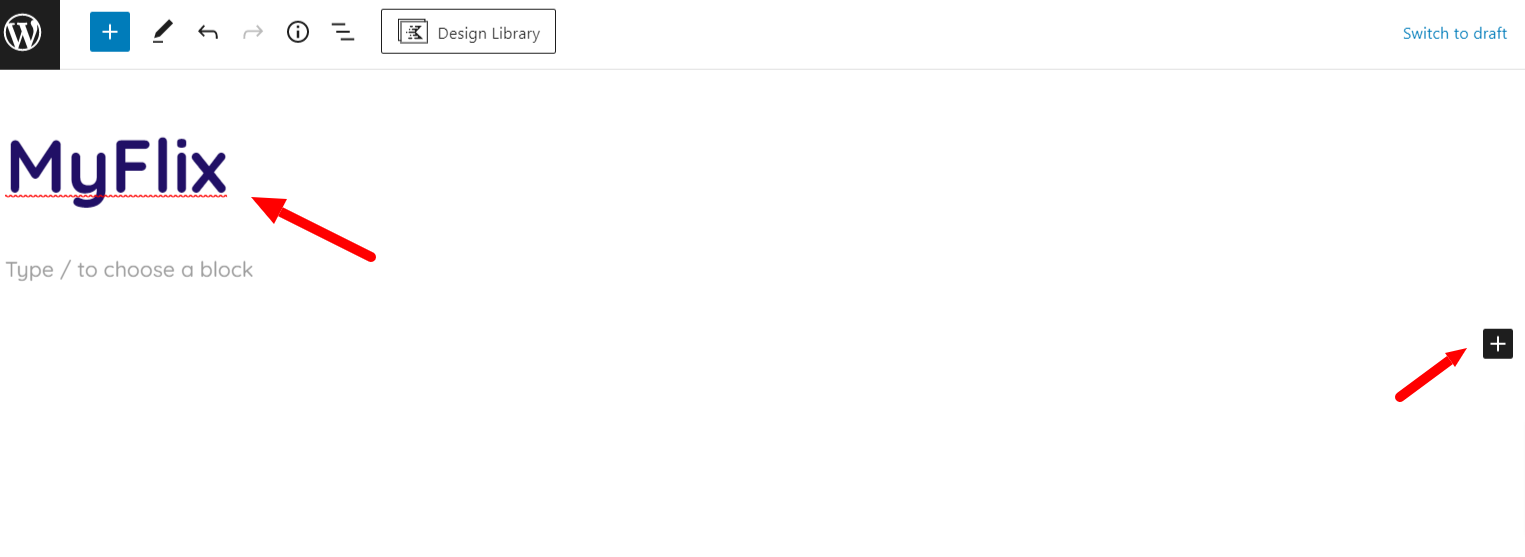
Now you can add a video or image background. Then add text over that background, and align the text where you want it.

You can also add a “Call To Action” button. For adding buttons, click on add block > and search for Button.
Also, add the desired height and length settings of your image or video background to achieve the desired visual effect you want.
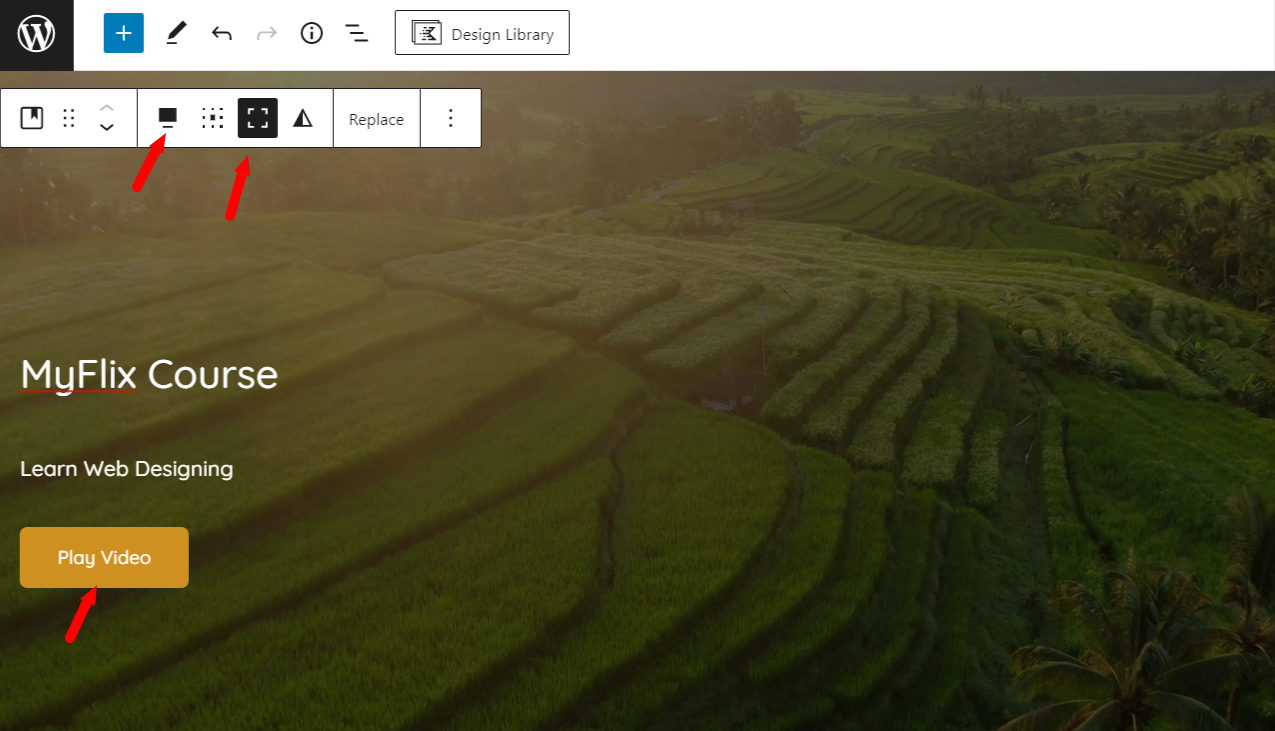
Now, we can add this Myflix Page as a static home page by going to your Dashboard > Settings > Reading > Select A static page > Select your home(MyFlix) page > Save Changes.
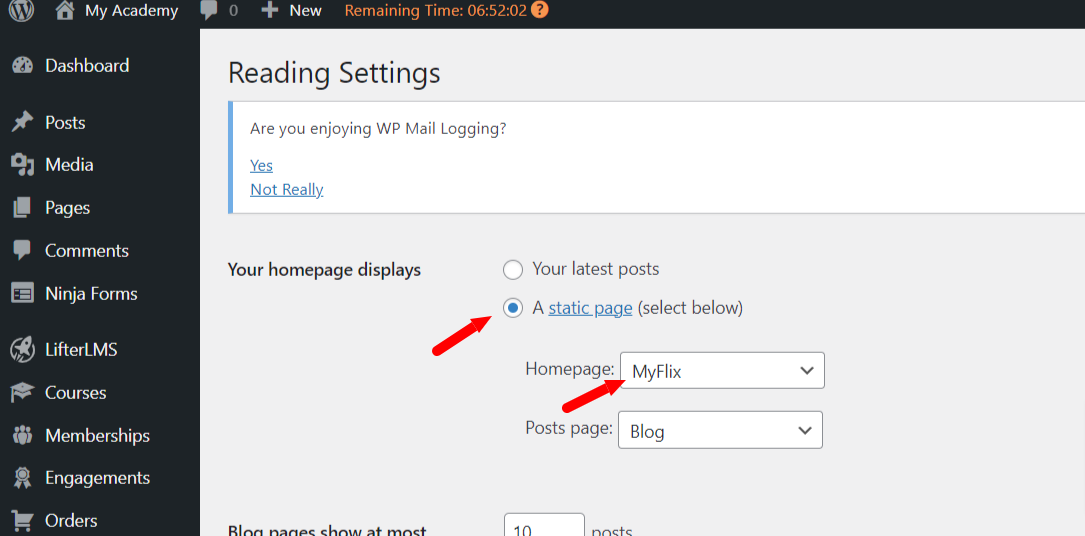
Create Navigation Menu:
To add a menu, visit your WordPress Dashboard > Appearance > Menus > click on create a new menu option > Enter your menu name > Select the display location > click on Create Menu.
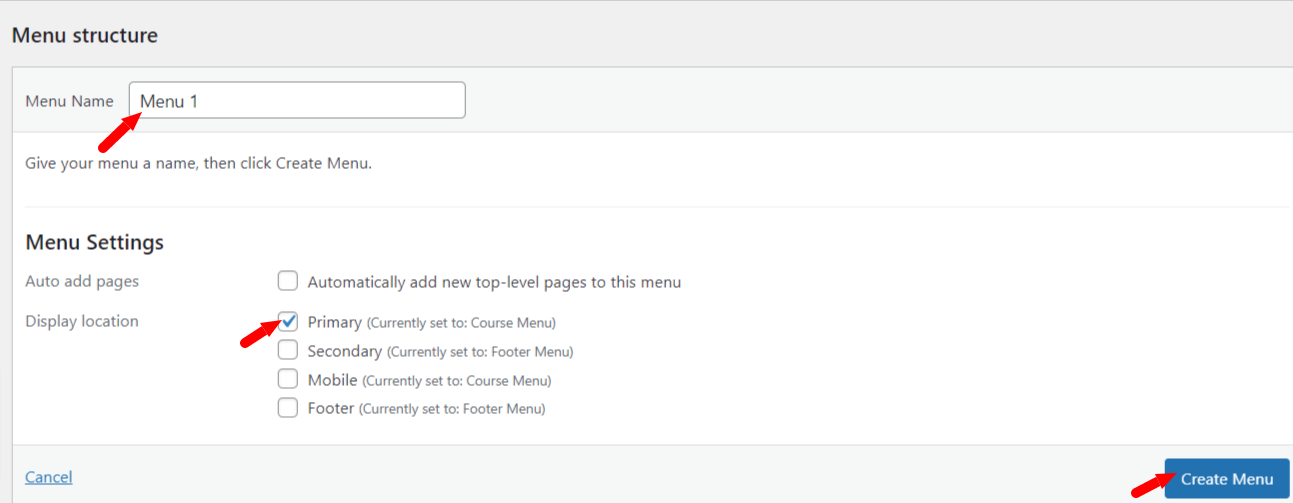
Also, don’t forget to enable the LifterLMS items in the menu options by clicking on the top right side “Screen Options” and then enable LifterLMS.
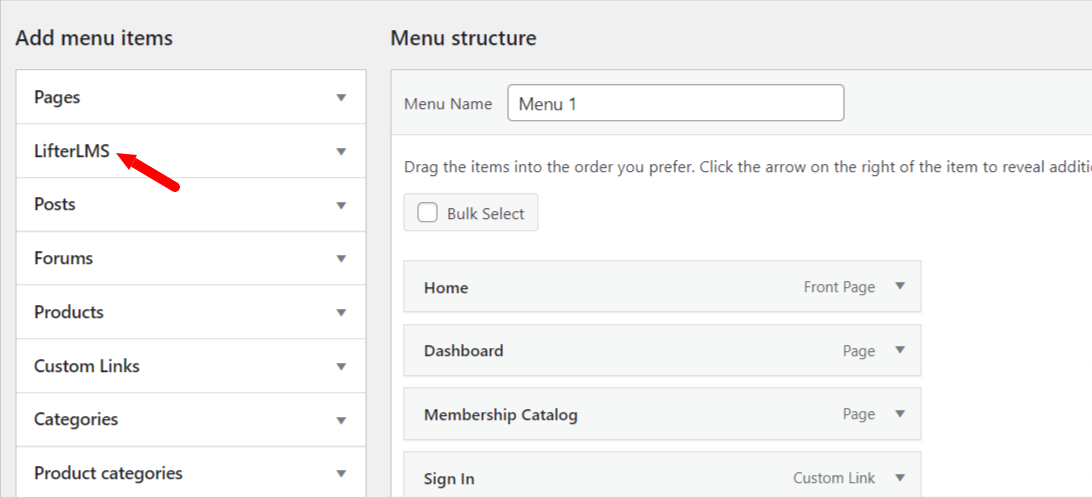
After enabling LifterLMS in the screen options you can now easily add the LifterLMS default pages to your menu.
Now, add your desired pages to your menu. Click on View All > select your Pages > Add to Menu > and then Save menu.
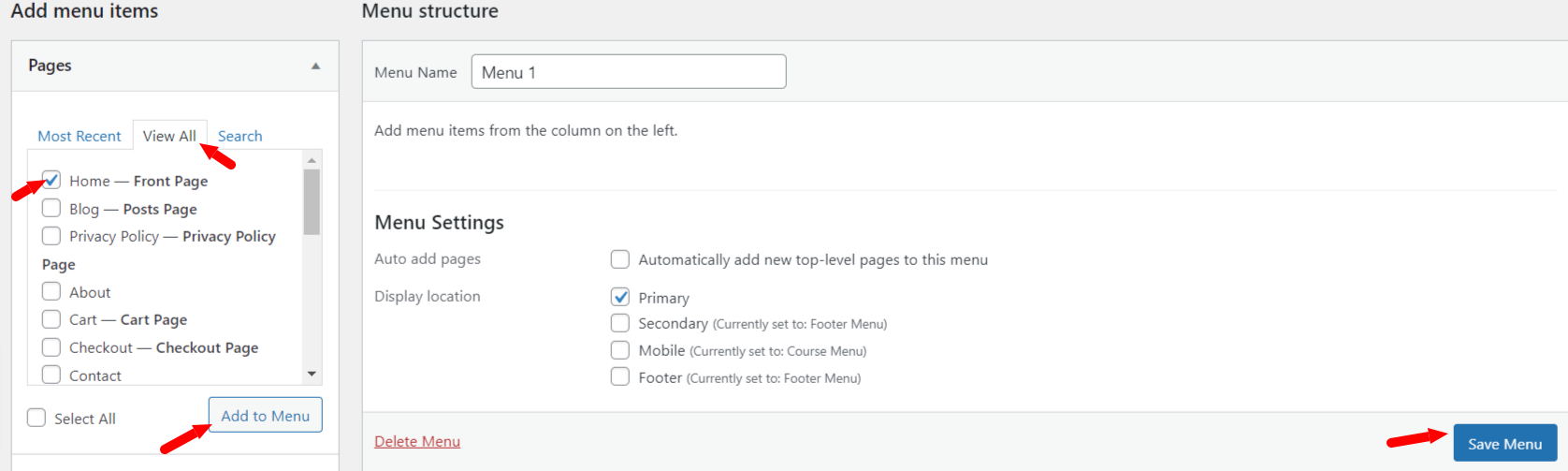
Also, you can customize the menu color, position, and add buttons like “Join MyFlix” by visiting your Dashboard > Appearance > Customize > Header.
In this button, you can add the checkout link of your “MyFlix” membership so your customers can purchase their membership access to your Netflix-style website.
Note: In this tutorial, we are using the Kadence Theme which has options for buttons in the menu.
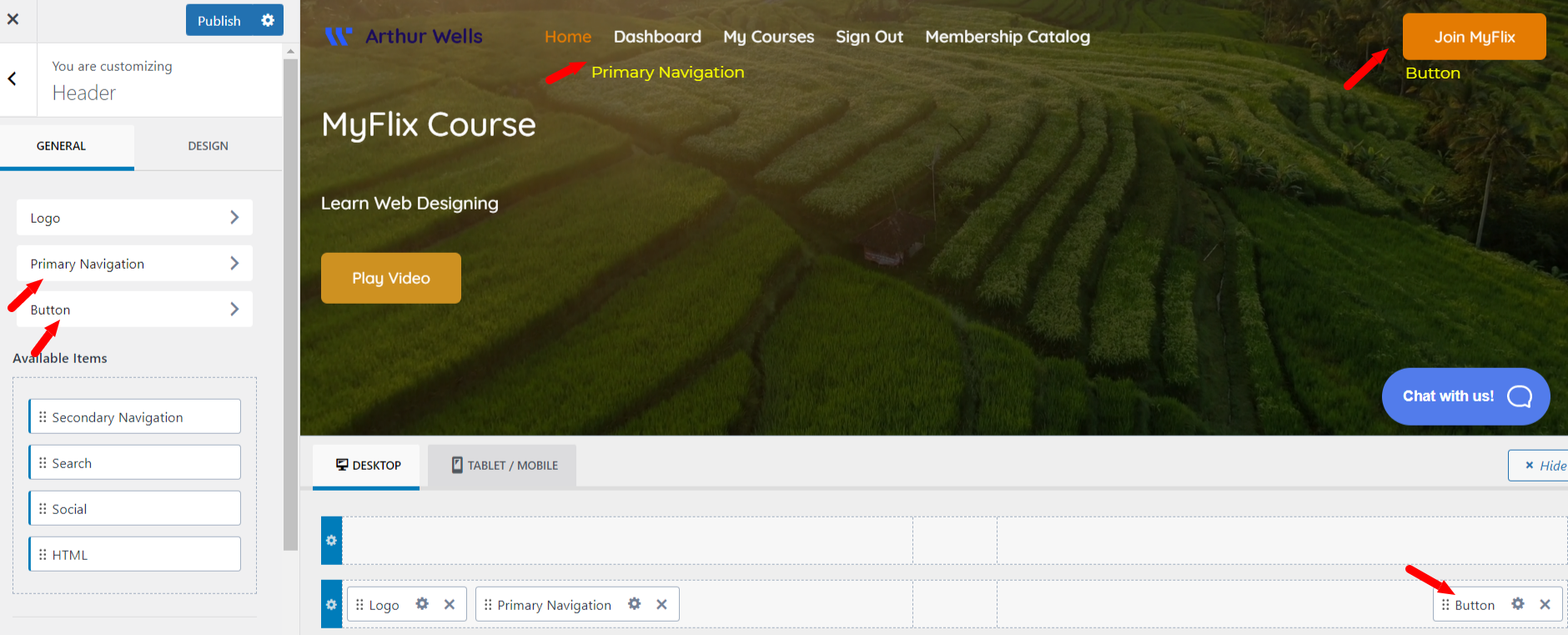
Now our menu is ready. Here is the final look of our cover area with a video background.
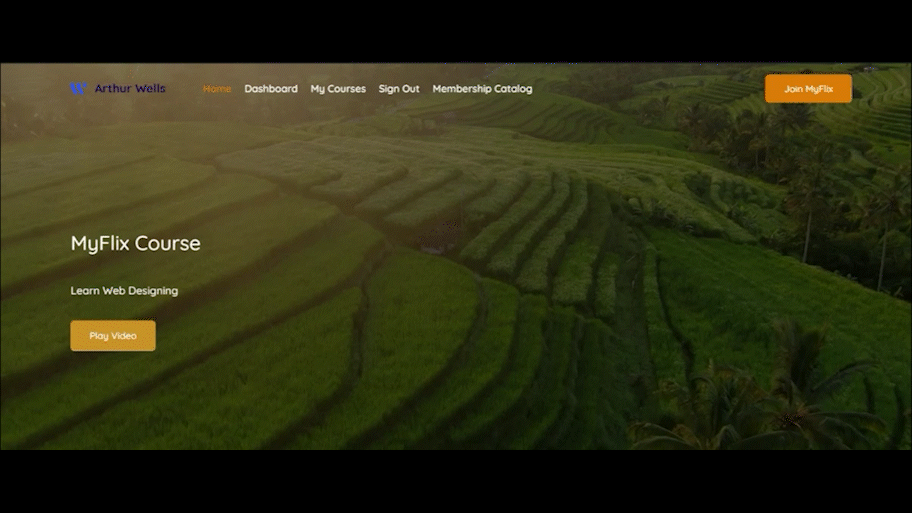
Popular Courses Section:
You can add a popular courses section powered by course categories to your Netflix clone homepage using a LifterLMS shortcode. If you want to add the popular courses to your home page, make sure you added your course to the “popular” category.
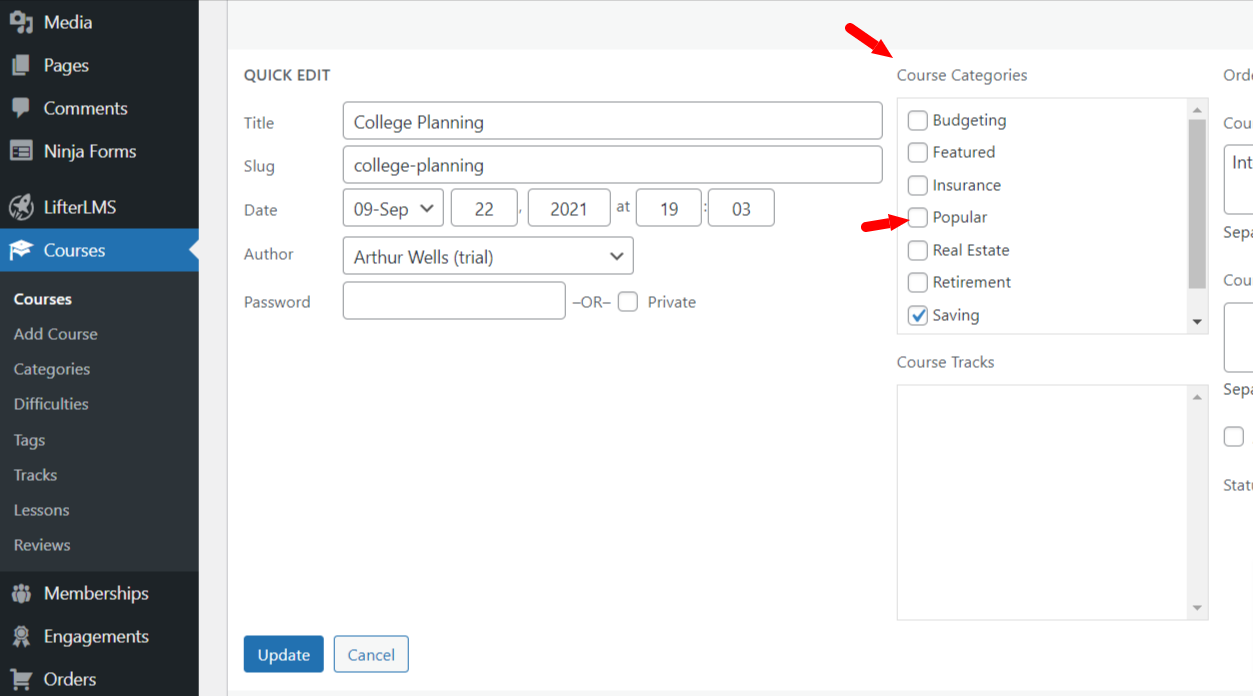
Now you can use the LifterLMS courses shortcode to add particular courses to your home page. For adding shortcodes, click on Add Block > then type Shortcode > Now add your required shortcode which will look something like this:
[lifterlms_courses category="Popular" orderby="rand" posts_per_page="3"]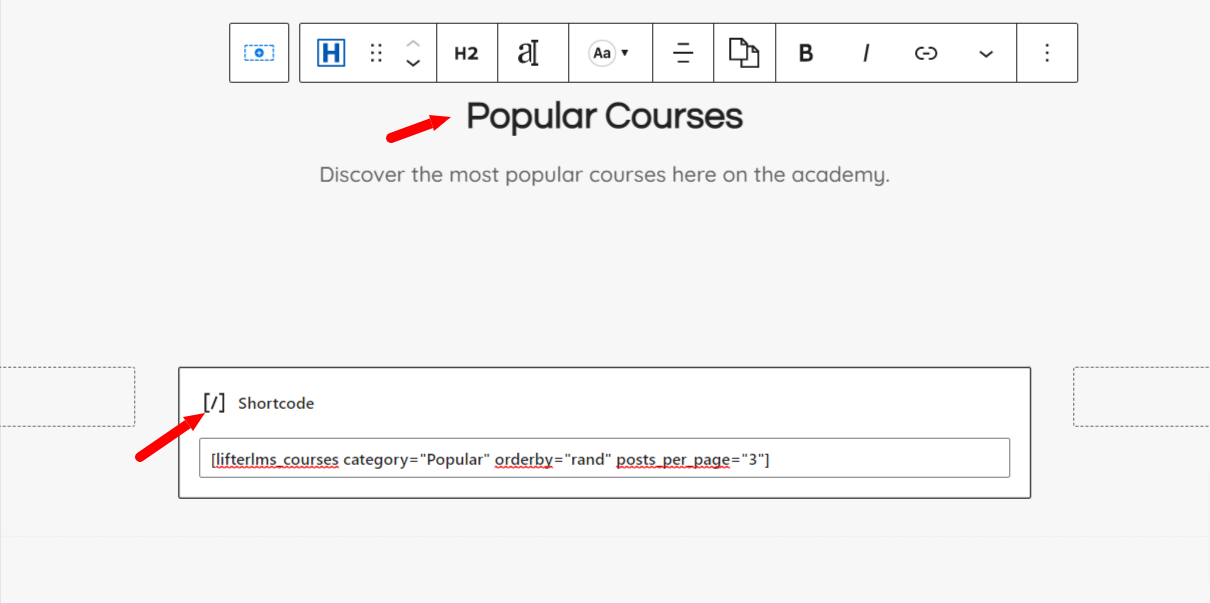
You will find all of the LifterLMS shortcodes available on the LiferLMS shortcode documentation.
Here is the final look at our shortcode-generated content:
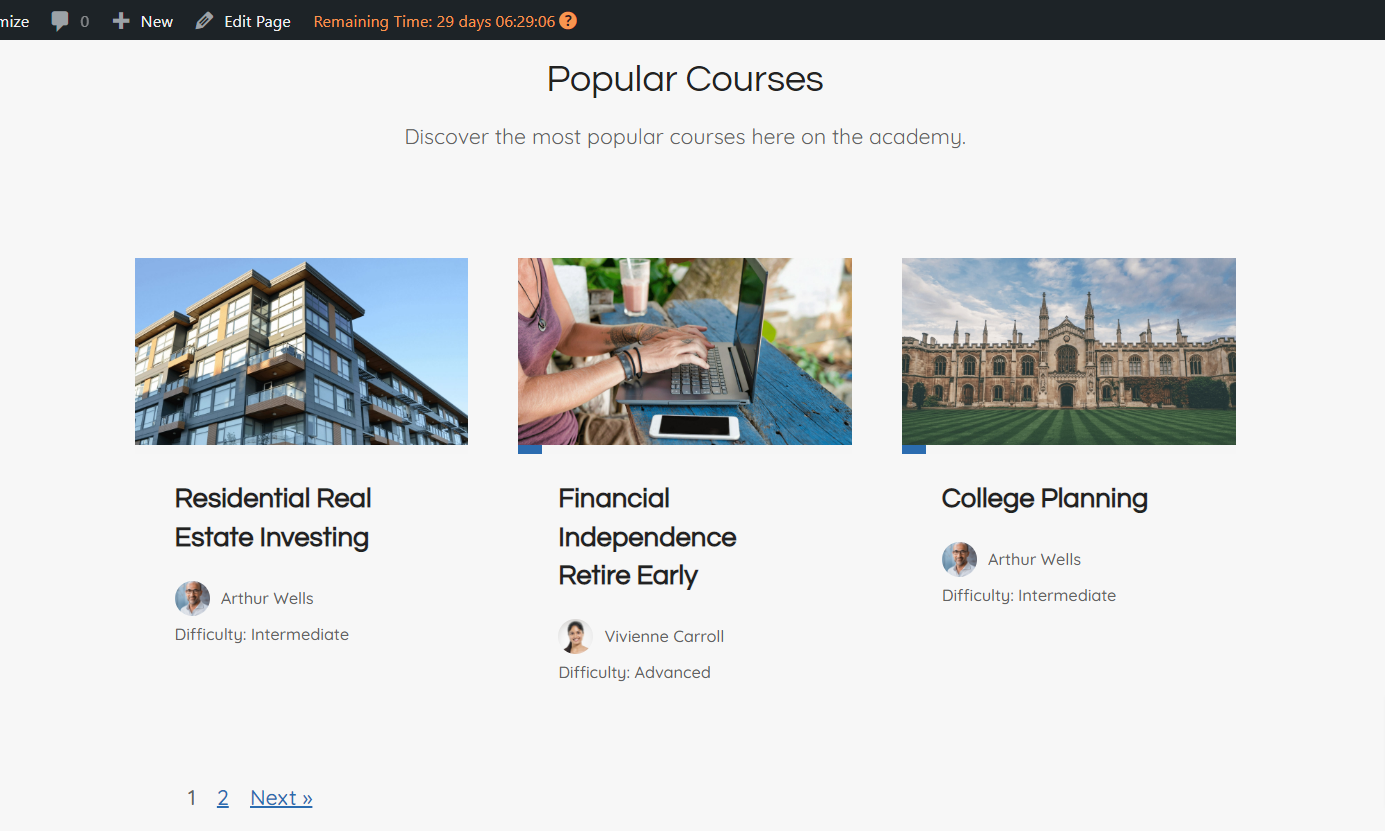
Your Netflix Clone Website is Complete
Congratulations on creating your Netflix clone website with WordPress!
If you get stuck or have questions feel free to ask the community or contact the LifterLMS team for help.