LifterLMS WooCommerce Integration Troubleshooting
There are three common reasons that this could be happening!
The first setting you will want to check is if the integration is turned on in LifterLMS to connect your LifterLMS courses or memberships to WooCommerce products! This can be found under LifterLMS->Settings->Integrations->WooCommerce. You will want to check that the WooCommerce integration is enabled and properly saved as enabled.
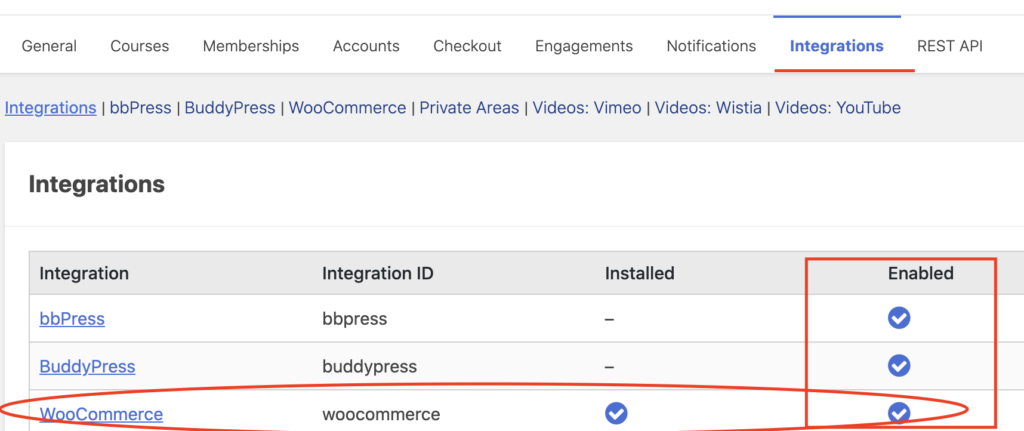
The second setting you will want to check is if your course or membership is properly linked to the WooCommerce product. To check this, you will want to go into your course or membership and look at the access plan. With the LifterLMS WooCommerce integration you should see a drop down to select the WooCommerce product in your course or membership access plan. Make sure the proper product is selected and that the access plan has saved that information.
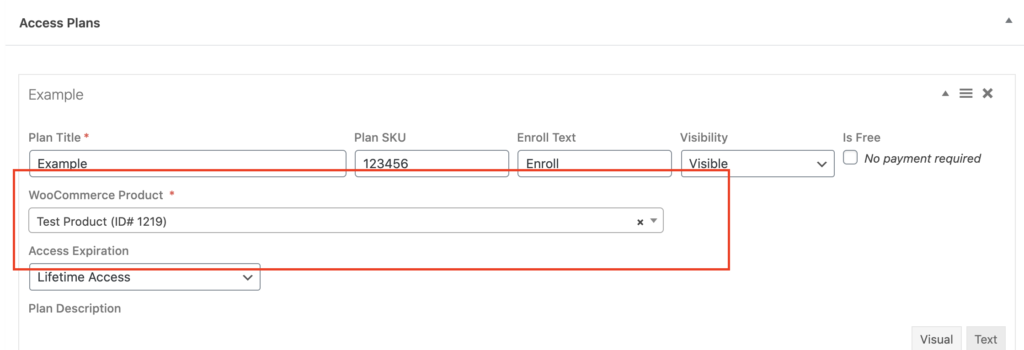
The final setting you will want to check is the autocomplete settings. You can find a breakdown of how to do this in detail on our WooCommerce AutoComplete documentation.
Another common issue users experience when using the LifterLMS WooCommerce integration is a password reset loop. This can be caused by two different issues.
The first, and most common reason the password reset loop happens is that somewhere in the pages or the settings LifterLMS’s Student Dashboard and WooCommerce’s My Account page have been set to the same page, or had their shortcakes added to the same page.
To check this you will want to go into LifterLMS->Settings->Account and WooCommerce->Settings->Advanced
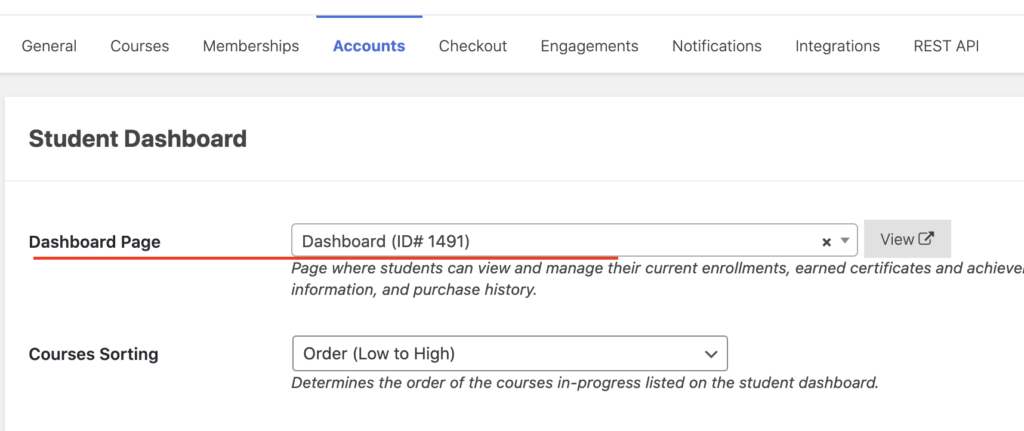
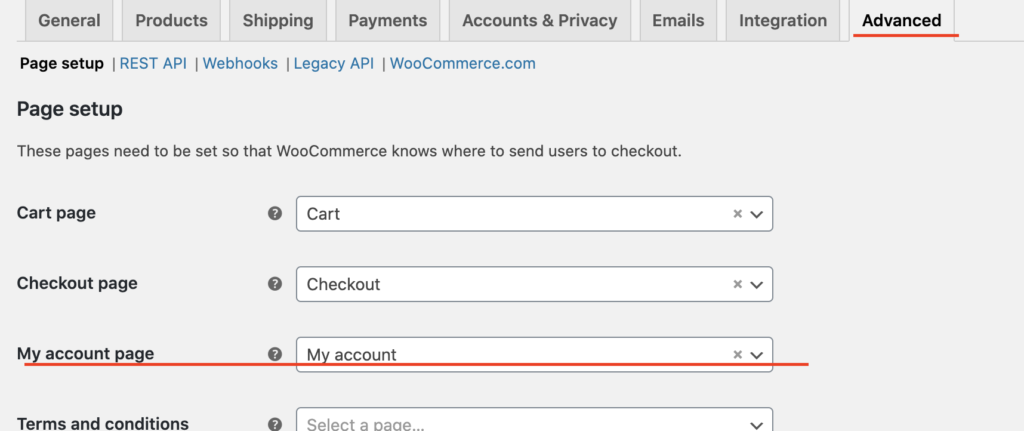
The pages set here should be different from one another. If they are not already, set them to different pages. If they are already different pages you will then want to find both of those pages and edit them to see the content.
The LifterLMS Student Dashboard should only have the shortcode: lifterlms_my_account and the WooCommerce My Account page should only have the shortcode woocommerce_my_account. If the WooCommerce or the LifterLMS shortcodes are on the same page you will want to remove them so only one shortcode is on the page.
If you have checked both of these settings for LifterLMS and WooCommerce, then this means you are experiencing a caching issue.
If you have a caching plugin installed you will want to go in and exclude the LifterLMS pages listed on our caching documentation and WooCommerce’s pages listed on their caching guide.
If your host also employs server side caching you will want to reach out to them and ask them to exclude the listed dynamic pages from being cached. You do not need to turn off all caching, you just need to turn off caching for dynamically displayed pages.

