Using the Authorize.Net Sandbox
The Authorize.Net Sandbox is useful for testing the LifterLMS Authorize.Net Payment Gateway. When processing transactions in the sandbox, no real money is exchanged but you can still experience Authorize.Net exactly as it works in the live environment. Additionally, an SSL certificate is not required when processing sandbox transactions.
To create a free sandbox account, head to https://developer.authorize.net/hello_world/sandbox/ and fill out the form.
After creating your sandbox account, you can login to the sandbox at https://sandbox.authorize.net/.
To locate your sandbox API credentials:
- Log in to your sandbox account at https://sandbox.authorize.net/
- Navigate to Account -> Settings
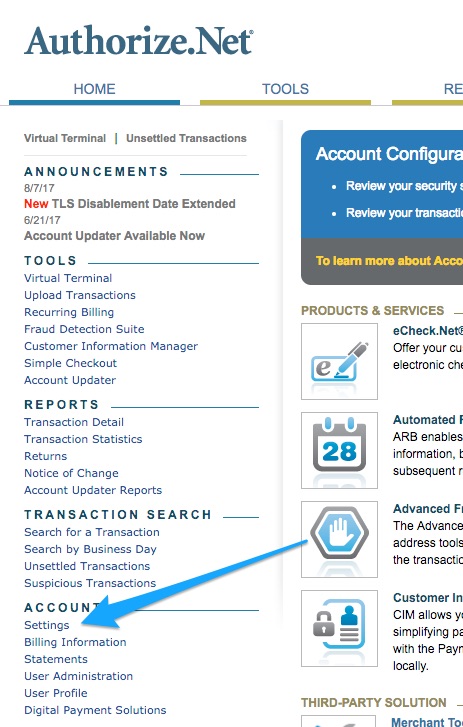
- Click “API Credentials & Keys”
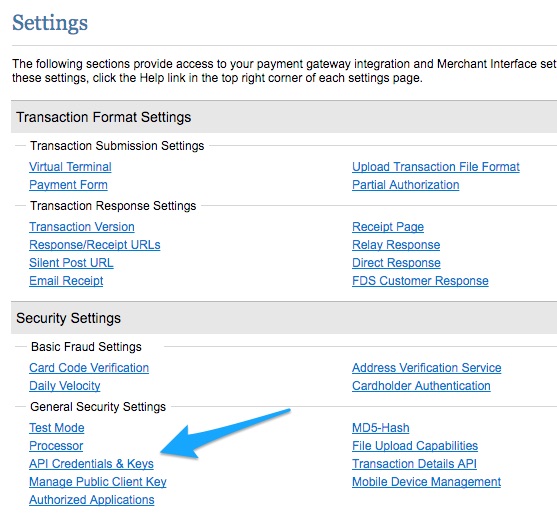
- On this screen you’ll want to gather your Login ID and Transaction Key. Make sure you copy these into the respective Sandbox API Credentials fields on the LifterLMS Checkout Settings screen on your site.
- Login ID can be copied directly from this screen as depicted below
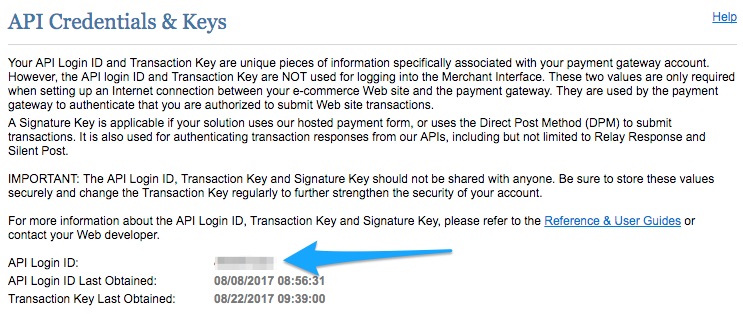
- The Transaction Key must be generated or regenerated
- Enter the answer to the security question with Simon (this is the answer for all Authorize.Net sandboxes)
- Select “New Transaction Key” from the options
- Then click “Submit”
- On the next screen you can copy your transaction key. You will only ever see this one time. If you lose it you will need to perform these steps again to get a new one!
- Login ID can be copied directly from this screen as depicted below
- Next return to the Account -> Settings screen and select “Manage Public Client Key”
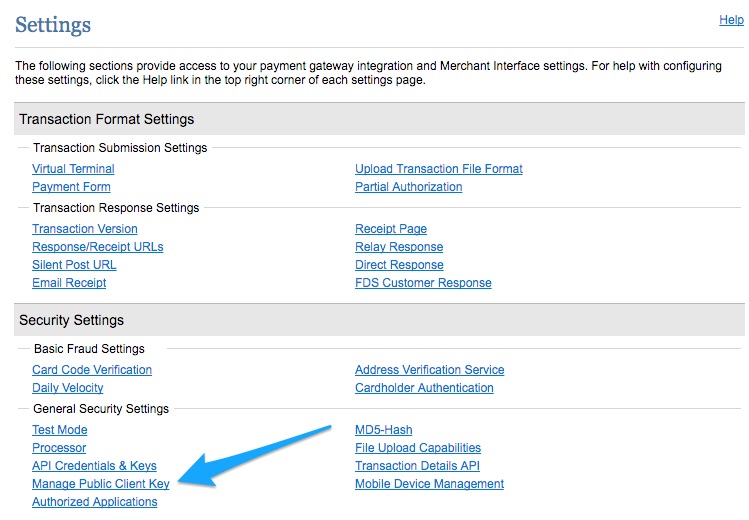
- Copy your client key or generate a new one using the form. The security question answer is Simon.
After obtaining and saving your keys to LifterLMS, enable the sandbox by checking the box for Authorize.Net Sanbox on your LifterLMS Checkout Settings




