How to use Gravatars with LifterLMS
A Gravatar (Globally Recognized Avatar), “is an image that follows you from site to site appearing beside your name when you do things like comment or post.”
Each Gravatar is associated with an email address allowing you to automatically use the same avatar image on any website utilizing Gravatars.
WordPress websites automatically utilize Gravatars so if you have a Gravatar account for the email address your WordPress user is registered with, you’ll see that Gravatar image on your users’s posts and comments.
For more reading on Gravatar and WordPress, see How to Use Gravatars in WordPress.
To create a free Gravatar account, sign up at Gravatar.com.
LifterLMS utilizes Gravatars to display your course author’s image wherever course author information is displayed.
If you have commenting enabled, and your theme displays avatar images for commenting, your students Gravatars will be displayed in comment feeds.
You cannot upload your Gravatar image directly to your LifterLMS-powered website. To change or update your Gravatar image you’ll need to login or create a new account at Gravatar.com and upload your image there.
Gravatars may be globally disabled for your entire site. This means that both LifterLMS author images and any other areas where your site utilizes Gravatars images will be disabled.
To disable Gravatars globally:
- Navigate to WordPress Settings -> Discussion
- Under “Avatars” uncheck the checkbox for Avatar Display.
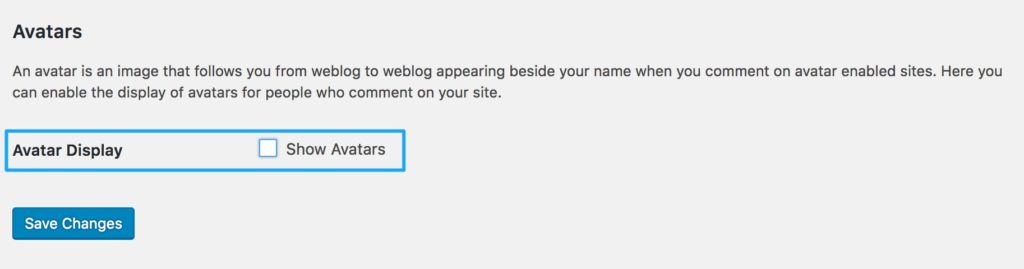
To disable Author Images in LifterLMS areas only you can follow the steps outlined here.




