Refunds in LifterLMS
Any transaction in LifterLMS, regardless of payment gateway, can be recorded as refunded by processing a manual refund.
A manual refund doesn’t return funds to your student.
If you process a manual refund it is up to you to ensure that you process the refund to your student via your payment gateway or other means.
To process a manual refund:
- Locate the Order on the WordPress admin panel
- On the order screen, locate the Transactions box at the bottom of the screen.
 Note that orders for recurring access plans may show multiple transactions on this table.
Note that orders for recurring access plans may show multiple transactions on this table. - Click “Refund”
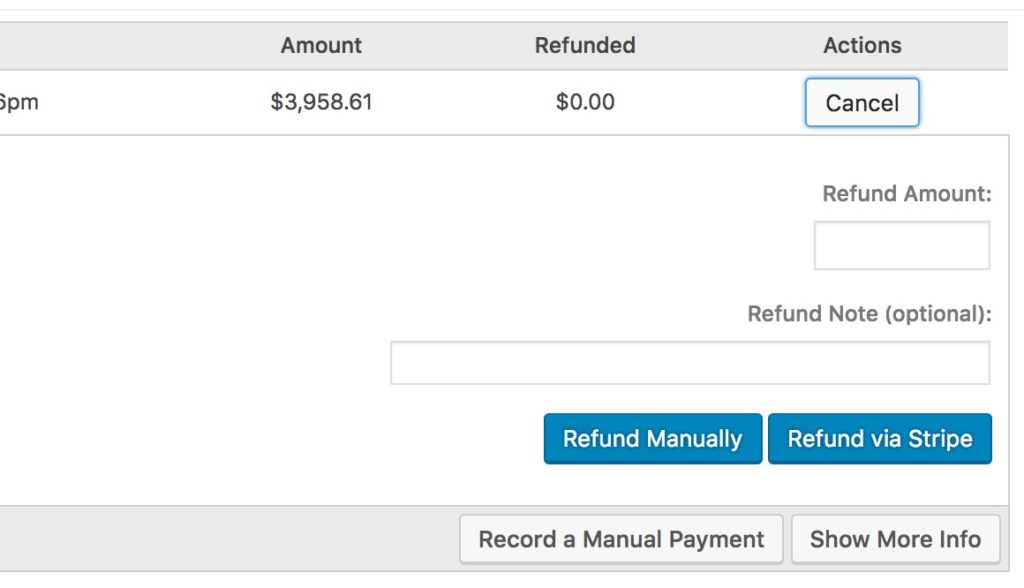
- Enter the Refund amount.
- To issue a partial refund, enter an amount less than the total transaction amount
- To issue a full refund enter the exact amount of the transaction
- Optionally enter a note to accompany the refund. This note will be recorded internally and never displayed to the student receiving the refund.
- Click the Refund Manually button to process the refund
- Enter the Refund amount.
The transaction will now be marked as Refunded and will be marked orange. You will be able to review the new total amount (in the event of partial refunds) and the total amount refunded.

You may review details of the refund in the order notes area.
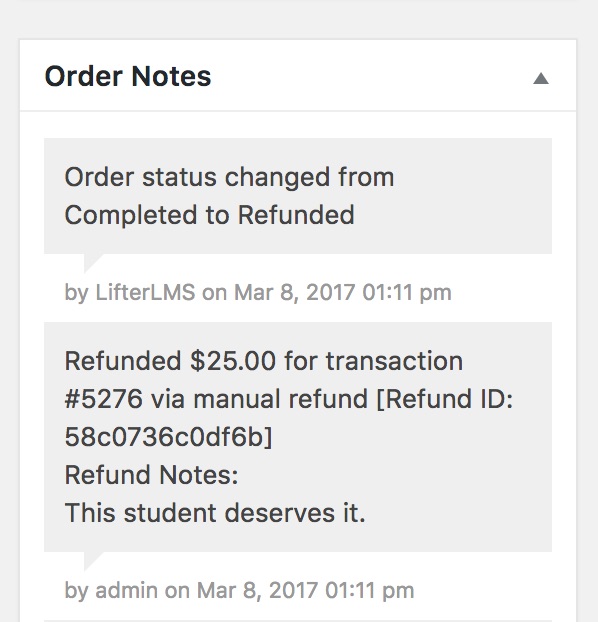
Finally, the order will be automatically updated to “Refunded” and the student will be automatically un-enrolled from the related course or membership.
If you wish to refund an order but allow the student to retain access to the course you can do so by manually enrolling the student back in the course via the Student Enrollment area on the same screen.
As noted above, no funds will actually be returned during a manual refund. Please ensure that you complete the refund via your payment processor!
LifterLMS Stripe, LifterLMS PayPal and LifterLMS Authorize.net all support automatic 1-click refunds.
When an automatic refund is processed the funds will be automatically returned to the student’s payment source via the payment gateway’s API.
Automatic refunds are processed similarly to Manual Refunds except to confirm the refund click the “Refund via Stripe”, “Refund via PayPal” or “Refund via Authorize.net” button.
PayPal only allows for automatic refunds to be processed for 60 days from the date of the transaction. If a transaction is more than 60 days old, the “Refund via PayPal” button will not be visible on screen. In the event that a transaction is more than 60 days old and you need to process a refund you may still process manual refunds and then refund via your PayPal dashboard.

