How can I manually enroll a user in a course or membership?
If you want to enroll those users who are already in another course, follow the steps below.
Step 1:
Navigate to your wp-admin > Courses > click on the course you want to manually enroll users.
Scroll down to find the “Student Management” box.
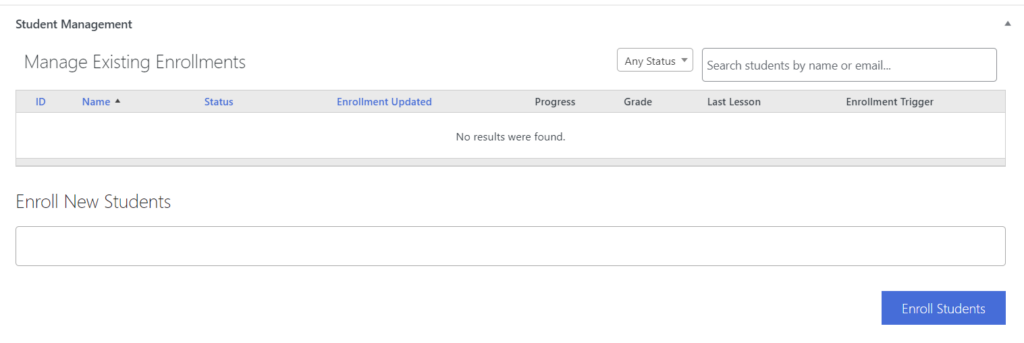
Note: If you want to manually enroll users in membership you have to navigate wp-admin > Membership > click on the membership you want to manually enroll users.
The rest of the process will same for memberships and courses.
Step 2:
Under “Enroll New Students” select a user by searching for them with either a name or an email address in the search box. You may enroll multiple users simultaneously.
You may enroll multiple users simultaneously.
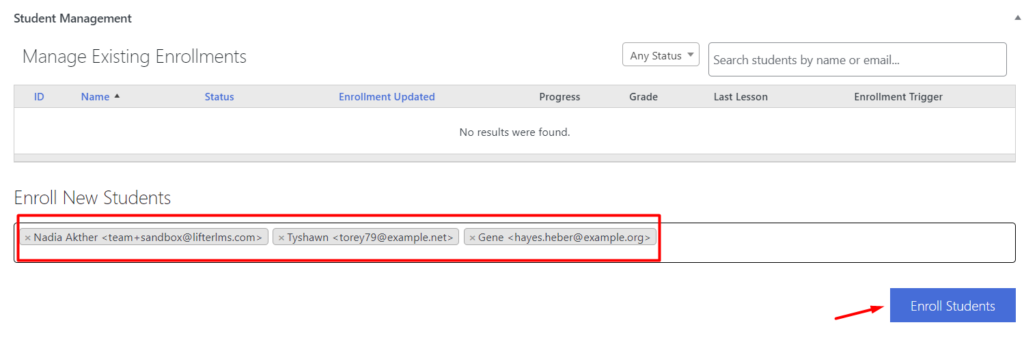
After selecting all of your users click the “Enroll Students” button.
If you want to enroll completely new users manually who are not enrolled in any of your previous courses or users of your website.
Step 1: First, add them as a user to your website.
Step 2: After that, follow the same process above.
If you are looking for bulk enrollment. We have a blog post on 3 Ways to Do Bulk Enrollment into Your WordPress LMS.
To remove a student from a membership or course locate the student on the “Student Management” table and click the “X” icon on the right side of the row.
If the student was enrolled as a result of a purchase, you will need to remove them from the associated order.
Click the link in the “Enrollment Trigger” to navigate to the associated order.
On the order screen you can update the status of their order to “Cancelled,” “Expired,” or “Refunded” and the student will be automatically removed from the membership or course.
You may, alternatively, use the “Student Enrollment” metabox and change their enrollment status to “Expired” or “Cancelled” and then click the “Update Enrollment Status” button. If you use this method and the order is a recurring payment plan, the student will continue to be billed!
Once the student is removed from the course or membership you may wish to delete the student’s enrollment from the course or membership. This will remove the student from the Student Management list in the course or membership, and it will remove the course or membership from the student’s dashboard. You can do this by following the steps on the How Do I Delete Student Enrollment? documentation.

