LaunchPad Settings: Header
Here you’ll find settings related to your website’s header, including your logo, site title and description, and primary menu.
Section: Site title and description
Setting: Logo
Upload an image to or select an image from your WordPress Media Library which will be displayed in the top left corner of all pages of your website.
Logo upload is optional. If you do not upload a Logo LaunchPad will display your WordPress Site Title as set in your WordPress General Settings.
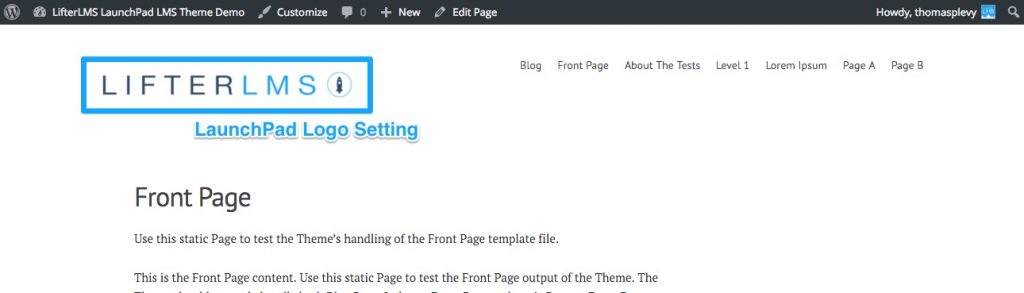
Setting: Tagline Display
Checking this box will display your Tagline below your Logo or Title. Your Tagline can be set in your WordPress General Settings.
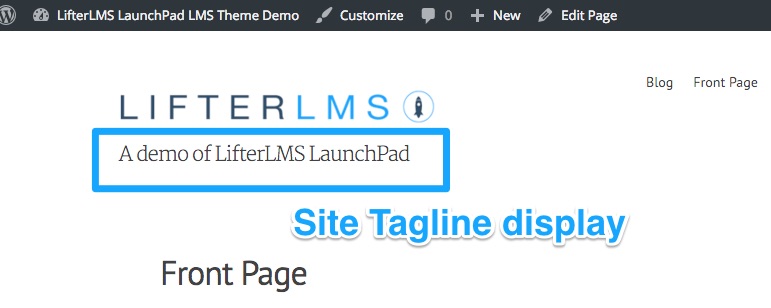
Setting: Site Title Font Color
Use the color picker to choose the color of your site’s title. This setting is not necessary if you have uploaded a Logo in the above setting.
Setting: Site Description Font Color
Use the color picker to choose the color of your site’s description tagline. This setting is not necessary if you are not displaying your site tagline using the above setting.
Section: Main Menu Settings
Main Menu Font Color
Use the color picker to select color for the default state of links in the primary menu.
Main Menu Font Hover Color
Use the color picker to select color for the hovered state of links in the primary menu.
Section: Site Header Background
Setting: Background Image
Upload an image to use as a background image for the header area.
Setting: Background Image Horizontal Positioning
Determine how the header background image will be horizontally aligned within the header.
If no background image is uploaded, this setting has no effect.
Setting: Background Image Vertical Positioning
Determine how the header background image will be vertically aligned within the header.
If no background image is uploaded, this setting has no effect.
Setting: Repeating Background Image
If this setting is checked, the background image will repeat infinitely to cover the available header space.
If no background image is uploaded, this setting has no effect.
Setting: Background Color
Select a color to be used as the background color for the header area.
If a background image is uploaded, this color will fill the space behind, above, below, to the left, and to the right of the background image if the background image does not take up all of the available space.




