LaunchPad Settings: Advanced
The advanced tab provides you with the ability to quickly and easily add custom CSS and Javascript to your website.
Section: Advanced Settings
Custom CSS
Enter any valid CSS into this area and it will be automatically added to your website.
This is useful if you find something without a setting that you’d like to customize.
Custom JavaScript (Header)
This area is useful for adding and loading code snippets into the <head> of your website.
Everything entered here is wrapped in a <script> tag so you don’t have to do that yourself.
Also, if you’d like to use jQuery, ensure your code snippet references jQuery in no-conflict mode.
Custom JavaScript (Footer)
This area is useful for adding and loading code snippets before the closing <body> tag of your website.
Everything entered here is wrapped in a <script> tag so you don’t have to do that yourself.
Also, if you’d like to use jQuery, ensure your code snippet references jQuery in no-conflict mode.
Section: License
This section is where you need to add your LifterLMS License key so that you can receive automatic updates for LifterLMS LaunchPad. For details on entering your license key, see our Add My License Key documentation
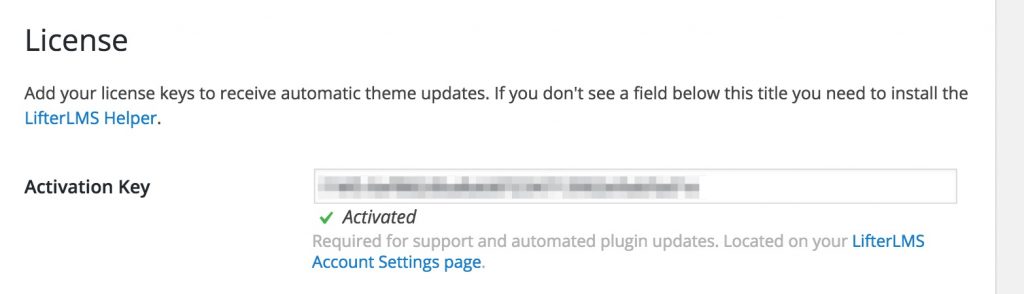
Import and Export LaunchPad Configurations
Export Current Settings
This button is for creating a copy of your current LaunchPad theme options. Once you press it, the box will contain all your settings. Simply copy and paste these options to a text file as a backup or for sharing your settings with another LaunchPad user.
Import Saved Settings
This button is for importing importing LaunchPad settings that you have from the design skins provided in LifterLMS Pro, your own backup, or from another LaunchPad user. After you press the button, a box will appear. Copy from your import file and paste into the box and click “Import Setting.”




