Guide to Managing LifterLMS Student Enrollment Statuses
Student enrollment statuses controls the student’s ability to access a course or membership. There is a guide here: https://lifterlms.com/docs/student-enrollment/ with the full breakdown of what Student Enrollment statuses are and the processes each status preforms.
Student enrollment statuses are largely automated. When a student purchases a course their enrollment status will be set to enrolled. When their access plan’s lifecycle has been completed, the enrollment will be set to expired. The third status, cancelled, means that the student manually cancelled a subscription from their dashboard.
Video Demo of Student Enrollment
These statuses, however, can also be controlled on the backend by going to the student’s order. This page can be found either by searching through the Orders list or by finding the student in the course or membership’s Student Management area and clicking the order link under the “enrollment trigger” column.
On the student’s order page there is a Student Enrollment box with a drop down of the enrollment statuses:
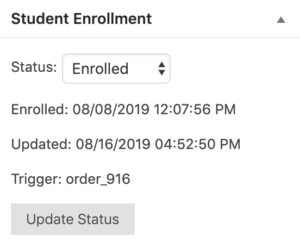
From this box you can manually set the student to Enrolled, Cancelled, or Expired. Keep in mind, however, if you manually change a student’s role to “Expired” or “Cancelled” and the order is a recurring payment plan, the student will continue to be billed! You will need to update the order status as well to stop billing.
On the course or membership’s Student Management area you are able to cancel enrollment for students that were manually enrolled or students that were auto enrolled in a course via purchase of a membership. You can do this by clicking the X on the righthand side of the row that the student’s name is on.
Once the status is changed from completed to either Cancelled or Expired, students will no longer have access to the course or membership.
However, you may notice that the student’s name and information is saved in the Student Management system for the course or membership. As well, the course/membership block will still be visible on the Student Dashboard, although it will have the updated status of Cancelled or Expired and the student will not be able to access the course/membership’s content.
If you’d like to delete the student’s name from the enrollment records, this can be done in either the student’s order page. For this you could either locate the student’s name in the Student Management section of the course of membership page and follow the order enrollment trigger link, or you can go to Orders on the Admin Dashboard and select the student’s name from the order list.
Once you are on the student’s order page and their enrollment role is set to either Cancelled or Expired you will see the option to “Delete Enrollment.” This will remove the student’s name from showing up in enrollment, as well as the course/membership blocks showing up on the student dashboard.
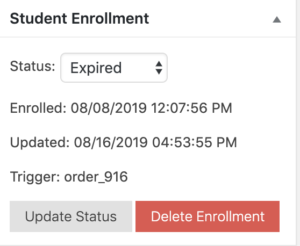
If the student was manually enrolled in either a course or membership, or if the student was enrolled through a membership into a course, their name can be removed through the Student Management on the course or membership.
With this method you will first want to click the ‘X’ to unenroll the student and this will refresh with a ‘refresh’ symbol and a trash can. If you click the trash can, this will remove the student’s name from showing up in enrollment, as well as the course/membership blocks showing up on the student dashboard.
![]()




