Getting Started with LifterLMS Ninja Forms
LifterLMS Ninja Forms allows you to require forms to be submitted in order for students to complete lessons.
If you utilize the Ninja Forms User Management add-on you can additionally replace default LifterLMS user management forms (forms used during checkout, open registration, and account updates) with your custom Ninja Forms.
LifterLMS Ninja Forms does not include access to Ninja Forms itself!
LifterLMS Ninja Forms provides functionality to connect Ninja Forms with LifterLMS.
Ninja Forms is a separate plugin developed, maintained, and supported by a separate company. You can purchase a license to Ninja Forms at Ninja Forms.com
To use LifterLMS Ninja Forms, you must first install the add-on dependencies:
- Install and activate the LifterLMS core plugin.
- Install and activate the Ninja Forms core plugin.
After these dependencies are installed, you can install LifterLMS WPForms via the LifterLMS->Addons and more page after installing your license key.
You can also download LifterLMS Ninja Forms from your account dashboard and manually install the add-on.
After installing and activating the add-on, head to your LifterLMS Integration settings and open click Ninja Forms. Once there, you must Enable the integration for LifterLMS Ninja Forms to function.

When you add a Ninja Form to any lesson in a course, you can configure whether or not that form must be submitted in order for the lesson to be marked as complete. This can be overridden for individual courses and lessons.
Global Settings
The global default settings are configured on the integration’s main settings page found under LifterLMS -> Settings -> Integrations -> Ninja Forms.
Locate the “Lesson Completion” setting and select either:
- Form submission is required for lesson completion
- Form submission is optional
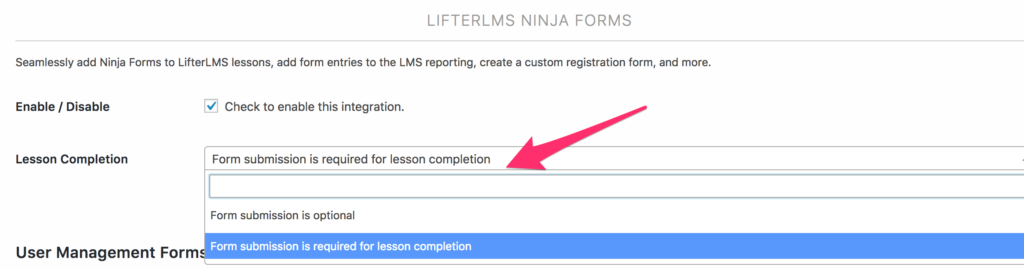
These settings will apply as the default for all courses & lessons on your site but can be overridden for each course and/or lesson individually.
Course Settings
To override the progression settings for a course, locate the “Course Options” meta box and then select the “Ninja Forms” tab.
These settings will allow you to configure the lesson progression settings for all lessons within this course.
You can choose to use the default global settings for your entire site, or select to make all the lesson forms required or optional.
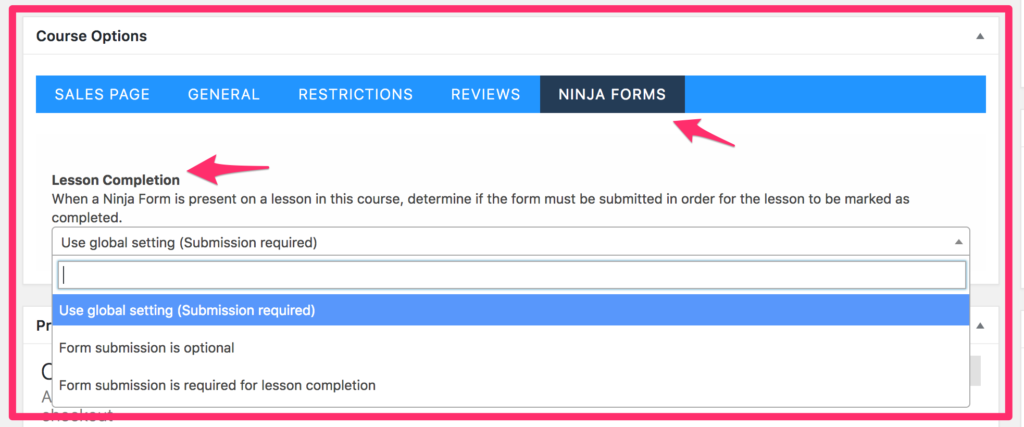
Lesson Settings
To override the progression settings for a course, locate the “Lesson Settings” meta box and then select the “Ninja Forms” tab.
You can choose to use the default global settings for your entire site, the courses’s override settings, or set the lesson to be required or optional.
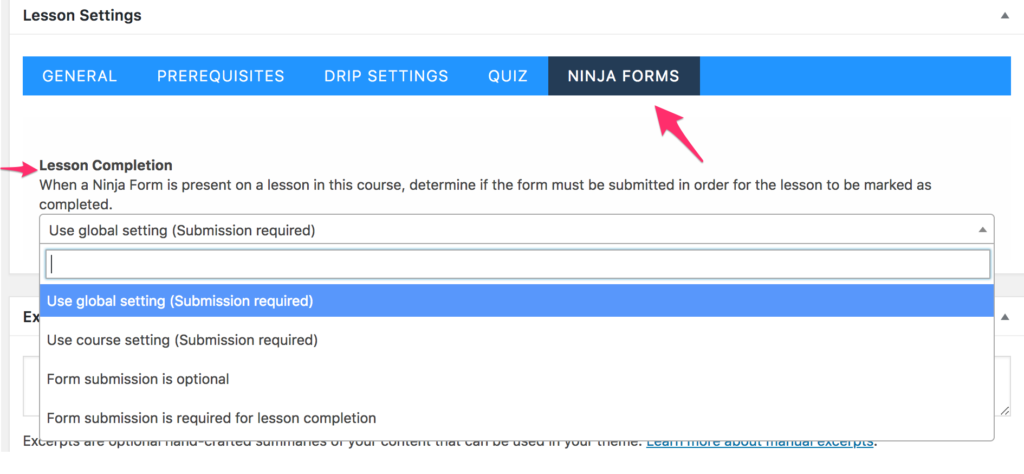
When using the Ninja Forms User Management Add-on and LifterLMS Ninja Forms, you can replace the default LifterLMS forms (like checkout, registration, and account update) with custom Ninja Forms.
For details on creating user management forms see the Ninja Forms User Management documentation.




