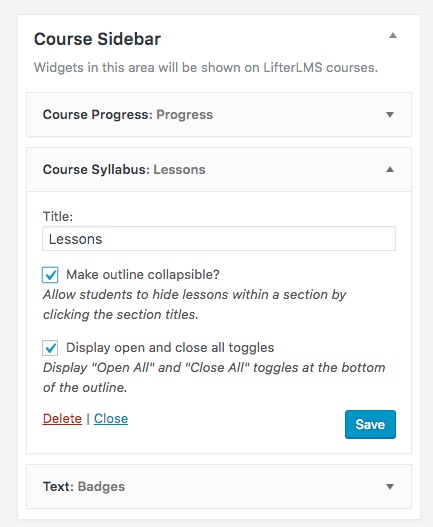Course Syllabus Widget
If you have courses with a lot of lessons, you may want to use the collapsible sidebar widget which adds accordion functionality.
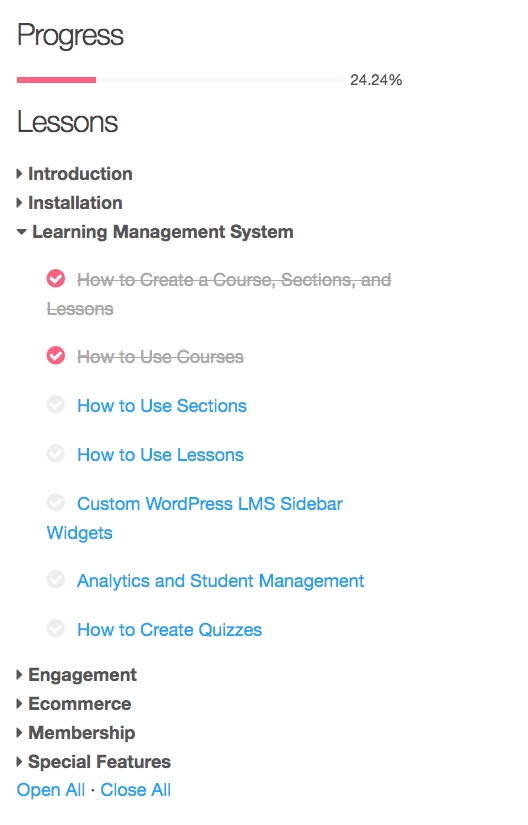
Please note, this widget will only display content when used in a Course Sidebar or Lesson Sidebar. If added to other sidebars it will not function correctly!
Video Demo
Installation
- Navigate to your WordPress admin panel
- Navigate to “Appearance -> Widgets:
- Locate the Course Syllabus widget and add it to either your Course Sidebar or Lesson Sidebar
- Configure the widget using the available settings (described below)
- Click “Save”
Settings
- Title (optional)
- Enter text to display above your course syllabus
- Make outline collapsible (optional)
- Check the box to enable collapsing functionality. This will allow your users to open and close sections of the course outline as they wish. This is a useful setting for large courses.
- When used inside a Course Sidebar, the default opened section will be determined based on the next available uncompleted lesson for the current viewer. If the viewer is not a student, it will default to the first section.
- When used inside a Lesson Sidebar, the default opened section will be the section of the lesson the viewer is currently on, regardless of their progress through the course.
- Display open and close all toggles (optional)
- Check this box to add an “Open All” and “Close All” toggle at the bottom of the outline.
- The “Open All” button will open all sections in the syllabus.
- The “Close All” button will close all sections in the syllabus.
- This option is only available if the “Make outline collapsible” option is also enabled.