Advanced Video Provider: Wistia
The LifterLMS Advanced Videos Wistia integration adds the ability to utilize Wistia embedded videos within LifterLMS lessons to require video progression, customize the video player, and more.
Wistia provides the most customization options of all the supported video providers and has unparalleled reporting and analytics within your Wistia account.
To activate Wistia as a LifterLMS Advanced Videos provider:
- Ensure LifterLMS Advanced Videos is installed and activated
- On your WordPress admin panel navigate to LifterLMS -> Settings -> Integrations
- Select “Videos: Wistia” from the integration list
- Check the box to enable the integration and click “Save”
In addition to powering the course progression settings provided by LifterLMS Advanced Videos, the Vimeo integration has additional video player customization settings.
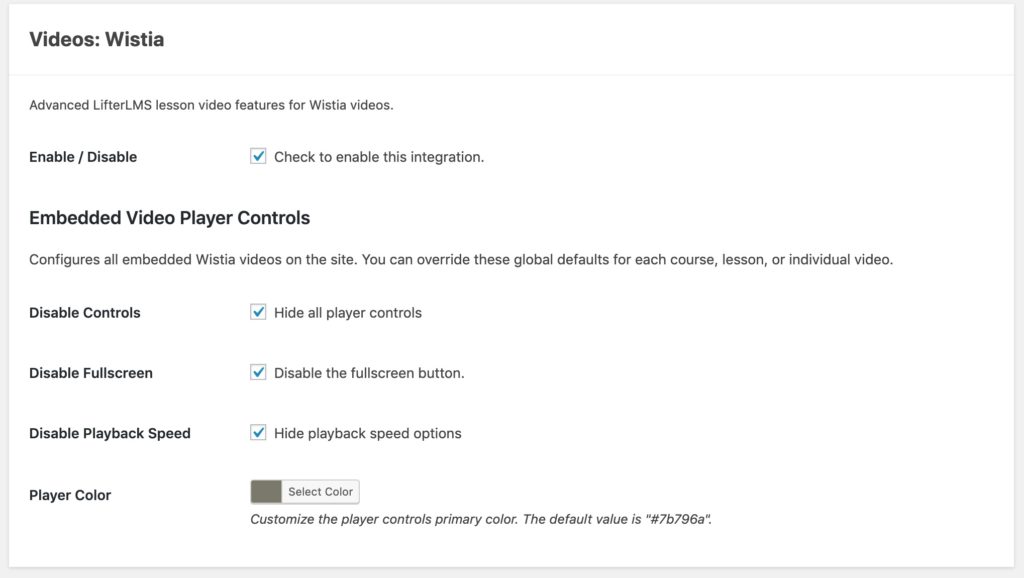
Setting: Disable Controls
Disables the default Wistia interface and enables the “Minimalist” video player interface provided by LifterLMS Advanced Videos.
When this setting is enabled students can only Play and Pause the video.
Setting: Disable Fullscreen
Enabling this setting removes the ability for users to watch videos in fullscreen.
Setting: Disable Playback Speed
Enabling this setting removes the ability for users to choose the playback speed of their videos.
Setting: Player Color
Configure the player branding primary color. This color is used for the play button and progress bar.




