Advanced Video Provider: Vimeo
The LifterLMS Advanced Videos Vimeo integration adds the ability to utilize Vimeo embedded videos within LifterLMS lessons to require video progression, customize the video player, and more.
Vimeo is very secure, providing you with the ability to restrict where you videos are embedded, but has limited customization options for free accounts.
Use Vimeo Pro or greater to take advantage of all the options available from LifterLMS Advanced Videos.
To activate Vimeo as a LifterLMS Advanced Videos provider:
- Ensure LifterLMS Advanced Videos is installed and activated
- On your WordPress admin panel navigate to LifterLMS -> Settings -> Integrations
- Select “Videos: Vimeo” from the integration list
- Check the box to enable the integration and click “Save”
In addition to powering the course progression settings provided by LifterLMS Advanced Videos, the Vimeo integration has additional video player customization settings.
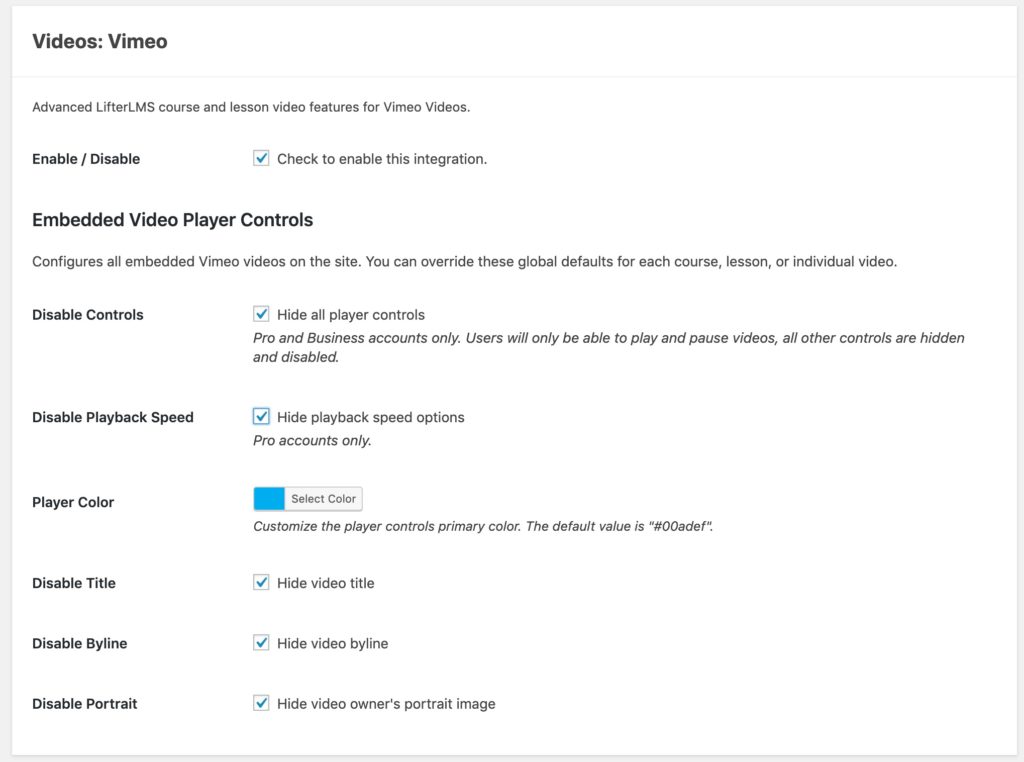
Setting: Disable Controls
Disables the default Vimeo interface and enables the “Minimalist” video player interface provided by LifterLMS Advanced Videos.
When this setting is enabled students can only Play and Pause the video.
Setting: Disable Playback Speed
Enabling this setting removes the ability for users to choose the playback speed of their videos.
Setting: Player Color
Configure the player branding primary color. This color is used for the play button and progress bar.
Setting: Disable Title
When enabled, hides the display of the video’s title within the embedded player.
Setting: Disable Byline
When enabled, hides the display of the video owner’s username within the embedded player.
Setting: Disable Portrait
When enabled, hides the display of the video owner’s avatar within the embedded player.
Vimeo also has settings within the embed settings such as disabling specific parts of the play bar if you’re looking for a higher level of customization

