Install and Update LifterLMS Add-Ons
These docs explain how to install or update LifterLMS Add-ons. You must have a valid license key for the Add-ons you are trying to install or update.
Refer to the documentation how to add your license keys here if you have not yet validated your key.
You can find all your licenses on your account dashboard on the Licenses tab.
If you are seeing a notice that your license is not active, you can fix this by renewing your subscription on your account dashboard.
See the Activation Errors below for troubleshooting potential activation error messages.
On the “My Add-Ons” section of the “Add-Ons & More” screen you’ll see a list of all the add-ons that are available to you through all of your currently activated licenses.
To install an add-on click the “Install” button. To bulk install multiple add-ons, click the “Install” button for each of the add-ons you wish to install.
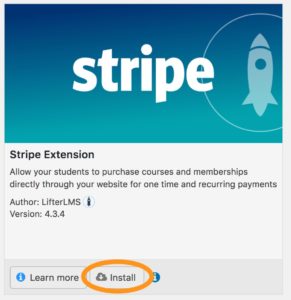
After selecting “Install” for one or more add-ons, a popover will slide into the middle of your screen with a list of the selected bulk actions.
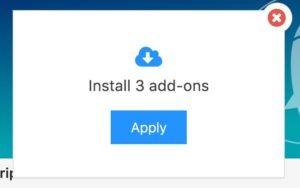
Click “Apply” to have all of your selected add-ons downloaded and installed on your WordPress site.
Once your site is activated, LifterLMS will keep you notified about any updates available for all the add-ons available through your saved licenses.
Themes and plugins can be updated through their respective screens in the WordPress core and through the main Updates area in the Dashboard section.
You may also update you add-ons from the “My Add-Ons” area.
To update an add-on click on the “Update” button for the add-on(s) you want to update:
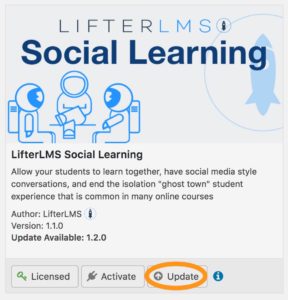
After selecting “Update” for one or more add-ons, a popover will slide into the middle of your screen with a list of the selected bulk actions:
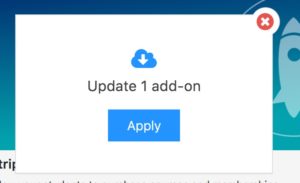
Click “Apply” to have all your selected add-ons updated on your site.
If you’d like to remove a license from your WordPress site you can do so on the “My Add-Ons” tab of the LifterLMS -> Add-Ons & More screen.
- Locate and click the “My License Key” button
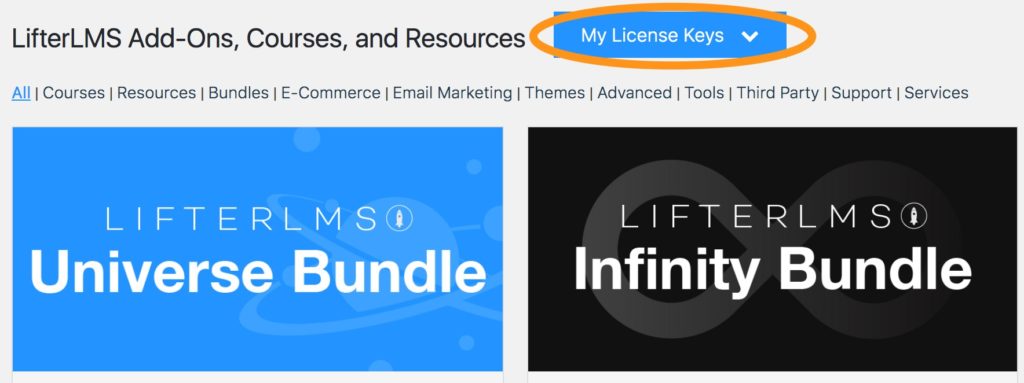
- In the dropdown, select the key(s) you’d like to remove by checking the boxes next to the key(s):
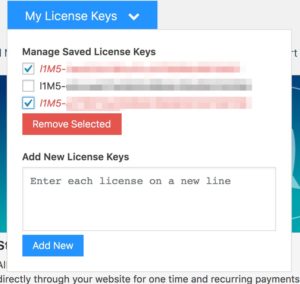
- Click “Remove Selected”
LifterLMS will automatically check the status of your activated licenses every week. If the plugin fails to checkin for 90 days we will consider your site inactive and you’ll need to reactivate your license key to continue using it on your website.
Licenses enable you to install, update, and receive support for your add-ons.
Licenses do not restrict or enable add-on functionality.
There are different licensing options for LifterLMS based on how you purchase your add-ons or bundles.
Single add-on purchases allow you to activate your license on one production website.
Universe Bundle purchases allow you to activate your license on up to five production websites.
Infinity Bundle purchases allow you to activate your license on unlimited websites.
Earth Bundle purchases allow you to activate your license on one website.
Development, local, staging, or testing websites do not count to your active site usage limit.
Please refer to our pricing page for additional information.
We detect common URLs used for development, testing, local, and staging and automatically exclude those sites from your usage limit during activation.
If we’ve flagged one of your development sites incorrectly and it’s currently counting towards your usage limit, simply submit a support ticket and let us know and we’ll correct the error and do our best to prevent it in the future.
It is possible to encounter the following errors while attempting to activate a license:
“l1M5-……” is not a valid license key. Please ensure your license key is correct and try again.
The license key could not be found. This likely means that you’ve missed a character when copying the key from your account dashboard. Double check your key and try again
“l1M5-……” is not an active license key. The current status is “……”. Visit your account dashboard at https://lifterlms.com/my-account to renew the license key.
There’s a problem with your license’s subscription. If you’ve cancelled your license or your license wasn’t renewed due to a payment issue (like your credit card expired and couldn’t be recharged) you can fix this by renewing your subscription on your account dashboard.
“l1M5-……” cannot be activated on on any more sites. Visit your account dashboard at https://lifterlms.com/my-account to remove this license from your other sites or to upgrade your license.
Your license has been used on another website or websites and cannot be used on any more sites. If your currently using a personal license, you can upgrade to a developer to allow activation on more sites. If you have a developer license already you can buy another license to allow activation on more sites.
You can also deactivate you other licenses on your account dashboard if you are no longer using them in other locations.
“l1M5-……” was not activated due to an error. Please try again. If the problem persists please contact support at https://lifterlms.com/my-account/my-tickets.
An error occurred when trying to perform required actions on our activation error. Try again to see if it was a momentary connectivity error and if the issue persists please contact support so we can assist you in fixing the issue on our side.
On the LifterLMS -> Add-Ons & More screen you may see a red key with the word “Unlicensed” next to it.

An “unlicensed” add-on will appear if you’ve installed an add-on manually by uploading the zip file to your server.
An unlicensed add-on will work without issue. The license provides you with the ability to install and update the add-on. No functionality is enabled or restricted by adding your licenses.
We do recommend activating your site so you can receive updates and update notifications but it is not required.
Once you add a valid license to your site you won’t see the “Unlicensed” warning anymore.




