Using the LifterLMS Manual Payment Gateway
The Manual Payment Gateway is a fully-functional payment gateway included in the LifterLMS Core.
With this payment gateway you may define a custom process for accepting payments for your courses and memberships.
The Manual Payment Gateway supports the following gateway features:
- Payments for one-time payment access plans
- Payments for recurring payment access plans
- Refunds
- Invoices and Receipts
Video Tutorial
To define your custom payment instructions, head to LifterLMS Settings -> Checkout.
Locate the Manual Payment Gateway and add you custom information into the “Payment Instructions” text area.
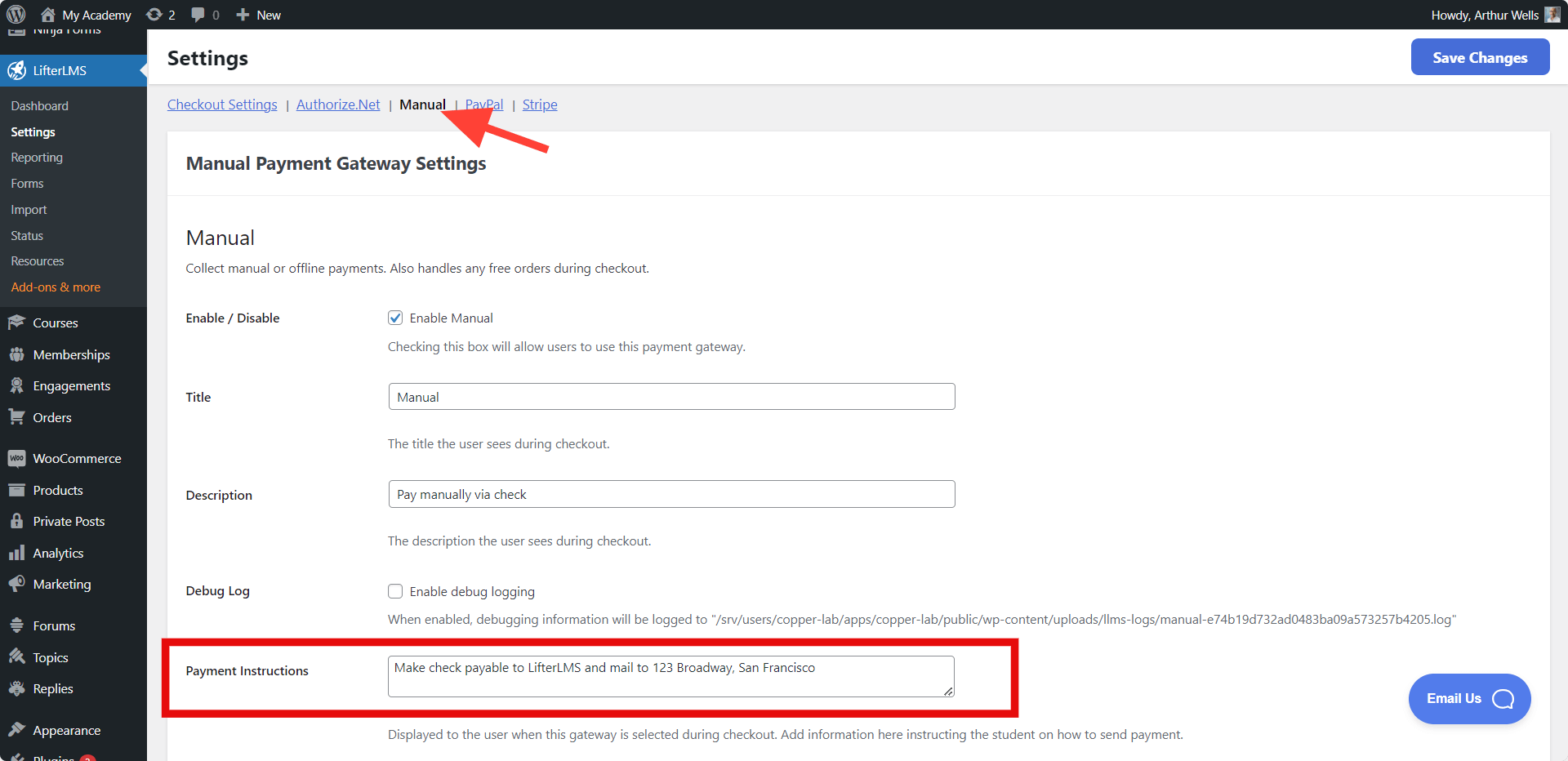
These payment instructions will be displayed to your customers after checkout. See Manual Checkout Process for more information about the student’s experience.
A basic on-screen notification and an email notification are both configurable for the manual payment gateway. These notifications can be found under the notification called “Gateway: Manual – Payment Due”
This notification is used as an invoice whenever a payment is due for a manual notification.
The basic notification displayed to the student allows you to let them know the payment is due and provide them with a link to the order on their dashboard where they can review the payment instructions.
The email notification acts as an invoice and also contains links to the dashboard with payment instructions. You can optionally add payment instructions to the email by customizing the notification.
- A customer selects the “Manual” Gateway on the checkout screen
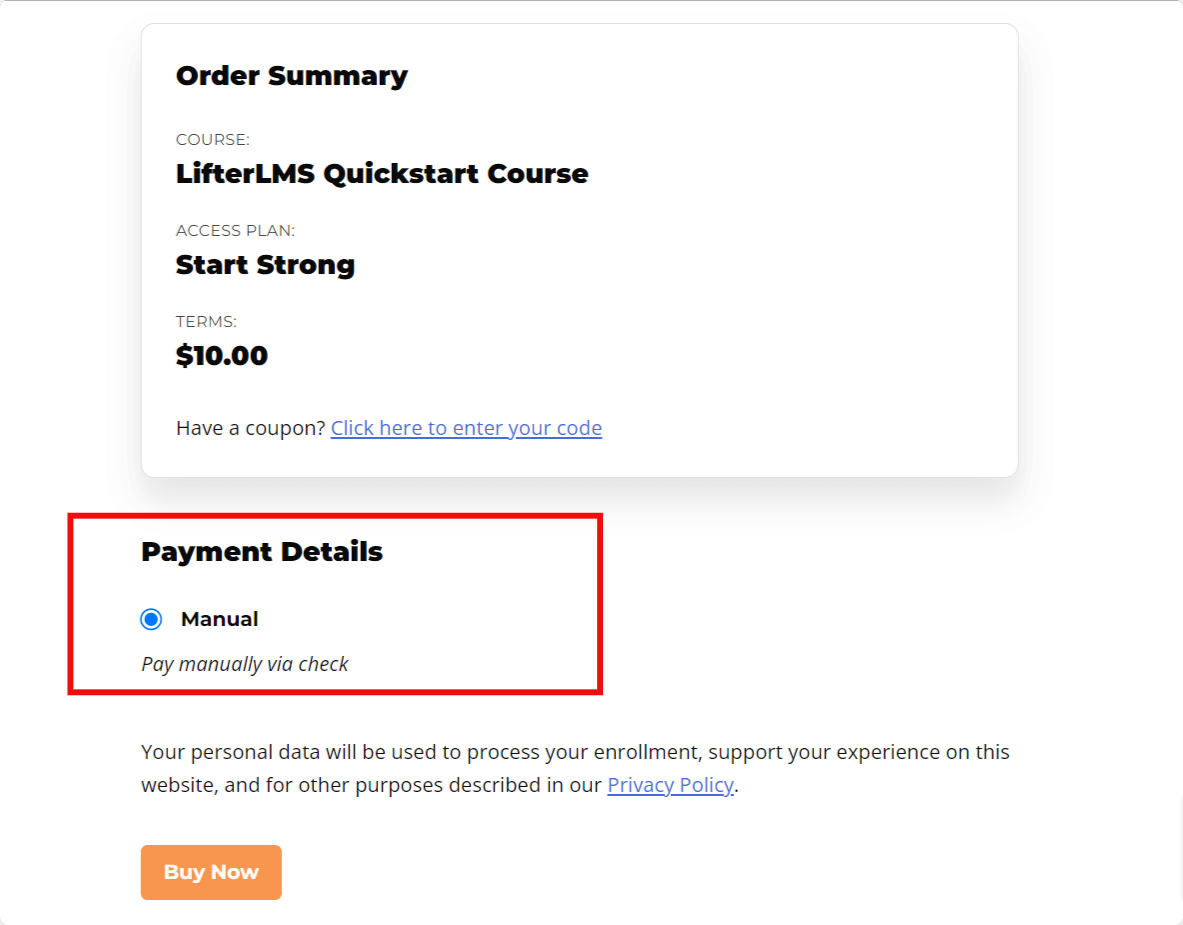
- A new pending order is generated
- The student is sent an email and basic notification (as described above).
- The student is redirected to the pending order on the student dashboard where payment instructions are displayed
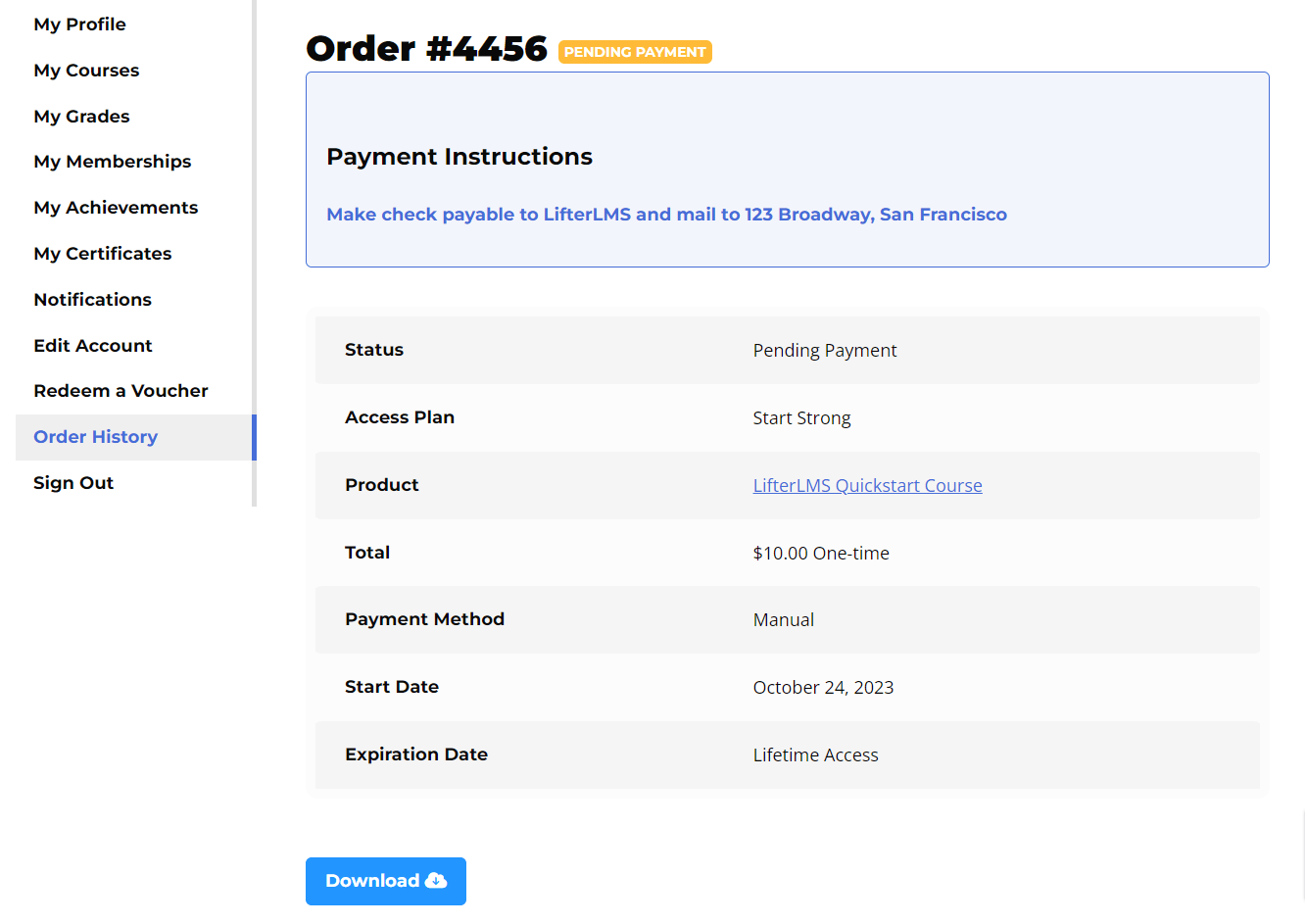
- Once you have received the payment you should login to your admin panel and locate the pending order under Orders
- Record the manual payment and the order will be automatically switched to Active (for a recurring payment) or Completed (for a one-time payment). The student will also be automatically enrolled into the course or membership.
- The student will receive a payment receipt email notification and any related basic notifications will be displayed on screen.
For recurring subscriptions handled by the Manual Payment gateway the following will occur whenever a payment is due:
- The order will be switched to “On-Hold”
- Payment Due notifications will be shown and sent
Once payment is recorded the student will be re-enrolled and the order will be switched to “Active” until the next payment is due. At that point this process is repeated.
Click here for more information if you would like to offer manual recurring payments via PayPal and have the LifterLMS PayPal add-on installed.

