Membership Auto Enrollment
Auto Enrollment courses allow you configure a set of courses that members will be automatically enrolled into upon enrollment into the membership.
To add Auto Enrollment Courses:
- On the WordPress admin panel navigate to your Membership
- Click the “Auto Enrollment Tab”
- Locate the search box for “Add Auto-enrollment Course(s)
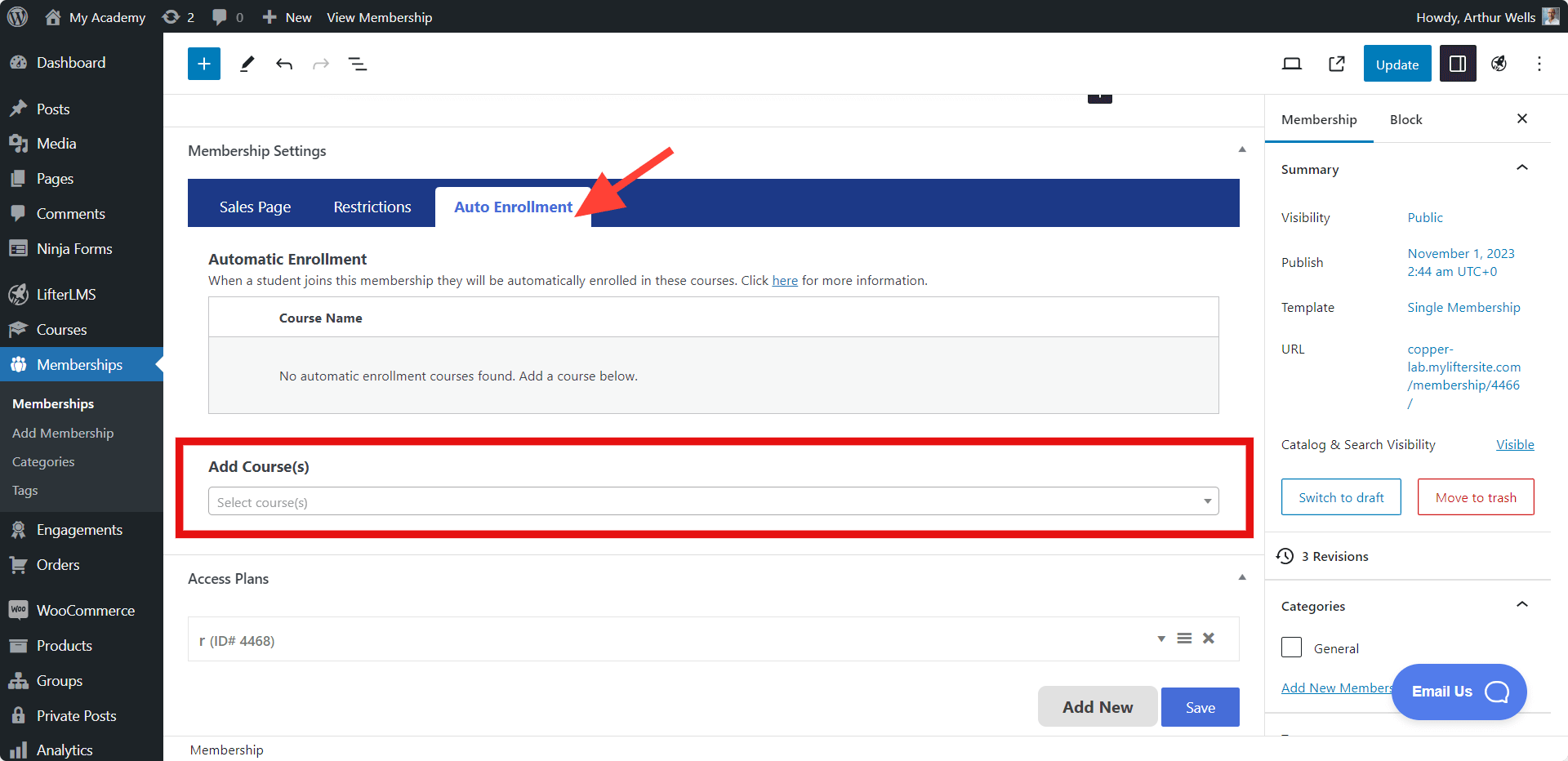
- Search for courses by name and select them
- Publish or save your membership
To remove Auto Enrollment Courses:
- On the WordPress admin panel navigate to your Membership
- Click the “Auto Enrollment Tab”
- Locate the table labeled “Auto Enrollment”
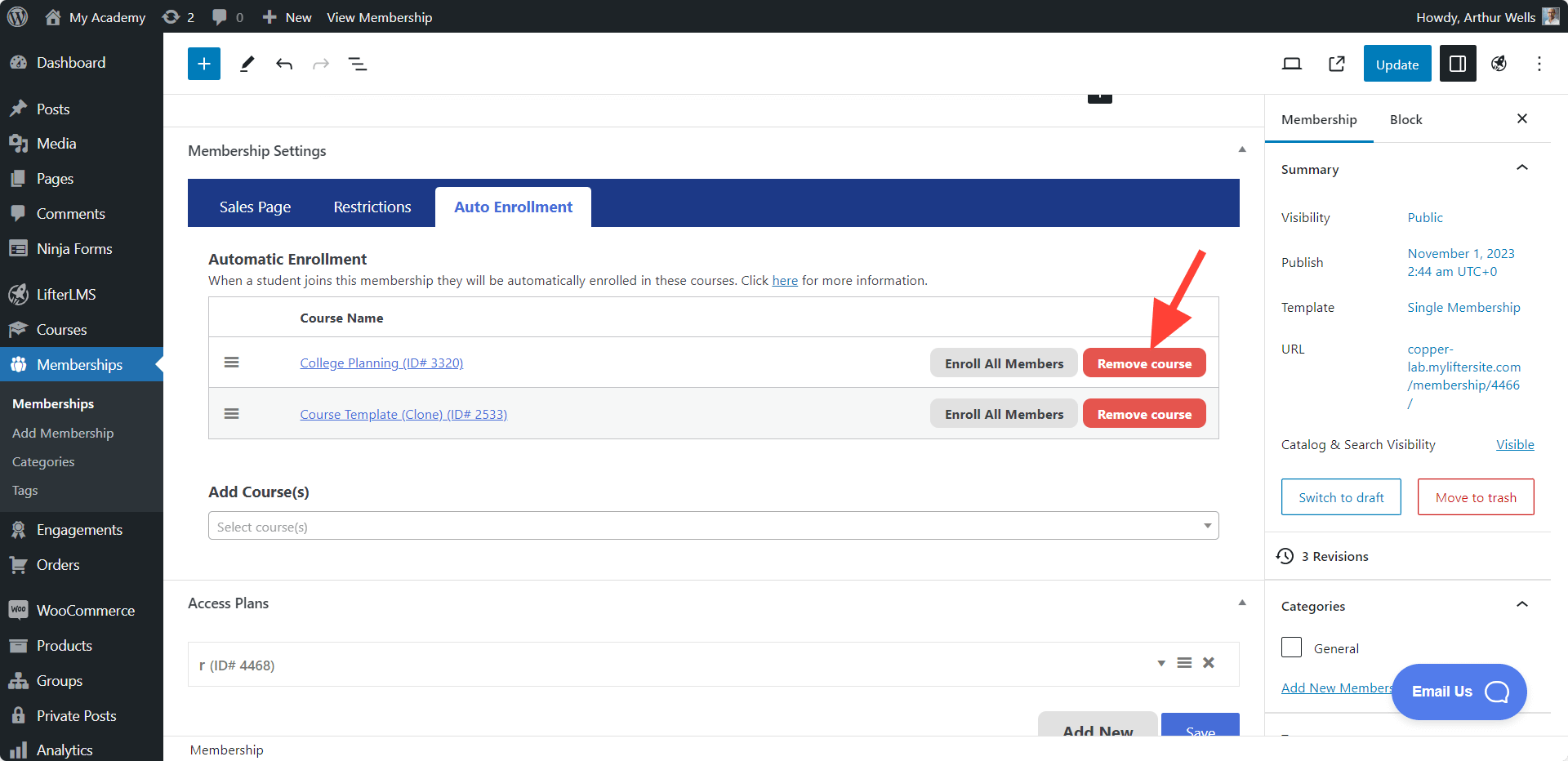
- Click the red “Remove from Auto-Enrollment” button to the right of the course you would like to remove
Video Tutorial:
Available in LifterLMS 3.4.0 and later
Since members are only automatically enrolled into auto enrollment courses during enrollment into the membership, if you add a new auto enrollment course you may wish to add all existing members to that course as well.
To bulk enroll members:
- On the WordPress admin panel navigate to your Membership
- Click the “Auto Enrollment Tab”
- Locate the table labeled “Auto Enrollment”
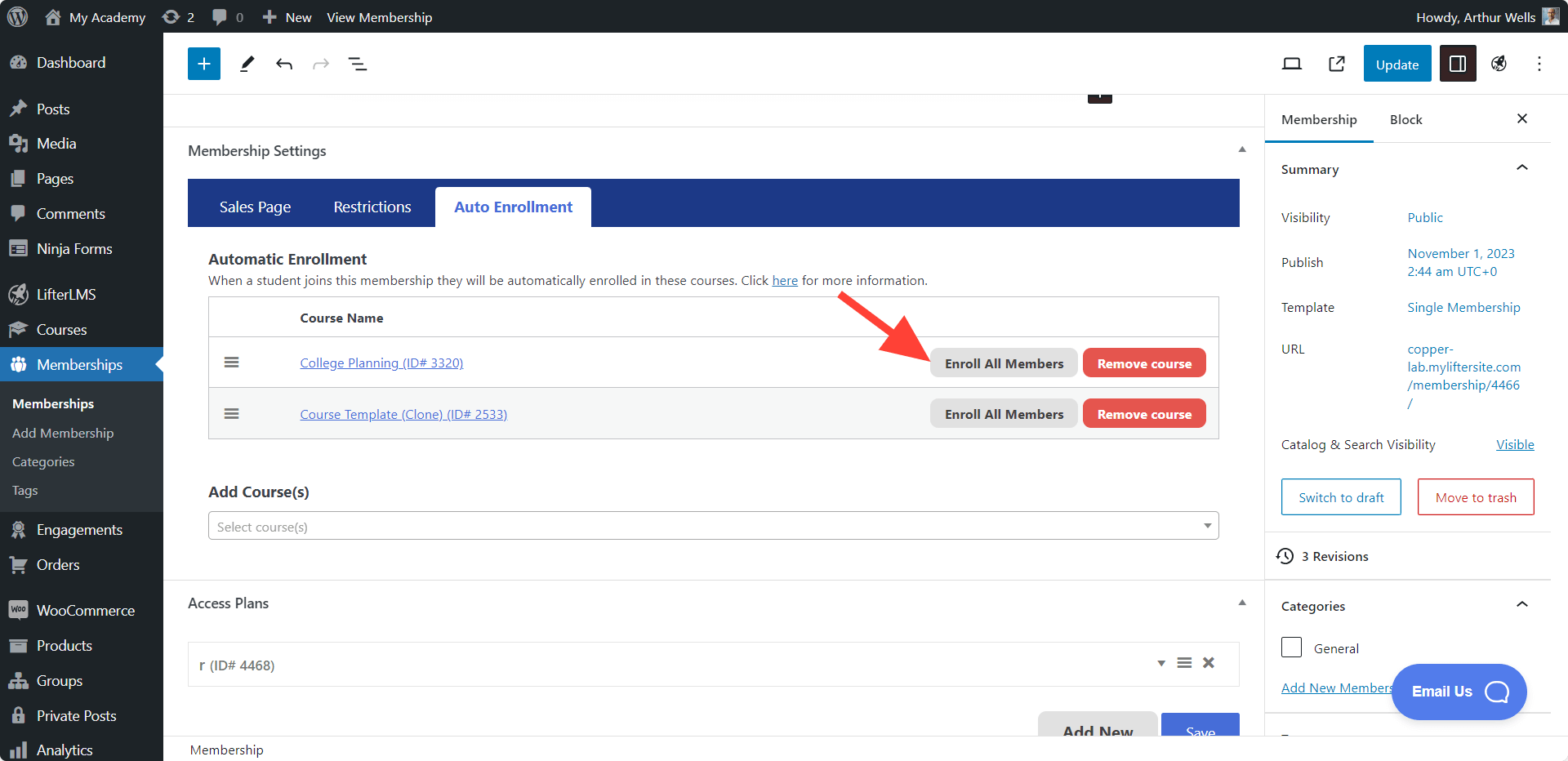
- Click the grey “Enroll All Members” button to the right of the course you would like to add existing members to
Bulk enrollment occurs in the background so after confirming you can leave this screen and all the members in the membership will begin to be enrolled into the course.
Members will be enrolled 50 at a time until all members are enrolled. A membership with 5,000 users should complete the background enrollment in less than 5 minutes.




