LifterLMS Stripe and SCA
Strong Customer Authentication (SCA) is a European regulatory requirement to reduce fraud and make online and contactless offline payments more secure. Stripe and LifterLMS have accommodated this new requirement.
3D Secure (3DS) is an extra level of fraud detection that is part of SCA. This has customers verify with the card issuer when paying. The customer will be asked to log into an authentication page on their bank’s website, and enter a password associated with the card or a code sent to their phone. Similar to 2 Factor Authentication (2FA).
To check that this is enabled you will want to take a look at your Radar Rules in Stripe. The first rule should be on by default but if this has been turned off for any reason accidentally or otherwise your 3D Secure will have issues.
Remember that LifterLMS only uses the Stripe system for a gateway. You don’t have control of your Stripe settings from inside your LifterLMS Dashboard, this is all handled through your Stripe Dashboard.
You can test the 3D Secure workflow at any time in Stripe’s sandbox using the test cards that can be found here.
Introduction
This guides you through the process of enabling the “Request 3D Secure for Billing payments that match Radar rules” feature in Stripe. This option enhances the security of billing payments by triggering 3D Secure authentication for transactions that align with your specified Radar rules.
Prerequisites
Before proceeding, ensure that your integration is capable of handling 3D Secure transactions.
Steps
- Access Your Stripe Dashboard:
- Log in to your Stripe account.
- Navigate to Billing Settings:
- In the Dashboard, go to “Settings.”
- Access Billing Settings:
- Within the Settings menu, find “Billings” and then click on “Subscription and emails.”
- Find Payment Confirmation Settings:
- Scroll down to locate the section labeled “Manage payments that require confirmation.”
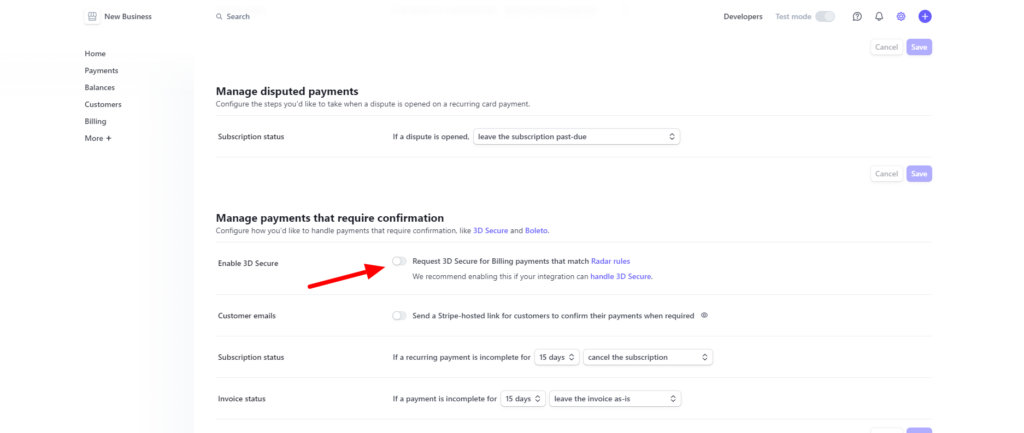
- Enable 3D Secure for Billing Payments:
- Toggle the switch or checkbox to enable the “Request 3D Secure for Billing payments that match Radar rules” feature.
- Save Changes:
- Save your changes to apply the new configuration.
If you receive a failed recurring payment email when a subscription is due to renew, one reason with SCA is that the buyer may need to log in to authenticate the payment due to the regulations or other authentication requirements by the bank issuing their credit card.
The user will need to login and update their payment method to reauthorize the next payment due. Once this is done they will be reenrolled and switched back to active for their subscription.
For more information on SCA and 3D Secure payments, explore the resources within Stripe’s support documentation. Here is the primary guide on ‘What is Strong Customer Authentication’.




