Installing LifterLMS LaunchPad
You can install LifterLMS LaunchPad in one of the following 2 ways:
First you must obtain a copy of LifterLMS LaunchPad. After purchasing, you will receive a .zip file with your receipt. You may also download a new .zip file from your LifterLMS Account page at any time as long as your LifterLMS LaunchPad subscription is active.
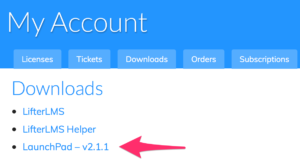
Via FTP
- Unzip the .zip file
- Upload the “lifterlms-launchpad” directory to your server’s theme directory. Most WordPress installations will store theme files at “wp-content/themes/” if you can’t find this directory, check with your host to see where you should upload themes
- Navigate to your WordPress Admin Panel
- Click “Appearance -> Themes”
- Find the LifterLMS LaunchPad tile on the list of installed themes. Hover over the tile and click “Activate”
Via Zip File
- Navigate to your WordPress Admin Panel
- Click “Appearance -> Themes”
- Click the “Add New” button on the top of the screen
- Click “Upload Theme” and then “Choose File”
- Locate the .zip file of LifterLMS LaunchPad and click “Install Now”
- Click “Activate” on the next screen




