How to install an older version of LifterLMS
Are you looking to install the latest version of LifterLMS? View our guide on installing and activating LifterLMS.
In some scenarios, the latest version of LifterLMS may not work properly with your theme or another plugin on your site. In these cases, it may be necessary to temporarily install a different version of LifterLMS.
Note that with any update to your WordPress site, it is always best to create a backup of your site (including database and your site files) to ensure you can easily rollback changes if anything goes wrong during the process.
How to download an older version of LifterLMS
Step 1. Visit the Advanced View page of the LifterLMS plugin on wordpress.org.
Step 2. Under “Advanced Options” select the previous version you would like to download using the “Previous Versions” dropdown.
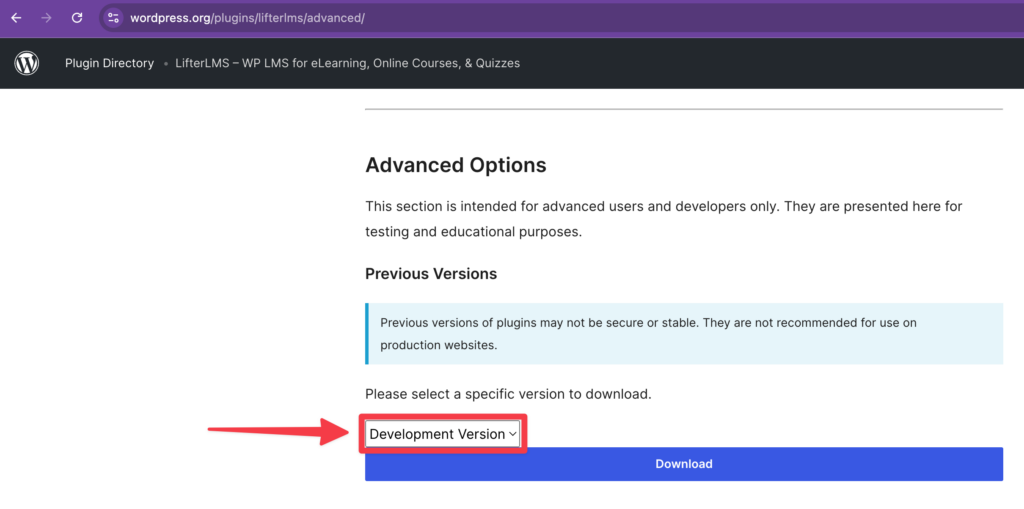
Step 3. Click Download to download the zip file.
How to install the older version of LifterLMS
Step 1. Navigate to Plugins > Add New Plugin > then click on the Upload Plugin button.
Step 2. Select the .zip file of the previous version of LifterLMS you downloaded above.
Step 3. Click Install Now
Step 4. On the next screen, if you already have LifterLMS installed, you will see that WordPress detected this is and shows you a confirmation screen.

Step 5. Click Replace current with uploaded.
That’s it. Your site’s version of LifterLMS plugin is now the uploaded version.




