Discussion and Commenting in Courses and Lessons
In LifterLMS course and lesson discussions are powered by the WordPress commenting system.
Advanced discussion features can be added to LifterLMS by adding LifterLMS Social Learning to your site.
Discussion settings for courses and lessons are inherited from the WordPress discussion settings located under Settings -> Discussion.
To set the default discussion settings for new courses and lessons, use the “
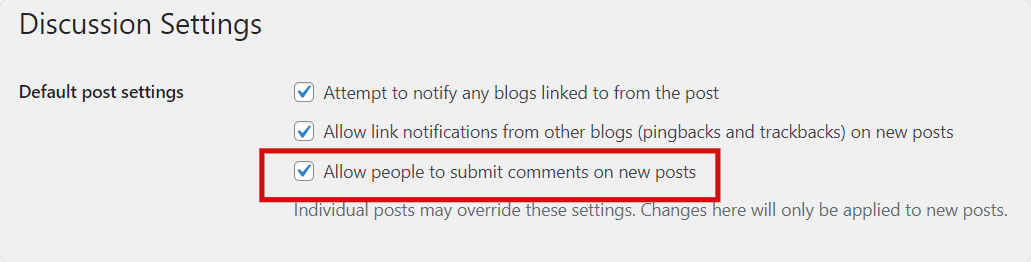
When this setting is checked, all new courses and lessons will have commenting enabled by default.
If you wish to ensure that only logged in users can leave comments, ensure that you enable the “
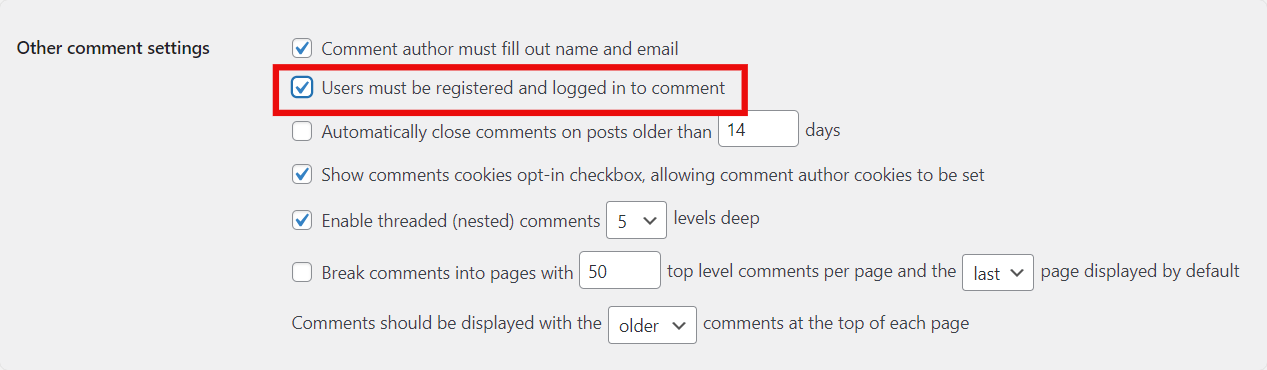
Regardless of your global settings, you can enable or disable commenting for each individual course or lesson.
Locate the “Discussion” settings area and check the “Allow Comments” box to override the global setting.
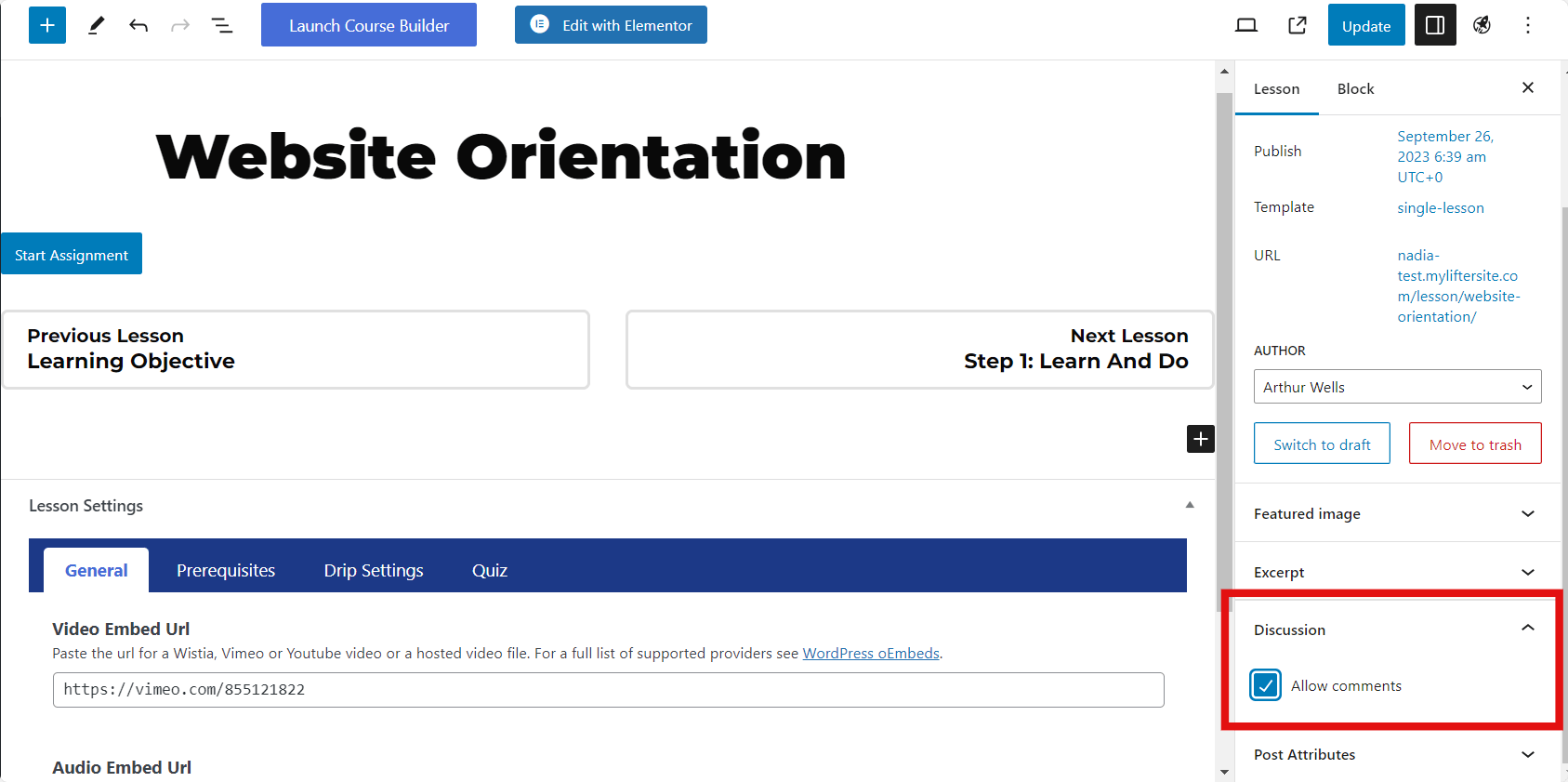
You can also bulk enable or disable commenting on courses and lessons via the course or lesson tables on the admin panel.
Navigate to Courses (or Lessons) and use the checkboxes to select all the courses (or lessons) you wish to modify commenting for. Then use the “Bulk Actions” select box and choose “Bulk Edit” then click “Apply”. In the resulting panel you can modify the “Comments” option for all selected courses (or lessons).
You can use the “Screen Options” tab to show more than the default 20 courses (or lessons) at a time to quickly modify commenting for a large number of courses (or lessons) at once.
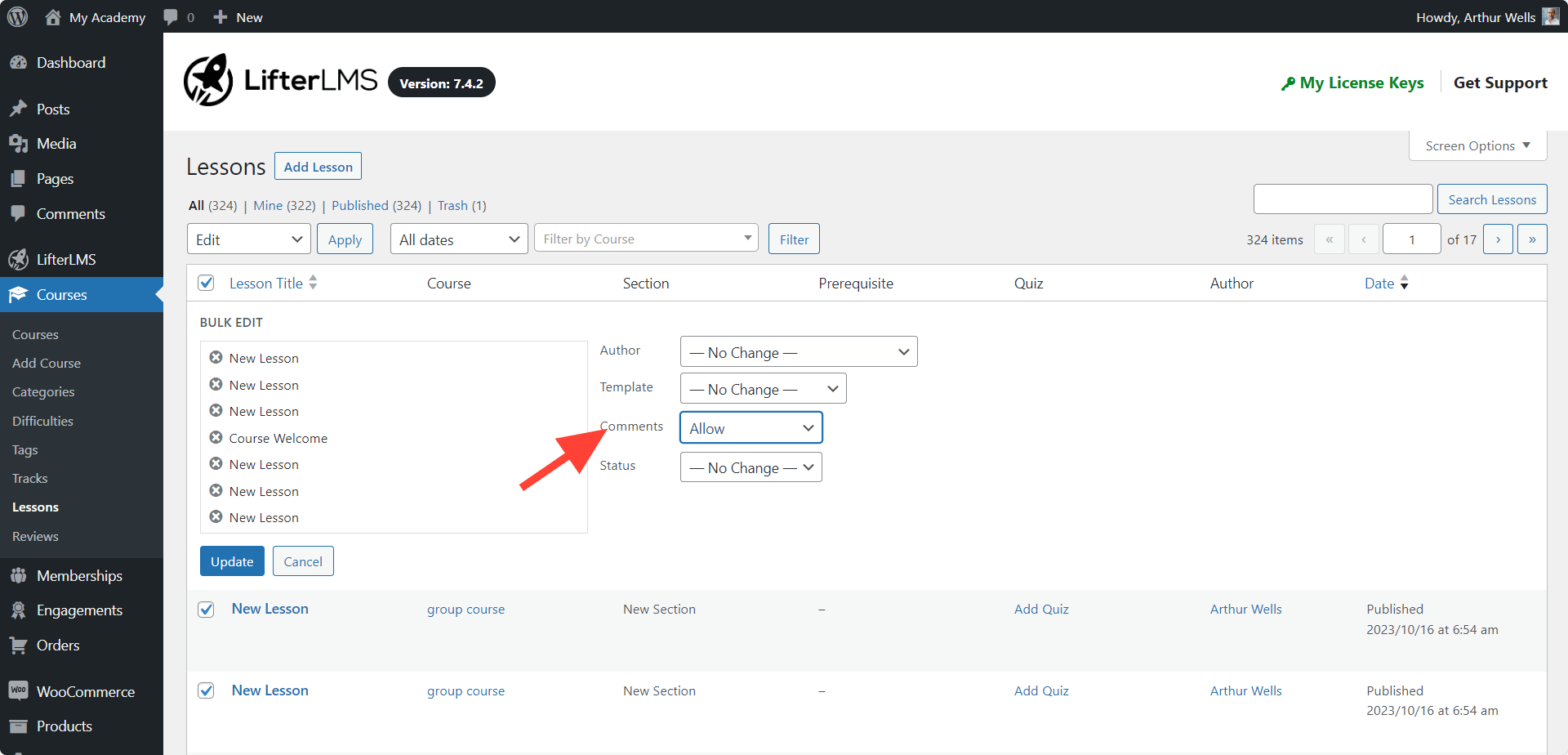
Commenting threads on courses are always public. All visitors to your course, regardless of their enrollment status, are able to view comments on a course.
Similarly, comments on free lessons will be visible to anyone who visits the lesson.
Comments on non-free lessons will only be visible to students who have access to the lesson based on enrollment and other lesson availability settings such as drip delays and prerequisite restrictions.




