How to Create an Email Engagement
Video Tutorial:
This documentation will explain how to create an LMS email engagement in LifterLMS.
Head to Engagements –> Emails –> Add Email
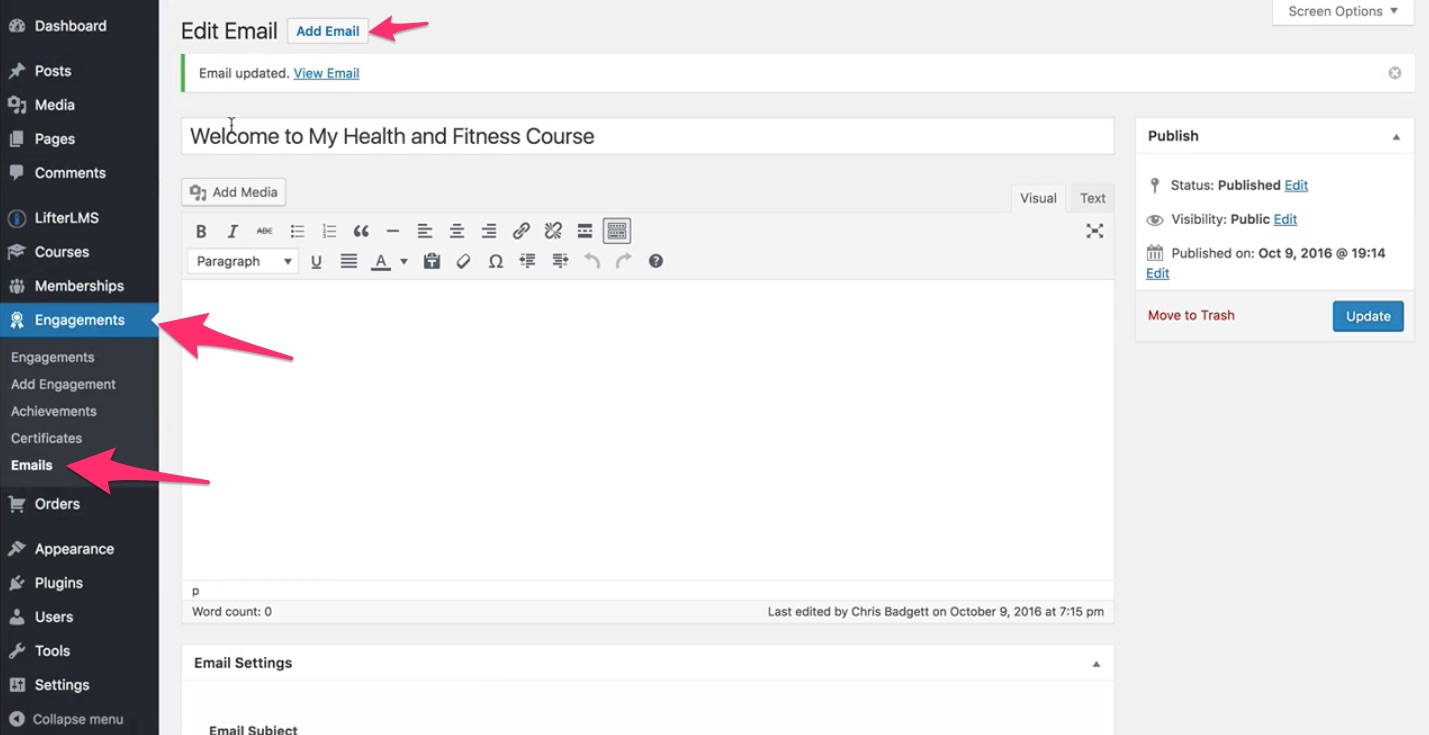
Pick a name for your email (for internal use) and fill in the content of your email in the text editor box.
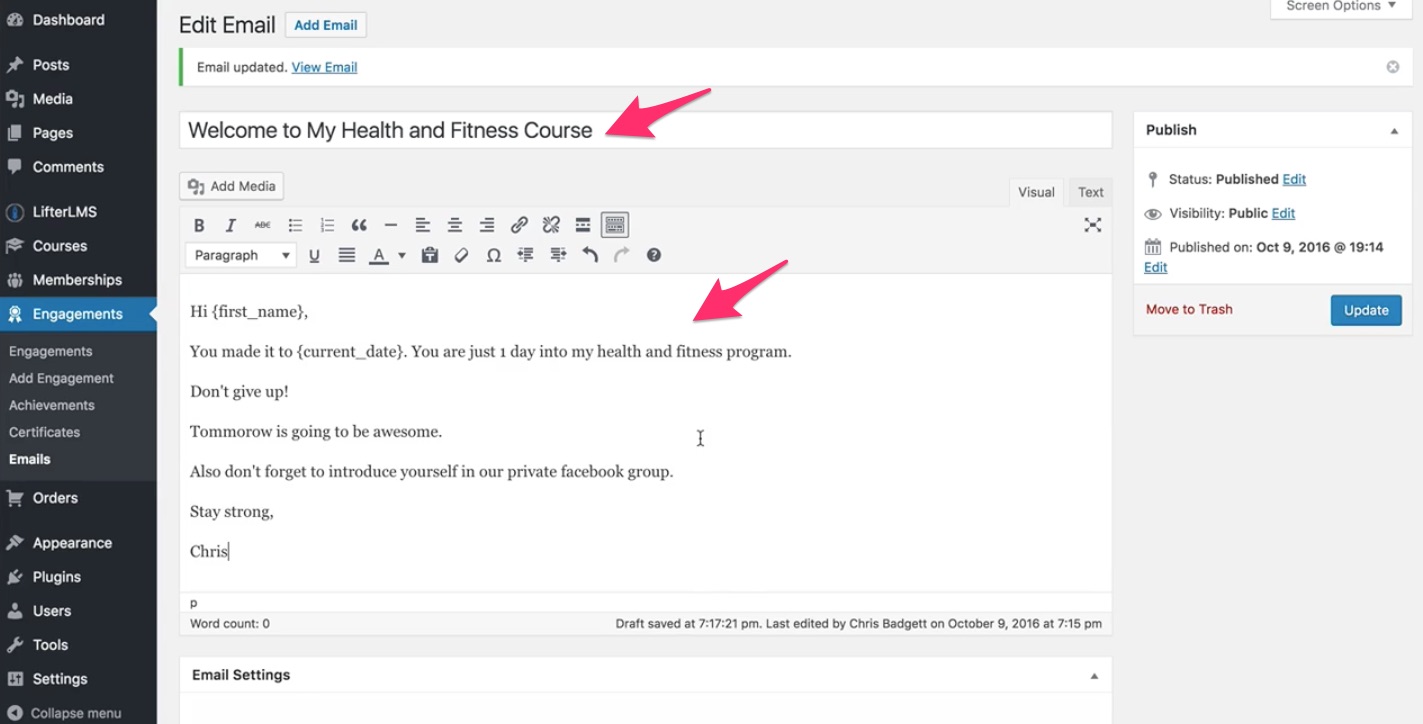
Note, if you scroll down you will see optional merge coded, provided for your convenience that you can include in the text editor field. This is also where you will fill in the email subject and header.
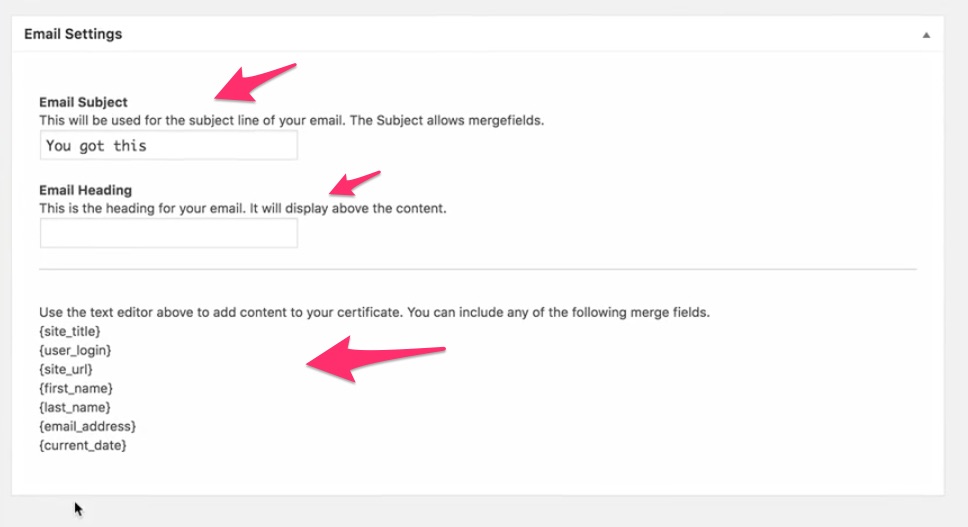
Click “update” to save your email when you are done.
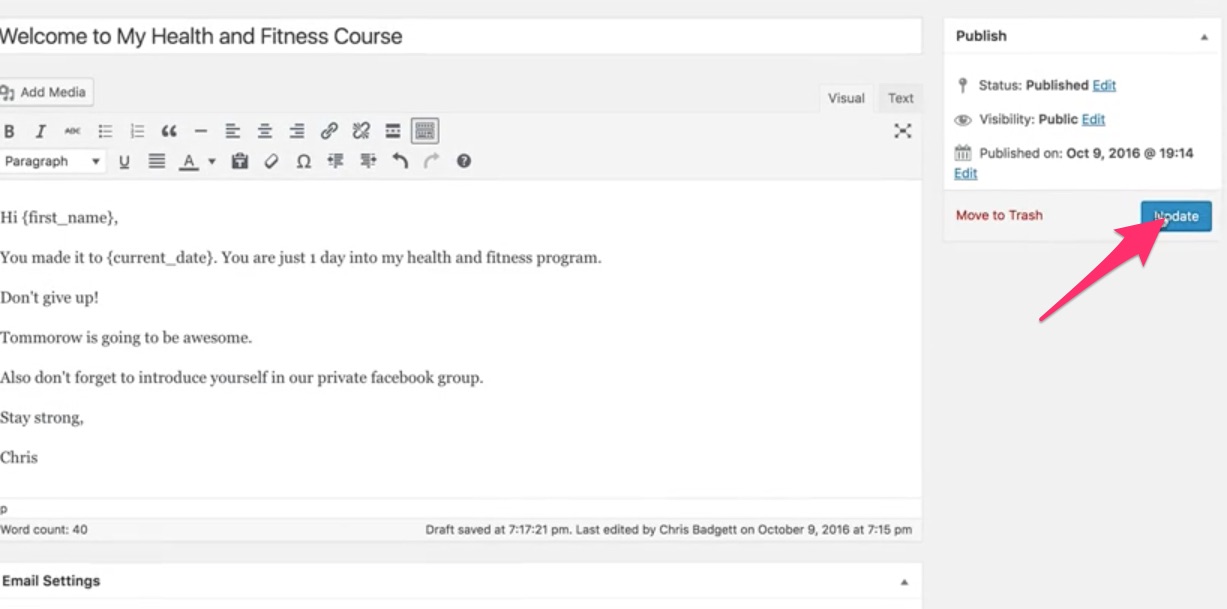
Next, you will need to add an engagement, enter your engagement information and set your engagement triggers.
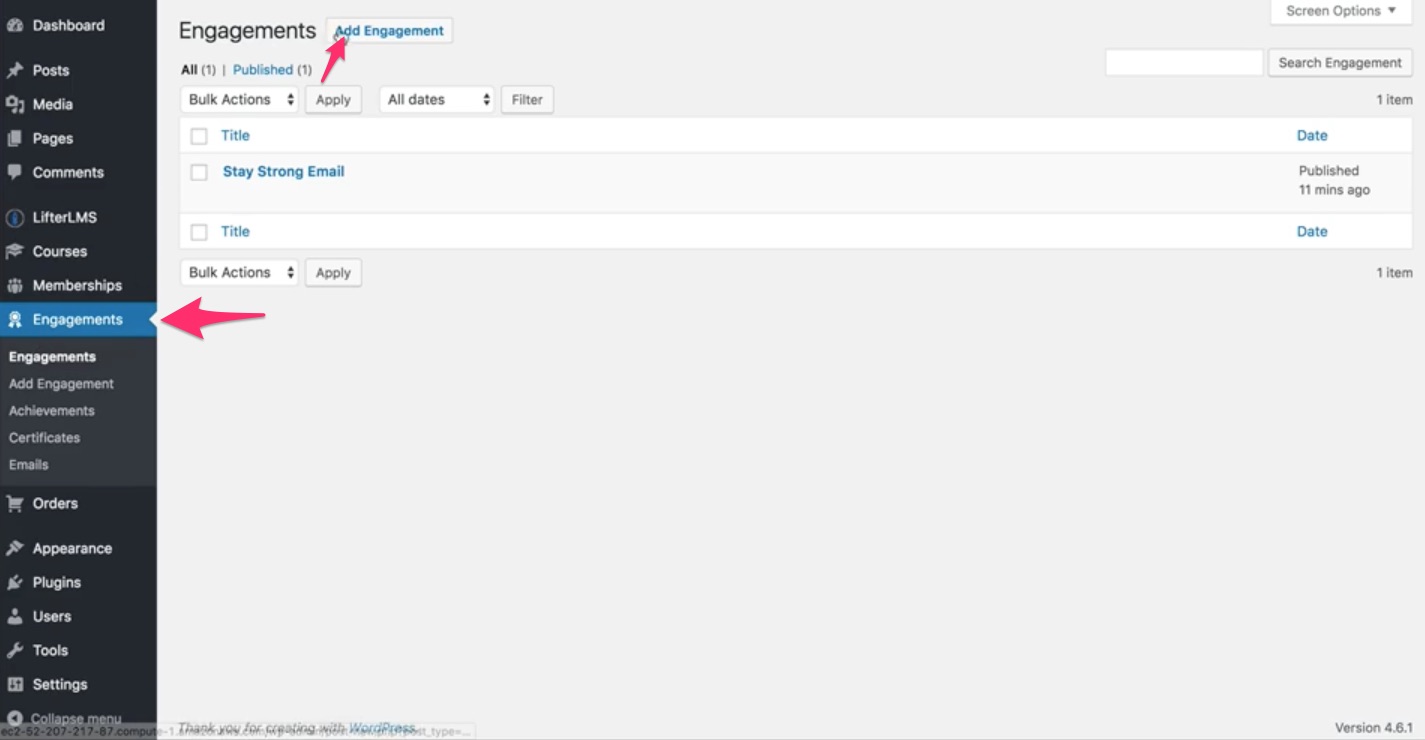
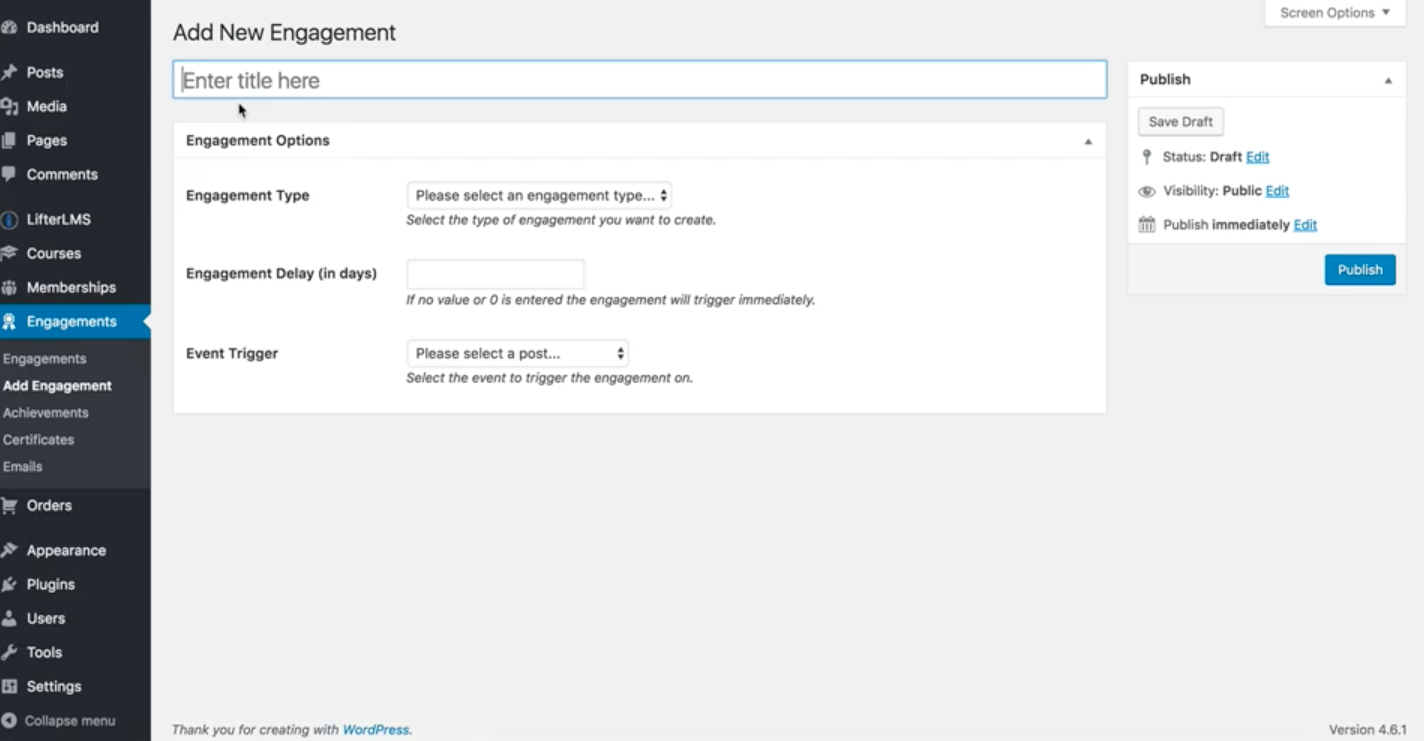
Make sure to select “Email” as your engagement type. You can select an engagement delay if you don’t want your email sent immediately. Also, make sure to select your engagement trigger (the event that causes the achievement to be issued, for example completion of a lesson or course).
Make sure to click “Publish” when you are done!

