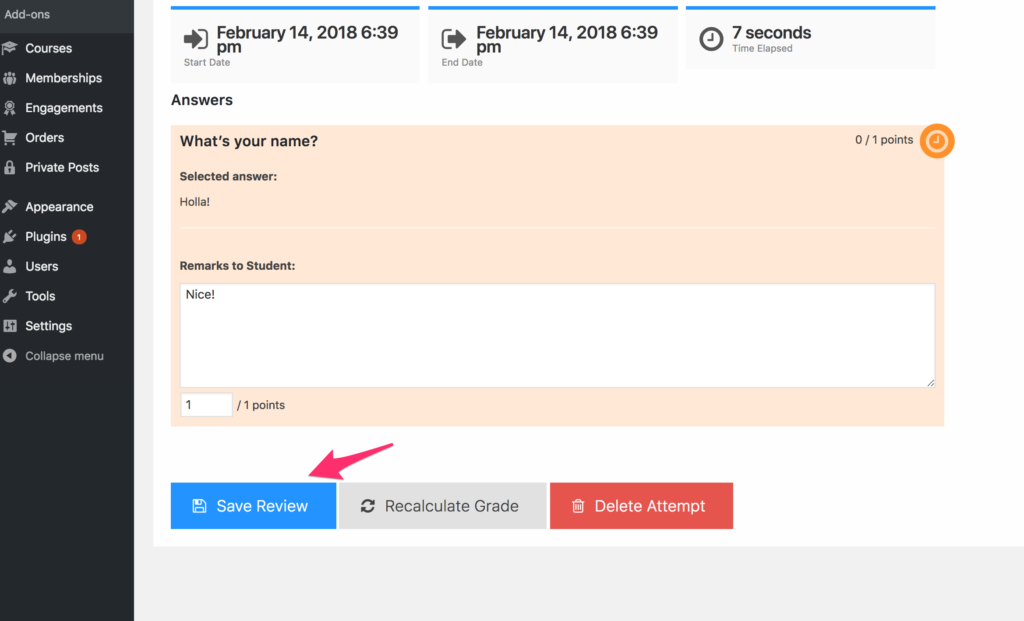How to Grade and Review Quizzes
The LifterLMS Advanced Quizzes add-on brings many new question types to the core quiz system.
Some of those question types include manual grading options like long answer, short answer, fill in the blank, upload, code, etc.
This guide shows you how to locate the quiz review area of your website: https://lifterlms.com/docs/access-quiz-review-system
Now that you are on a specific attempt you can see which questions were instantly automatically graded and which ones require manual review.
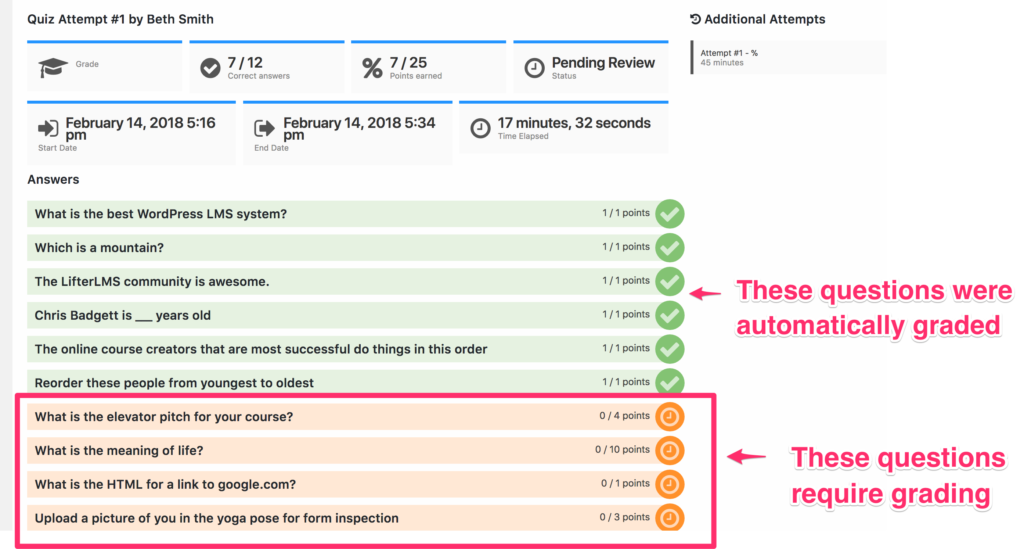
To being the grading review process, click on the “Start a Review” button:
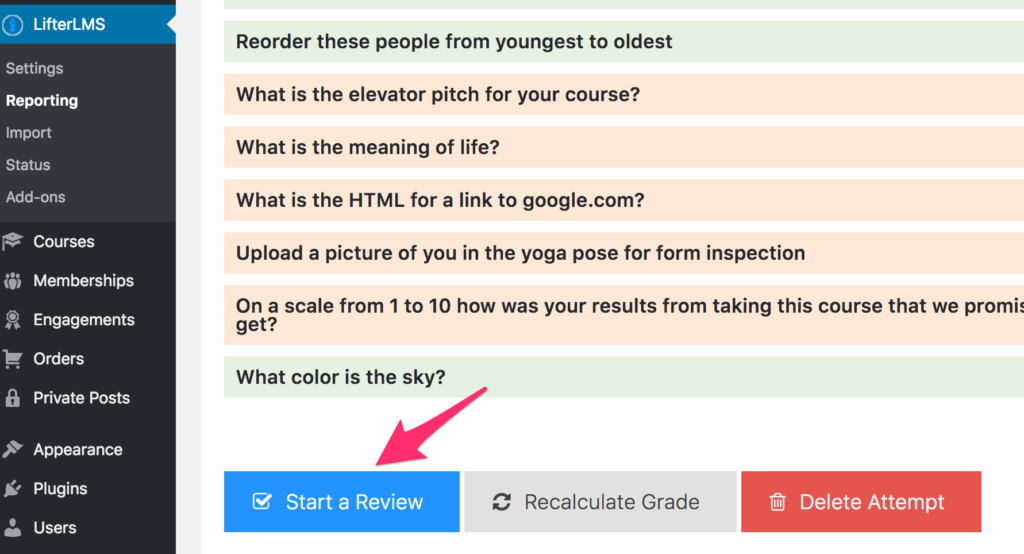
Next you can click on each question. Inside the question you can see their answer. You can grade it and leave remarks.
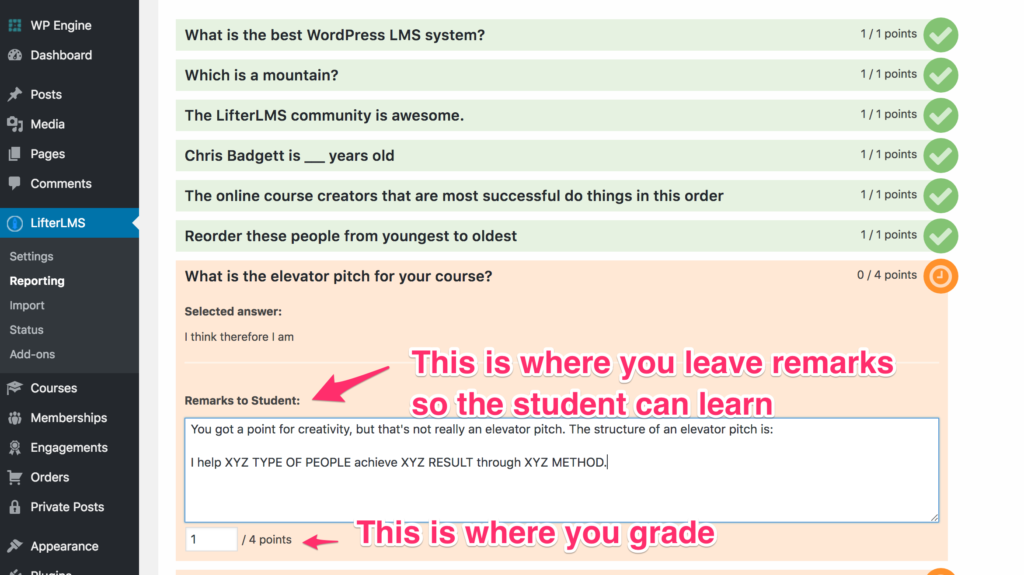
Note that grading is based on points possible for each question. The final quiz grade is calculated by total points possible divided by points achieved by the student.
Finalize the review and grading process when done by clicking on the “Save Review” button at the bottom of the Quiz.