Protected media files on NGINX
Introduction
Since version 7.X, LifterLMS can protect certain media files from public access, such as images uploaded as part of a quiz. This is automatic via an .htaccess file. If your web hosting is not running Apache however this won’t work.
In order to protect these files on a web server running NGINX, you will need to create a configuration to prevent direct access to the files.
Protecting Files on WPEngine
- Once logged in to your WPEngine account, under Sites, select your site
- Click on “Redirect Rules” in the menu on the left, then click the “Add redirect rule” button
- Enter a description for the rule under “Redirect name”, enter
/under Destination, and enter the following under Source:
^/wp-content/uploads/lifterlms/
Your rule should look something like the following:
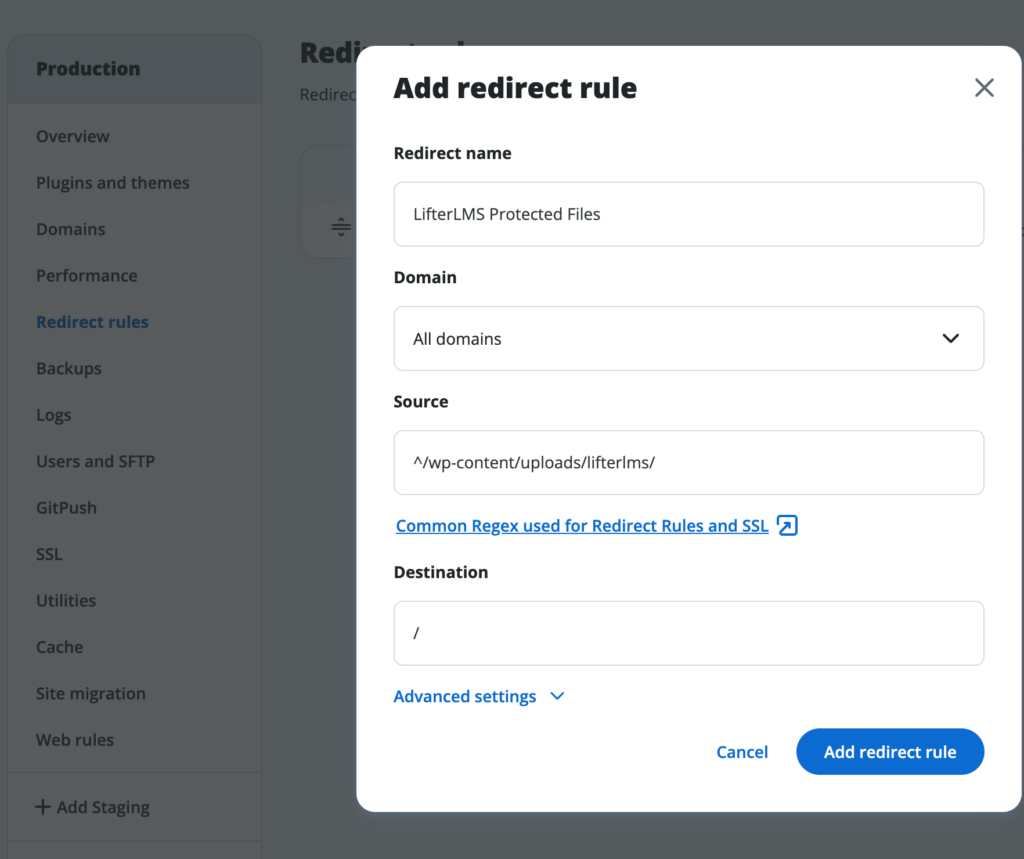
Click “Add redirect rule” to add the rule.
Protecting Files with Other Web Hosts
Your web hosting provider should be able to direct you on how to create a redirect for the /wp-content/uploads/lifterlms/ folder.
A manual configuration rule would look something like this:
location ~ ^/wp-content/uploads/lifterlms/(.*)$ { return 301 /; }
Be sure to test that you are not able to access any files in that folder directly.




